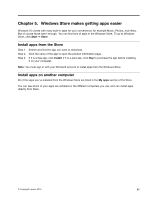Lenovo 500-15ACZ Laptop (English) Windows 10 Quick Start Guide - IdeaPads, Len - Page 16
Turnoffsyncing
 |
View all Lenovo 500-15ACZ Laptop manuals
Add to My Manuals
Save this manual to your list of manuals |
Page 16 highlights
Step 2. Step 3. Step 4. Step 5. On the left pane, right-click OneDrive and select Properties. Click the Location tab and select Move. Pick or create a folder on another partition and click Select folder. Click Yes. Turn off syncing By default, your PC settings and preferences are saved as a file on OneDrive and will be synced with any computer you sign into with your Microsoft account. You can turn off syncing for all or individual settings on the computer you use. Step 1. Click Start ➙ All apps ➙ Settings ➙ Accounts ➙ Sync your settings. Step 2. Click the toggle button for Sync settings to turn off all syncing; or click the buttons under Individual sync settings to turn off syncing for individual settings. 10 Starting to use Windows 10

Step 2. On the left pane, right-click
OneDrive
andselect
Properties
.
Step 3. Click the Location tab and select
Move
.
Step4.Pickorcreateafolderonanotherpartitionandclick
Selectfolder
.
Step5. Click
Yes
.
Turnoffsyncing
Bydefault,yourPCsettingsandpreferencesaresavedasafileonOneDriveandwillbesyncedwithany
computeryousignintowithyourMicrosoftaccount.Youcanturnoffsyncingforallorindividualsettingson
thecomputeryouuse.
Step1. Click
Start
➙
Allapps
➙
Settings
➙
Accounts
➙
Syncyoursettings
.
Step2.ClickthetogglebuttonforSyncsettingstoturnoffallsyncing;orclickthebuttonsunder
Individual
syncsettings
toturnoffsyncingforindividualsettings.
10
StartingtouseWindows10