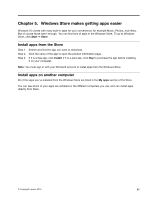Lenovo 500-15ACZ Laptop (English) Windows 10 Quick Start Guide - IdeaPads, Len - Page 21
Appendix A. Inapplicable information in your product, documentation
 |
View all Lenovo 500-15ACZ Laptop manuals
Add to My Manuals
Save this manual to your list of manuals |
Page 21 highlights
Appendix A. Inapplicable information in your product documentation Some of your product documentation may include information based on a previous version of Windows, for example, Windows 7 or Windows 8.1/8. This appendix points you to information in your product documentation that might not be applicable to Windows 10. Term list While your computer is preinstalled with Windows 10, the information and instructions included in the product documentation may be based on a previous version of Windows. (for example, Windows 7 or Windows 8.1/8) This is because the product documentation was developed before Windows 10 was available. The following table lists terms in your product documentation that might be a hint of inapplicability. Information and instructions containing these terms may not be applicable to computers preinstalled with Windows 10. Terms Windows 7 or Windows 8.1/8 Charms or charms bar Start screen Help and Support Description Refer to this publication or information provided by Microsoft for information and instructions that are applicable to Windows 10. Charms or charms bar is not available inWindows 10. Most charms-related operations can be found in the Start menu or the Action Center. Refer to Chapter 3 "The Start menu and the Action Center" on page 7. In Windows 10, clicking the Start button displays the Start menu. If you want to display the Start menu full screen, enable Tablet mode in the Action Center. Refer to "Enable Tablet mode" on page 8 for instructions. If you want information and instructions from Microsoft, Refer to the built-in Get Started app. Shut down the computer or put the computer to sleep mode If your product documentation was developed based on Windows 8.1/8, it may instruct you to shut down the computer by way of Charms ➙ Settings ➙ Shut down. In Windows 10, shutting down the computer is much easier. Step 1. Click the Start button. Step 2. Click Power then select Shut down or Sleep. © Copyright Lenovo 2015 15