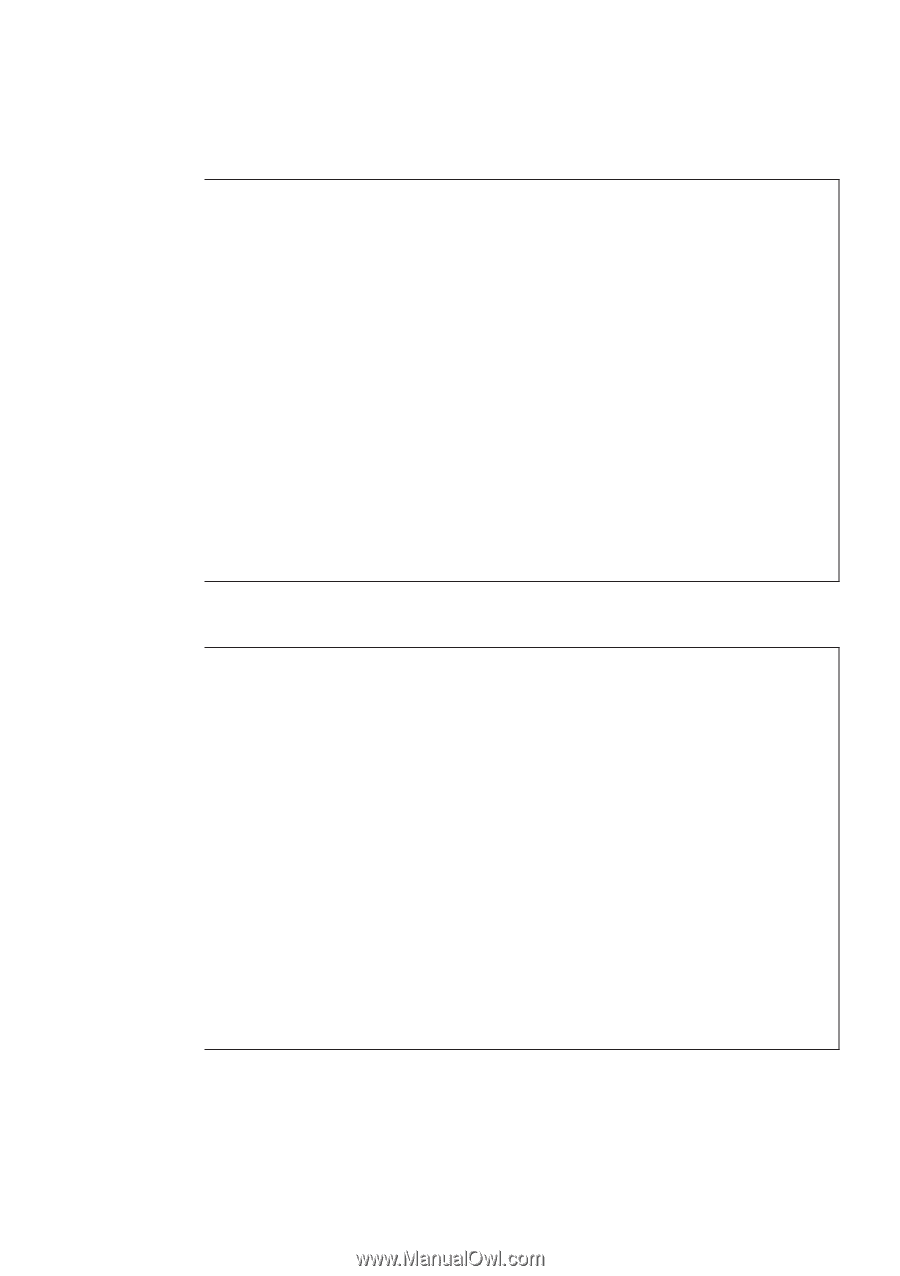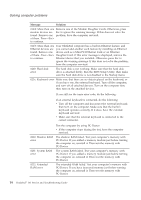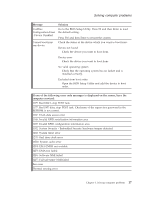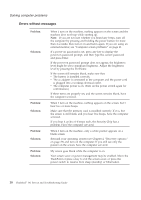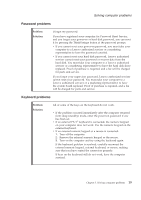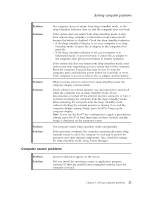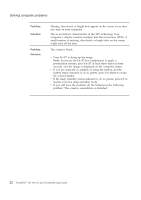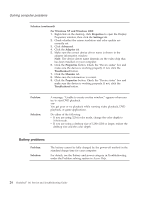Lenovo 646001U Troubleshooting Guide - Page 29
Password problems, Keyboard problems
 |
UPC - 883609791858
View all Lenovo 646001U manuals
Add to My Manuals
Save this manual to your list of manuals |
Page 29 highlights
Solving computer problems Password problems Problem: Solution: I forgot my password. If you have registered your computer for Password Reset Service, and you forgot your power-on or hard disk password, you can reset it by pressing the ThinkVantage button at the password prompt. v If you cannot reset your power-on password, you must take your computer to a Lenovo authorized servicer or a marketing representative to have the password canceled. v If you cannot reset your hard disk password, Lenovo authorized servicer cannot reset your password or recover data from the hard disk. You must take your computer to a Lenovo authorized servicer or a marketing representative to have the hard disk drive replaced. Proof of purchase is required, and a fee will be charged for parts and service. If you forgot your supervisor password, Lenovo authorized servicer cannot reset your password. You must take your computer to a Lenovo authorized servicer or a marketing representative to have the system board replaced. Proof of purchase is required, and a fee will be charged for parts and service. Keyboard problems Problem: Solution: All or some of the keys on the keyboard do not work. v If the problem occurred immediately after the computer returned from sleep (standby) mode, enter the power-on password if one has been set. v If an external PS/2® keyboard is connected, the numeric keypad on your computer does not work. Use the numeric keypad on the external keyboard. v If an external numeric keypad or a mouse is connected: 1. Turn off the computer. 2. Remove the external numeric keypad or the mouse. 3. Turn on the computer and try using the keyboard again. If the keyboard problem is resolved, carefully reconnect the external numeric keypad, external keyboard, or mouse, making sure that you have seated the connectors properly. If keys on the keyboard still do not work, have the computer serviced. Chapter 3. Solving computer problems 19