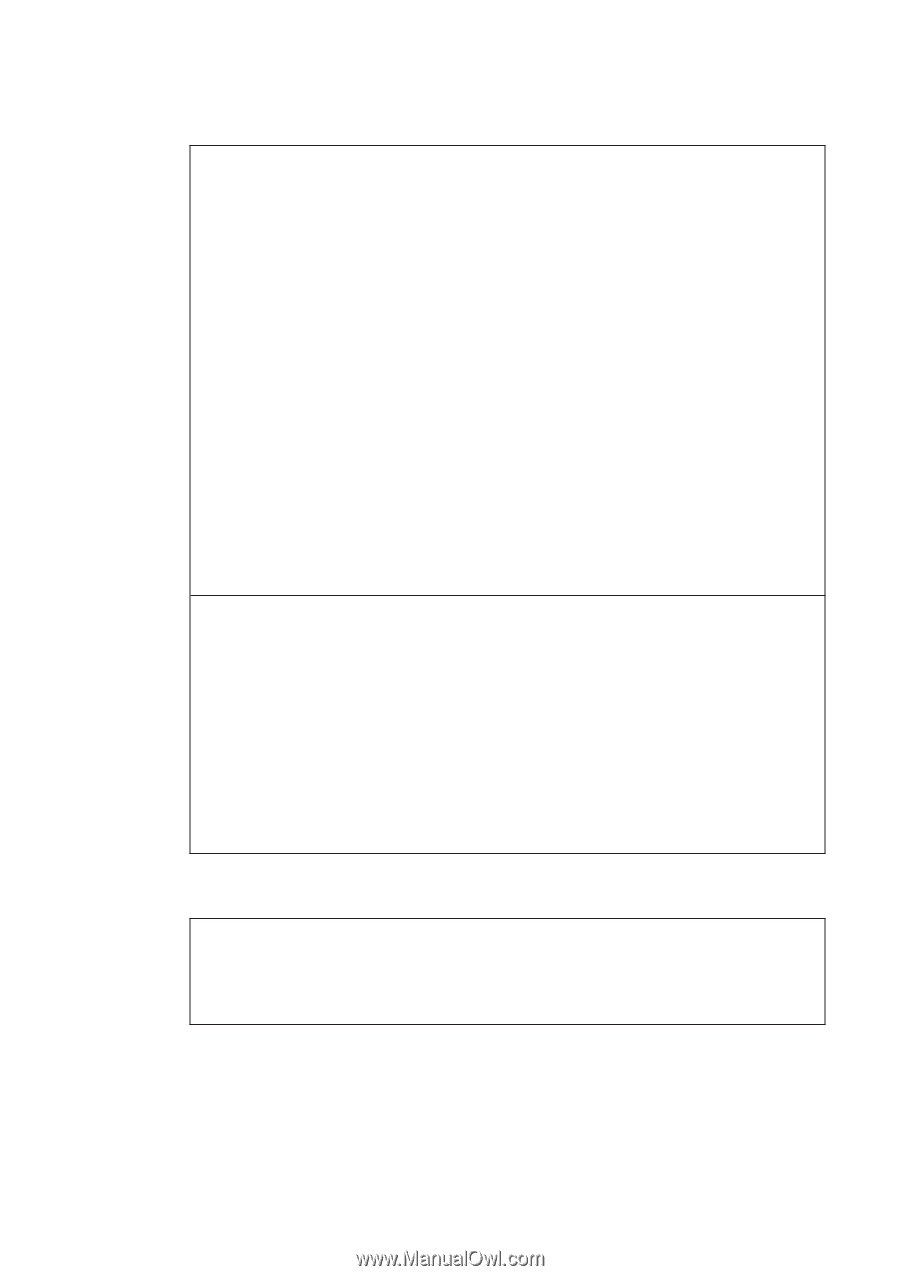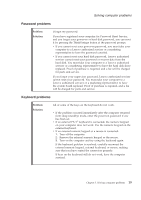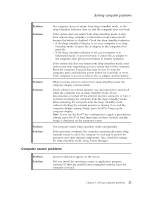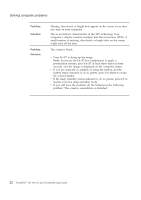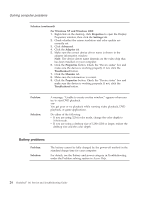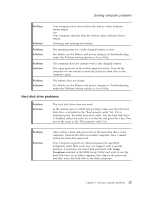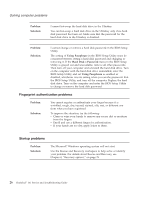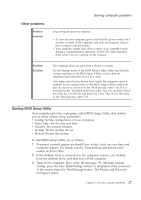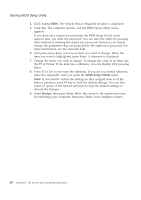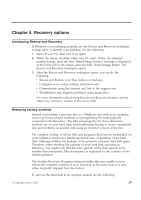Lenovo 646001U Troubleshooting Guide - Page 34
Battery problems
 |
UPC - 883609791858
View all Lenovo 646001U manuals
Add to My Manuals
Save this manual to your list of manuals |
Page 34 highlights
Solving computer problems Solution (continued): For Windows XP and Windows 2000: 1. Right-click on the desktop, click Properties to open the Display Properties window, then click the Settings tab. 2. Check whether the screen resolution and color quality are correctly set. 3. Click Advanced. 4. Click the Adapter tab. 5. Make sure the correct device driver name is shown in the adapter information window. Note: The device driver name depends on the video chip that has been installed on your computer. 6. Click the Properties button. Check the ″Device status″ box and make sure the device is working properly. If not, click the Troubleshoot button. 7. Click the Monitor tab. 8. Make sure the information is correct. 9. Click the Properties button. Check the ″Device status″ box and make sure the device is working properly. If not, click the Troubleshoot button. Problem: Solution: A message, "Unable to create overlay window," appears when you try to start DVD playback. -orYou get poor or no playback while running video playback, DVD playback, or game applications. Do either of the following: v If you are using 32-bit color mode, change the color depth to 16-bit mode. v If you are using a desktop size of 1280×1024 or larger, reduce the desktop size and the color depth. Battery problems Problem: Solution: The battery cannot be fully charged by the power-off method in the standard charge time for your computer. For details, see the Battery and power category in Troubleshooting under the Problem solving section in Access Help. 24 ThinkPad® T61 Service and Troubleshooting Guide