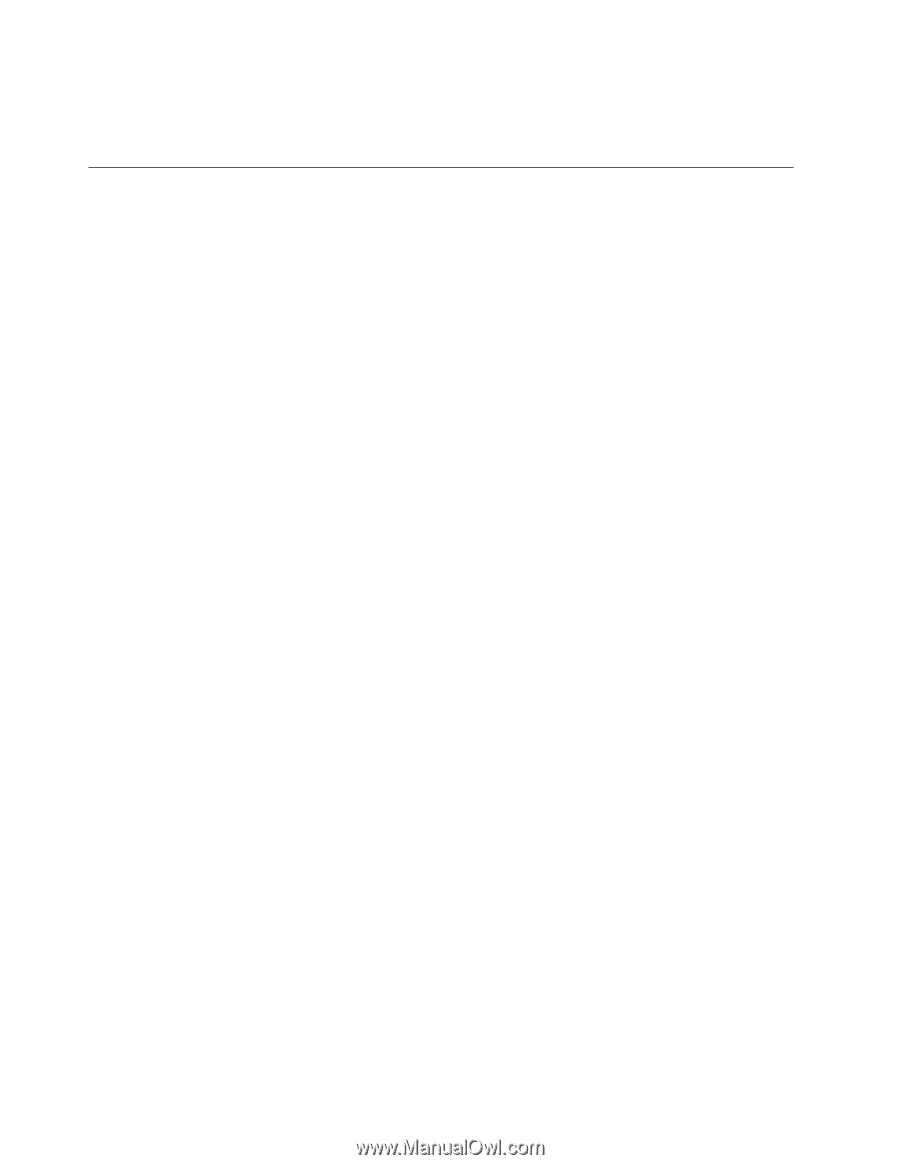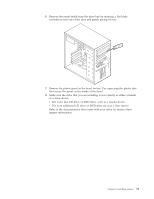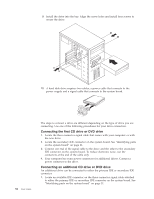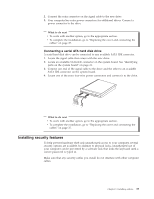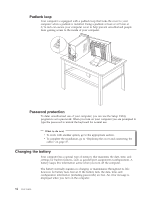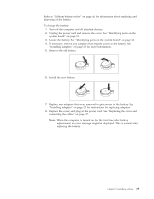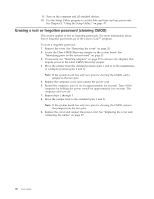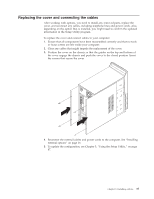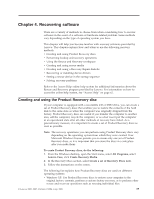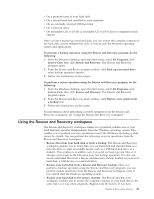Lenovo 738726U User Manual - Page 54
Erasing, forgotten, password, clearing
 |
View all Lenovo 738726U manuals
Add to My Manuals
Save this manual to your list of manuals |
Page 54 highlights
9. Turn on the computer and all attached devices. 10. Use the Setup Utility program to set the date and time and any passwords. See Chapter 5, "Using the Setup Utility," on page 47. Erasing a lost or forgotten password (clearing CMOS) This section applies to lost or forgotten passwords. For more information about lost or forgotten passwords, go to the Lenovo Caresm program. To erase a forgotten password: 1. Remove the cover. See "Removing the cover" on page 20. 2. Locate the Clear CMOS/Recovery jumper on the system board. See "Identifying parts on the system board" on page 21. 3. If necessary, see "Installing adapters" on page 25 to remove any adapters that impede access to the Clear CMOS/Recovery jumper. 4. Move the jumper from the standard position (pins 1 and 2) to the maintenance or configure position (pins 2 and 3). Note: If the system board has only two pins for clearing the CMOS, add a jumper to the two pins. 5. Replace the computer cover and connect the power cord. 6. Restart the computer, leave it on for approximately ten seconds. Turn off the computer by holding the power switch for approximately five seconds. The computer will turn off. 7. Repeat steps 1 through 3. 8. Move the jumper back to the standard (pins 1 and 2). Note: If the system board has only two pins for clearing the CMOS, remove the jumper from the two pins. 9. Replace the cover and connect the power cord. See "Replacing the cover and connecting the cables" on page 37. 36 User Guide