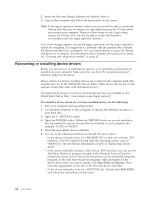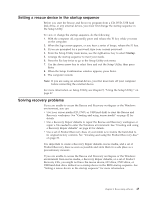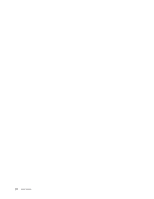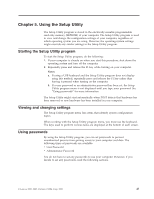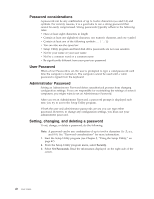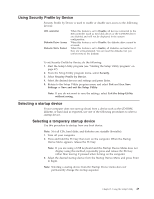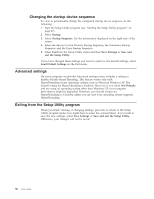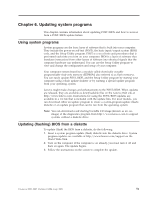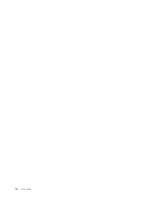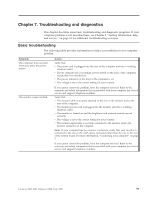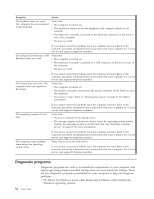Lenovo 738726U User Manual - Page 67
Using, Security, Profile, Device, Selecting, startup, device, temporary
 |
View all Lenovo 738726U manuals
Add to My Manuals
Save this manual to your list of manuals |
Page 67 highlights
Using Security Profile by Device Security Profile by Device is used to enable or disable user access to the following devices: IDE controller Diskette Drive Access Diskette Write Protect When this feature is set to Disable, all devices connected to the IDE controller (such as hard disk drives or the CD-ROM drive) are disabled and will not be displayed in the system configuration. When this feature is set to Disable, the diskette drive cannot be accessed. When this feature is set to Enable, all diskettes are treated as if they are write-protected. You can read the diskette, but you cannot write to the diskette. To set Security Profile by Device, do the following: 1. Start the Setup Utility program (see "Starting the Setup Utility program" on page 47). 2. From the Setup Utility program menu, select Security. 3. Select Security Profile by Device. 4. Select the desired devices and settings and press Enter. 5. Return to the Setup Utility program menu and select Exit and then Save Settings or Save and exit the Setup Utility. Note: If you do not want to save the settings, select Exit the Setup Utility without saving. Selecting a startup device If your computer does not start up (boot) from a device such as the CD-ROM, diskette, or hard disk as expected, use one of the following procedures to select a startup device. Selecting a temporary startup device Use this procedure to startup from any boot device. Note: Not all CDs, hard disks, and diskettes are startable (bootable). 1. Turn off your computer. 2. Press and hold the F12 key then turn on the computer. When the Startup Device Menu appears, release the F12 key. Note: If you are using a USB keyboard and the Startup Device Menu does not display using this method, repeatedly press and release the F12 key rather than leaving it pressed when turning on the computer. 3. Select the desired startup device from the Startup Device Menu and press Enter to begin. Note: Selecting a startup device from the Startup Device menu does not permanently change the startup sequence. Chapter 5. Using the Setup Utility 49