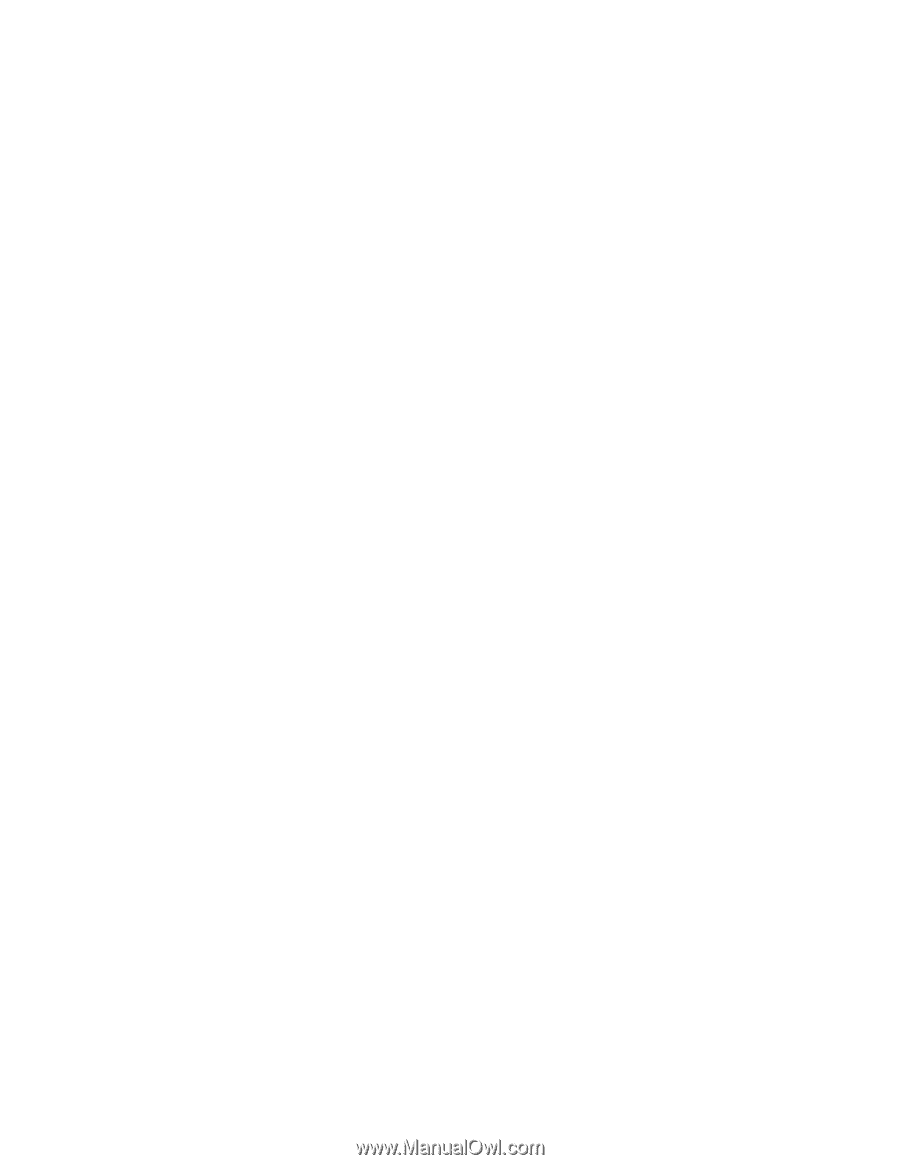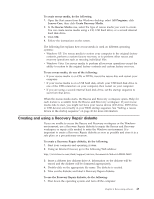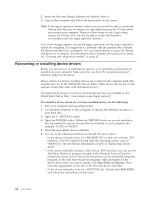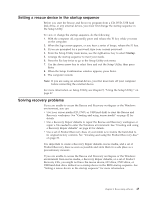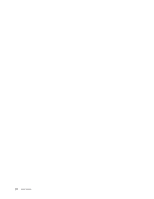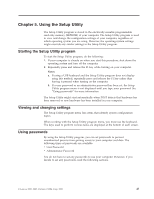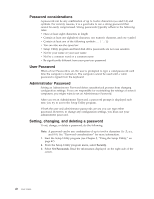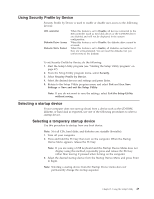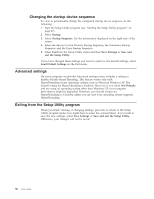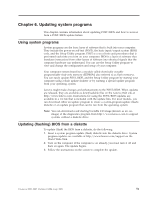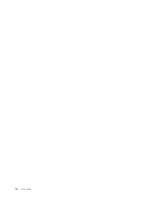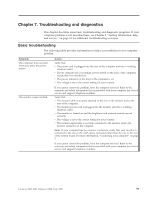Lenovo 738726U User Manual - Page 66
Password, considerations, Administrator, Setting, changing, deleting, password
 |
View all Lenovo 738726U manuals
Add to My Manuals
Save this manual to your list of manuals |
Page 66 highlights
Password considerations A password can be any combination of up to twelve characters (a-z and 0-9) and symbols. For security reasons, it is a good idea to use a strong password that cannot be easily compromised. Strong passwords typically adhere to the following rules: v Have at least eight characters in length v Contain at least one alphabetic character, one numeric character, and one symbol v Contain at least one of the following symbols v You can also use the space bar v Setup Utility program and hard disk drive passwords are not case sensitive v Not be your name or your user name v Not be a common word or a common name v Be significantly different from your previous password User Password When a User Password is set, the user is prompted to type a valid password each time the computer is turned on. The computer cannot be used until a valid password is typed from the keyboard. Administrator Password Setting an Administrator Password deters unauthorized persons from changing configuration settings. If you are responsible for maintaining the settings of several computers, you might want to set an Administrator Password. After you set an Administrator Password, a password prompt is displayed each time you try to access the Setup Utility program. If both the user and administrator passwords are set, you can type either password. However, to change any configuration settings, you must use your administrator password. Setting, changing, and deleting a password To set, change, or delete a password, do the following: Note: A password can be any combination of up to twelve characters (A- Z, a-z, and 0-9). See "Password considerations" for more information. 1. Start the Setup Utility program (see Chapter 5, "Using the Setup Utility," on page 47). 2. From the Setup Utility program menu, select Security. 3. Select Set Passwords. Read the information displayed on the right side of the screen. 48 User Guide