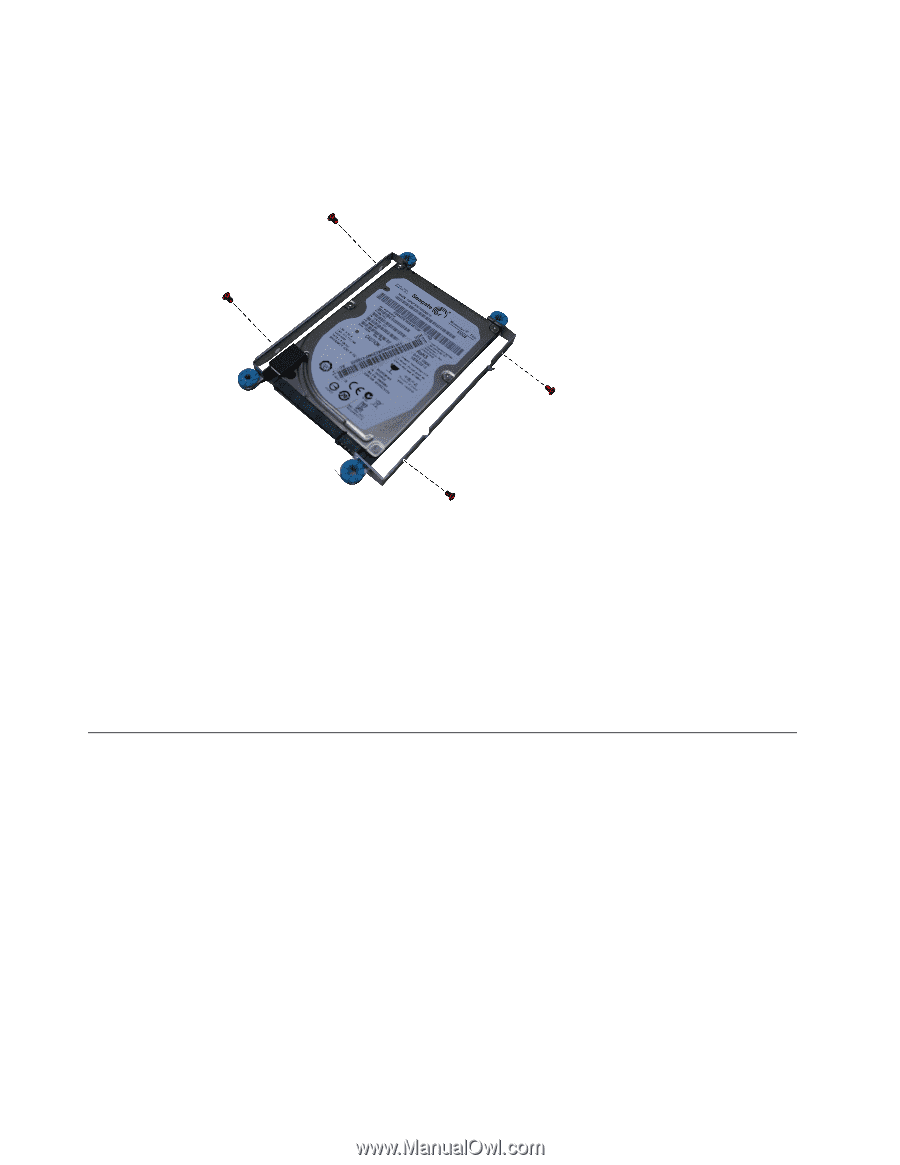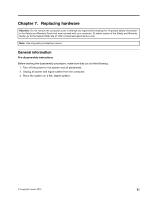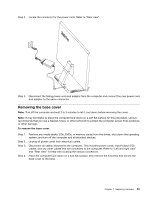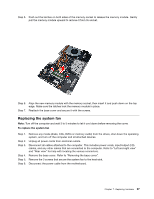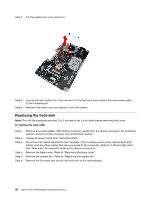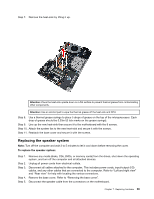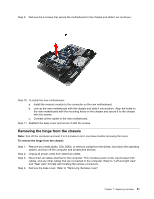Lenovo A540 Lenovo A540/A740 Hardware Maintenance Manual - Page 32
Replacingamemorymodule
 |
View all Lenovo A540 manuals
Add to My Manuals
Save this manual to your list of manuals |
Page 32 highlights
Step 7. Remove the 4 screws that secure the hard disk drive to the bracket, then separate the hard disk drive from the bracket. Step 8. Install the new hard disk drive as follows: a. Secure the new hard disk drive to the brackets with the 4 screws. b. Connect the data and power cable to the new hard disk drive and motherboard. c. Secure the new hard disk drive to chassis with the 2 screws. Step 9. Reattach the base cover and secure it with the screws. Replacing a memory module Attention: Turn off the computer and wait 3 to 5 minutes to let it cool down before removing the cover. To replace a memory module Step 1. Step 2. Step 3. Step 4. Remove any media (disks, CDs, DVDs, or memory cards) from the drives, shut down the operating system, and turn off the computer and all attached devices. Unplug all power cords from electrical outlets. Disconnect all cables attached to the computer. This includes power cords, input/output (I/O) cables, and any other cables that are connected to the computer. Refer to "Left and right view" and "Rear view" for help with locating the various connectors. Remove the base cover. Refer to "Removing the base cover". 26 Lenovo A540/A740Hardware Maintenance Manual