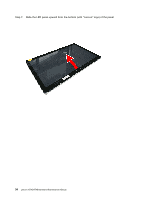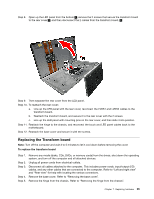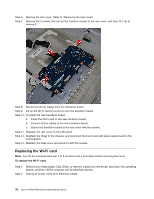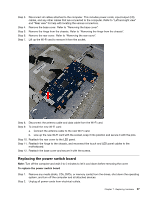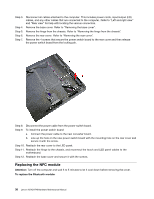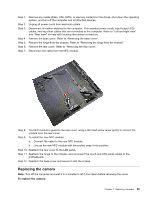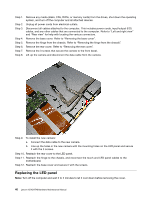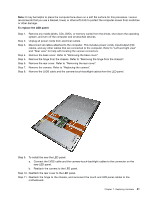Lenovo A540 Lenovo A540/A740 Hardware Maintenance Manual - Page 45
Replacingthecamera
 |
View all Lenovo A540 manuals
Add to My Manuals
Save this manual to your list of manuals |
Page 45 highlights
Step 1. Step 2. Step 3. Step 4. Step 5. Step 6. Step 7. Remove any media (disks, CDs, DVDs, or memory cards) from the drives, shut down the operating system, and turn off the computer and all attached devices. Unplug all power cords from electrical outlets. Disconnect all cables attached to the computer. This includes power cords, input/output (I/O) cables, and any other cables that are connected to the computer. Refer to "Left and right view" and "Rear view" for help with locating the various connectors. Remove the base cover. Refer to "Removing the base cover". Remove the hinge from the chassis. Refer to "Removing the hinge from the chassis". Remove the rear cover. Refer to "Removing the rear cover". Disconnect the cable from the NFC module. Step 8. The NFC module is glued to the rear cover, using a flat head screw driver gently to remove the module from the rear cover. Step 9. To install the new NFC module: a. Connect the cable to the new NFC module. b. Line up the new NFC module with the socket, snap it into position. Step 10. Reattach the rear cover to the LED panel. Step 11. Reattach the hinge to the chassis, and reconnect the touch and LED panel cables to the motherboard. Step 12. Reattach the base cover and secure it with the screws. Replacing the camera Note: Turn off the computer and wait 3 to 5 minutes to let it cool down before removing the cover. To replace the camera: Chapter 7. Replacing hardware 39