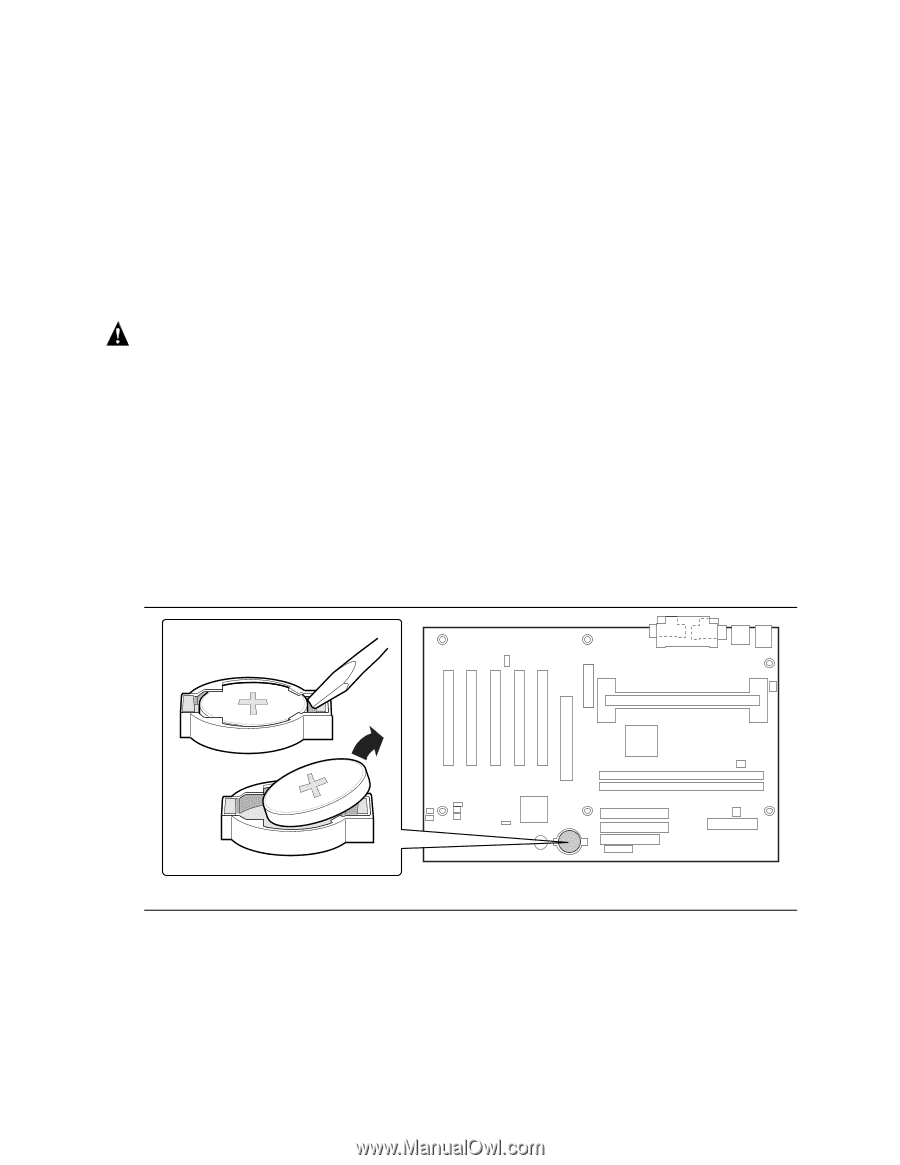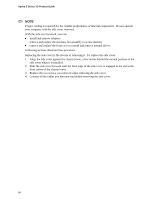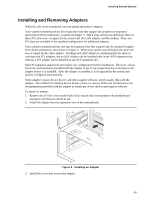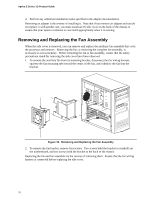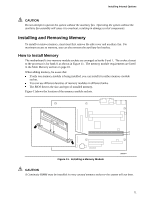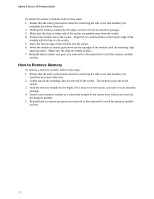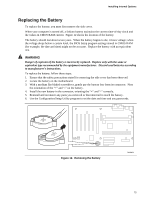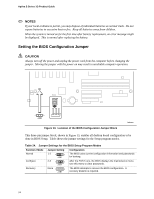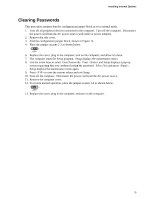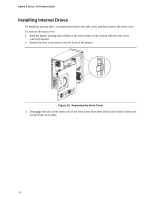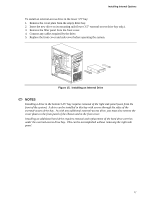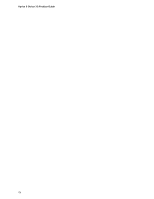Lenovo Aptiva Product guide for Aptiva 6864 machine. - Page 73
Replacing the Battery, WARNING
 |
View all Lenovo Aptiva manuals
Add to My Manuals
Save this manual to your list of manuals |
Page 73 highlights
Installing Internal Options Replacing the Battery To replace the battery, you must first remove the side cover. When your computer is turned off, a lithium battery maintains the current time-of-day clock and the values in CMOS RAM current. Figure 12 shows the location of the battery. The battery should last about seven years. When the battery begins to die, it loses voltage; when the voltage drops below a certain level, the BIOS Setup program settings stored in CMOS RAM (for example, the date and time) might not be accurate. Replace the battery with an equivalent one. WARNING Danger of explosion if the battery is incorrectly replaced. Replace only with the same or equivalent type recommended by the equipment manufacturer. Discard used batteries according to manufacturer's instructions. To replace the battery, follow these steps: 1. Ensure that the safety precautions stated for removing the side cover has been observed. 2. Locate the battery on the motherboard. 3. With a medium flat-bladed screwdriver, gently pry the battery free from its connector. Note the orientation of the "+" and "-" on the battery. 4. Install the new battery in the connector, orienting the "+" and "-" correctly. 5. Reinstall and reconnect any parts you removed or disconnected to reach the battery. 6. Use the Configuration/Setup Utility program to set the date and time and any passwords. Figure 12. Removing the Battery OM08850 73