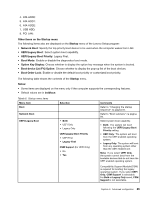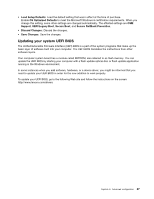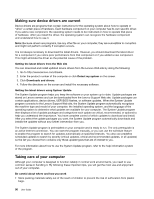Lenovo B430 User Guide - Page 101
Updating your system UEFI BIOS, Load Setup Defaults, OS Optimized Defaults, Support, UEFI/Legacy Boot
 |
View all Lenovo B430 manuals
Add to My Manuals
Save this manual to your list of manuals |
Page 101 highlights
• Load Setup Defaults: Load the default setting that was in effect at the time of purchase. Enable OS Optimized Defaults to meet the Microsoft Windows 8 certification requirements. When you change this setting, some other settings are changed automatically. The affected settings are CSM Support, UEFI/Legacy Boot, Secure Boot, and Secure RollBack Prevention. • Discard Changes: Discard the changes. • Save Changes: Save the changes. Updating your system UEFI BIOS The Unified Extensible Firmware Interface (UEFI) BIOS is a part of the system programs that make up the basic layer of software built into your computer. The UEFI BIOS translates the instructions from other software layers. Your computer system board has a module called EEPROM, also referred to as flash memory. You can update the UEFI BIOS by starting your computer with a flash update optical disc or flash update application running in the Windows environment. In some instances when you add software, hardware, or a device driver, you might be informed that you need to update your UEFI BIOS in order for the new addition to work properly. To update your UEFI BIOS, go to the following Web site and follow the instructions on the screen: http://www.lenovo.com/drivers Capítulo 6. Advanced configuration 87