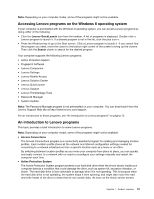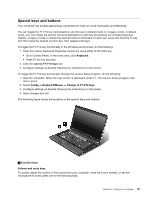Lenovo B430 User Guide - Page 29
Power Manager, Recovery Media, OneKey Recovery Pro, SimpleTap, System Update - bios
 |
View all Lenovo B430 manuals
Add to My Manuals
Save this manual to your list of manuals |
Page 29 highlights
• Power Manager The Power Manager program provides convenient, flexible, and complete power management for your computer. It enables you to adjust your computer power settings to achieve the best balance between performance and power saving. • Recovery Media The Recovery Media program enables you to restore the contents of the hard disk drive to the factory default settings. • OneKey Recovery Pro The OneKey Recovery Pro program is a one-button recovery and restore solution that includes a set of self-recovery tools to help you diagnose computer problems, get help, and recover from system crashes, even if you cannot start the Windows operating system. • SimpleTap The SimpleTap program provides you with a quick way to customize some basic computer settings such as muting the speakers, adjusting the volume, locking the computer operating system, launching a program, opening a Web page, opening a file, and so on. You also can use the SimpleTap program to access the Lenovo App Shop, from which you can download various programs and computer software. To start the SimpleTap program in a quick way, do any of the following: - Click the red SimpleTap launch point on the desktop. The red launch point is available on the desktop after you have launched the SimpleTap program for the first time. - Press the black button on the keyboard (next to the volume control buttons). Nota: The SimpleTap program is only available on certain models preinstalled with the Windows 7 operating system. If your Windows 7 model is not preinstalled with the SimpleTap program, you can download it from http://www.lenovo.com/support. • System Update The System Update program helps you keep the software on your computer up-to-date by downloading and installing software update packages (Lenovo programs, device drivers, UEFI BIOS updates, and other third party programs). Capítulo 1. Product overview 15