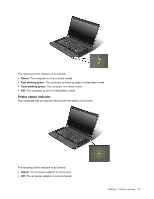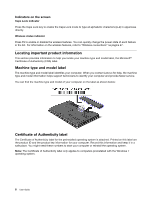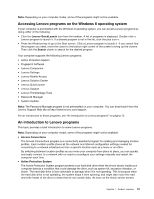Lenovo B430 User Guide - Page 26
Accessing Lenovo programs from Control Panel, Start, Control Panel - drivers
 |
View all Lenovo B430 manuals
Add to My Manuals
Save this manual to your list of manuals |
Page 26 highlights
Tabela 1. Programs in the Lenovo ThinkVantage Tools program (continuação) Program Icon name Mobile Broadband Connect 3G Mobile Broadband OneKey® Recovery Pro Enhanced Backup and Restore Password Manager Password Vault Power Manager Power Controls Recovery Media Factory Recovery Disks SimpleTap SimpleTap System Update Update and Drivers Nota: Depending on your computer model, some of the programs might not be available. Accessing Lenovo programs from Control Panel To access Lenovo programs from Control Panel, click Start ➙ Control Panel. Then depending on the program you want to access, click the corresponding section and then click the corresponding green text. Nota: If you do not find the program you need in Control Panel, open the Lenovo ThinkVantage Tools program navigation window and double-click the dimmed icon to install the program you need. Then, follow the instructions on the screen. When the installation process completes, the program icon will be activated, and you can find the program in Control Panel. The programs and the corresponding sections and green texts in Control Panel are listed in the following table. Tabela 2. Programs in Control Panel Program Access Connections Active Protection System Client Security Solution Communications Utility Lenovo Solution Center Message Center Plus Mobile Broadband Connect OneKey Recovery Pro Password Manager Power Manager Recovery Media SimpleTap System Update Control Panel section Network and Internet System and Security Hardware and Sound System and Security Hardware and Sound System and Security Programs Network and Internet System and Security System and Security User Accounts and Family Safety Hardware and Sound System and Security System and Security Programs System and Security Green text in Control Panel Lenovo - Internet Connection Lenovo - Airbag Protection Lenovo - Enhanced Security Lenovo - Web Conferencing Lenovo - System Health and Diagnostics Messages from Lenovo Lenovo - 3G Mobile Broadband Lenovo - Enhanced Backup and Restore Lenovo - Password Vault Lenovo - Power Controls Lenovo - Factory Recovery Disks Lenovo - SimpleTap Lenovo - Update and Drivers 12 User Guide