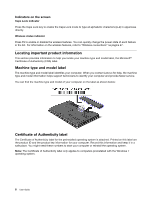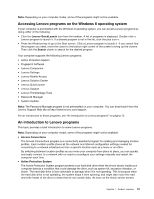Lenovo B430 User Guide - Page 27
Accessing Lenovo programs on the Windows 8 operating system, An introduction to Lenovo programs
 |
View all Lenovo B430 manuals
Add to My Manuals
Save this manual to your list of manuals |
Page 27 highlights
Nota: Depending on your computer model, some of the programs might not be available. Accessing Lenovo programs on the Windows 8 operating system If your computer is preinstalled with the Windows 8 operating system, you can access Lenovo programs by doing either of the following: • Click the Lenovo QuickLaunch icon from the taskbar. A list of programs is displayed. Double-click a Lenovo program to launch it. If a desired program is not in the list, click the plus icon +. • Press the Windows key to go to the Start screen. Click a Lenovo program to launch it. If you cannot find the program you need, move the cursor to the bottom right corner of the screen to bring up the charms. Then click the Search charm to search for the desired program. Your computer supports the following Lenovo programs: • Active Protection System • Fingerprint Software • Lenovo Companion • Lenovo Settings • Lenovo Mobile Access • Lenovo Solution Center • Lenovo QuickLaunch • Lenovo Support • Lenovo ThinkVantage Tools • Password Manager • System Update Nota: The Password Manager program is not preinstalled on your computer. You can download it from the Lenovo Support Web site at http://www.lenovo.com/support. For an introduction to these programs, see "An introduction to Lenovo programs" na página 13. An introduction to Lenovo programs This topic provides a brief introduction to some Lenovo programs. Nota: Depending on your computer model, some of the programs might not be available. • Access Connections The Access Connections program is a connectivity assistant program for creating and managing location profiles. Each location profile stores all the network and Internet configuration settings needed for connecting to a network infrastructure from a specific location such as a home or an office. By switching between location profiles as you move your computer from place to place, you can quickly and easily connect to a network with no need to reconfigure your settings manually and restart the computer each time. • Active Protection System The Active Protection System program protects your hard disk drive when the shock sensor inside your computer detects a condition that could damage the drive, such as system tilt, excessive vibration, or shock. The hard disk drive is less vulnerable to damage when it is not operating. This is because when the hard disk drive is not operating, the system stops it from spinning, and might also move the read and write heads of the drive to areas that do not contain data. As soon as the shock sensor senses Capítulo 1. Product overview 13