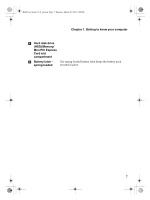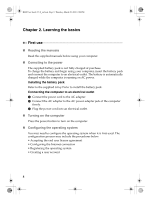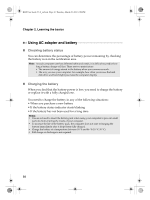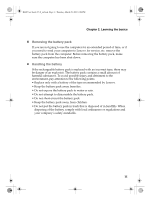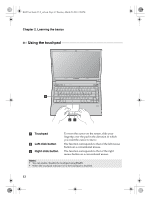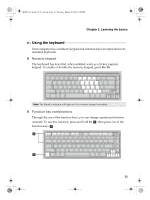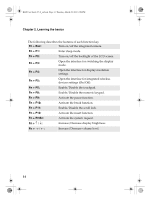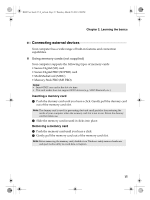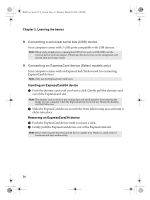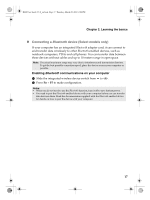Lenovo B460 Lenovo B460 User Guide V1.0 - Page 16
Using the touchpad
 |
View all Lenovo B460 manuals
Add to My Manuals
Save this manual to your list of manuals |
Page 16 highlights
B460 User Guide V1.0_en.book Page 12 Thursday, March 25, 2010 2:06 PM Chapter 2. Learning the basics Using the touchpad a bc a Touchpad b Left click button c Right click button To move the cursor on the screen, slide your fingertip over the pad in the direction in which you want the cursor to move. The function corresponds to that of the left mouse button on a conventional mouse. The function corresponds to that of the right mouse button on a conventional mouse. Notes: • You can enable/disable the touchpad using Fn+F6. • When the touchpad indicator is lit, the touchpad is disabled. 12
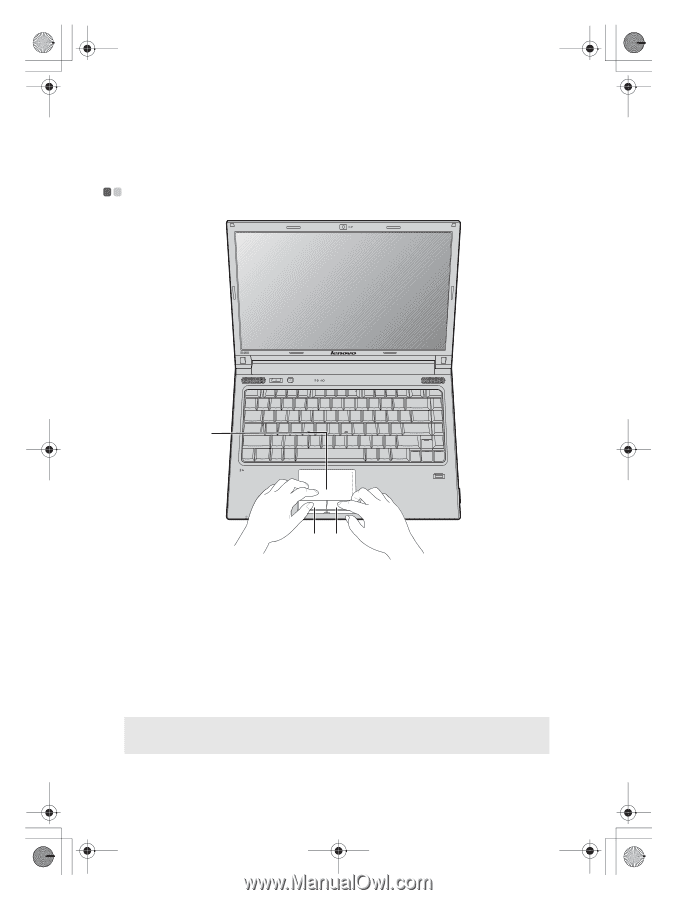
12
Chapter 2. Learning the basics
Using the touchpad
- - - - - - - - - - - - - - - - - - - - - - - - - - - - - - - - - - - - - - - - - - - - - - - - - - - - - - - - - - - - - - - - - - - - - - - - - - - - - - -
Touchpad
To move the cursor on the screen, slide your
fingertip over the pad in the direction in which
you want the cursor to move.
Left click button
The function corresponds to that of the left mouse
button on a conventional mouse.
Right click button
The function corresponds to that of the right
mouse button on a conventional mouse.
Notes:
•
You can enable/disable the touchpad using
Fn+F6
.
•
When the touchpad indicator is lit, the touchpad is disabled.
a
b
c
a
b
c
B460 User Guide V1.0_en.book
Page 12 Thursday, March 25, 2010
2:06 PM