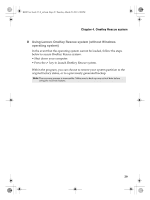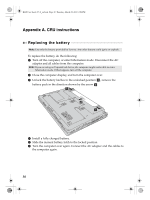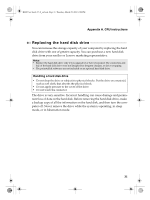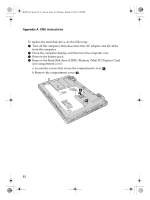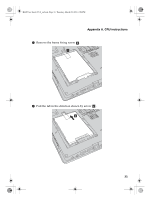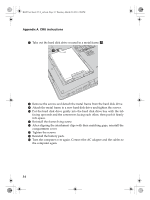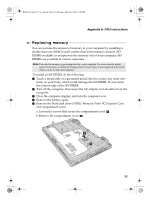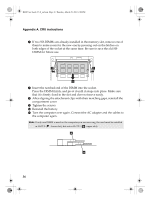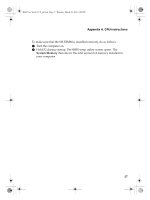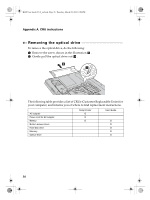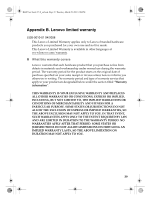Lenovo B460 Lenovo B460 User Guide V1.0 - Page 38
compartment cover.
 |
View all Lenovo B460 manuals
Add to My Manuals
Save this manual to your list of manuals |
Page 38 highlights
B460 User Guide V1.0_en.book Page 34 Thursday, March 25, 2010 2:06 PM Appendix A. CRU instructions 7 Take out the hard disk drive secured in a metal frame e. e 8 Remove the screws and detach the metal frame from the hard disk drive. 9 Attach the metal frame to a new hard disk drive and tighten the screws. 0 Put the hard disk drive gently into the hard disk drive bay with the tab facing upwards and the connectors facing each other; then push it firmly into space. A Reinstall the frame fixing screw. B After aligning the attachment clips with their matching gaps, reinstall the compartment cover. C Tighten the screws. D Reinstall the battery pack. E Turn the computer over again. Connect the AC adapter and the cables to the computer again. 34

34
Appendix A. CRU instructions
7
Take out the hard disk drive secured in a metal frame
.
8
Remove the screws and detach the metal frame from the hard disk drive.
9
Attach the metal frame to a new hard disk drive and tighten the screws.
0
Put the hard disk drive gently into the hard disk drive bay with the tab
facing upwards and the connectors facing each other; then push it firmly
into space.
A
Reinstall the frame fixing screw.
B
After aligning the attachment clips with their matching gaps, reinstall the
compartment cover.
C
Tighten the screws.
D
Reinstall the battery pack.
E
Turn the computer over again. Connect the AC adapter and the cables to
the computer again.
e
e
B460 User Guide V1.0_en.book
Page 34 Thursday, March 25, 2010
2:06 PM