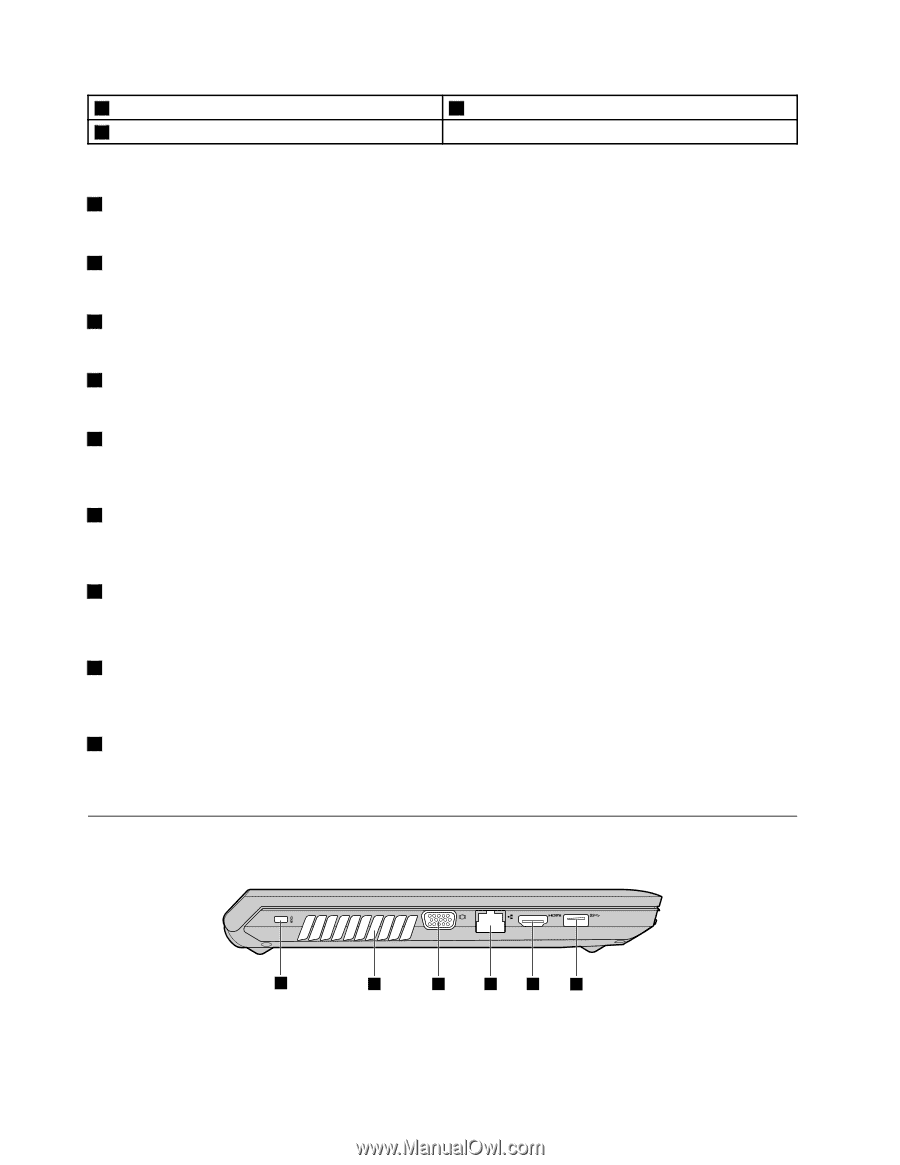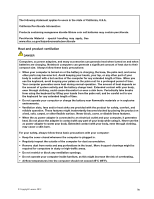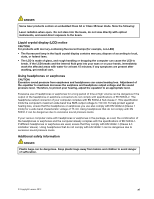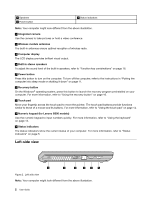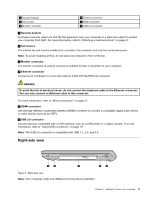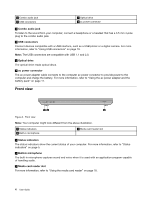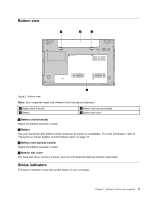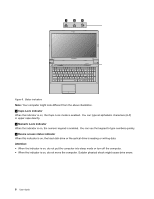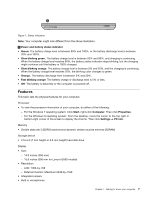Lenovo B490 Laptop User Guide - Lenovo B490, B590, B43xx - Page 16
Left-side view, On the Windows
 |
View all Lenovo B490 Laptop manuals
Add to My Manuals
Save this manual to your list of manuals |
Page 16 highlights
4 Speakers 5 Power button 9 Status indicators Note: Your computer might look different from the above illustration. 1 Integrated camera Use the camera to take pictures or hold a video conference. 2 Wireless module antennas The built-in antennas ensure optimal reception of wireless radio. 3 Computer display The LCD display provides brilliant visual output. 4 Built-in stereo speakers To adjust the sound level of the built-in speakers, refer to "Function key combinations" on page 16. 5 Power button Press this button to turn on the computer. To turn off the computer, refer to the instructions in "Putting the computer into sleep mode or shutting it down" on page 11. 6 Recovery button On the Windows® operating system, press this button to launch the recovery program preinstalled on your computer. For more information, refer to "Using the recovery button" on page 16. 7 Touch pad Move your fingertip across the touch pad to move the pointer. The touch pad buttons provide functions similar to those of a mouse and its buttons. For more information, refer to "Using the touch pad" on page 14. 8 Numeric keypad (for Lenovo B590 models) Use the numeric keypad to input numbers quickly. For more information, refer to "Using the keyboard" on page 14. 9 Status indicators The status indicators show the current status of your computer. For more information, refer to "Status indicators" on page 5. Left-side view 1 2 3 4 5 6 Figure 2. Left-side view Note: Your computer might look different from the above illustration. 2 User Guide