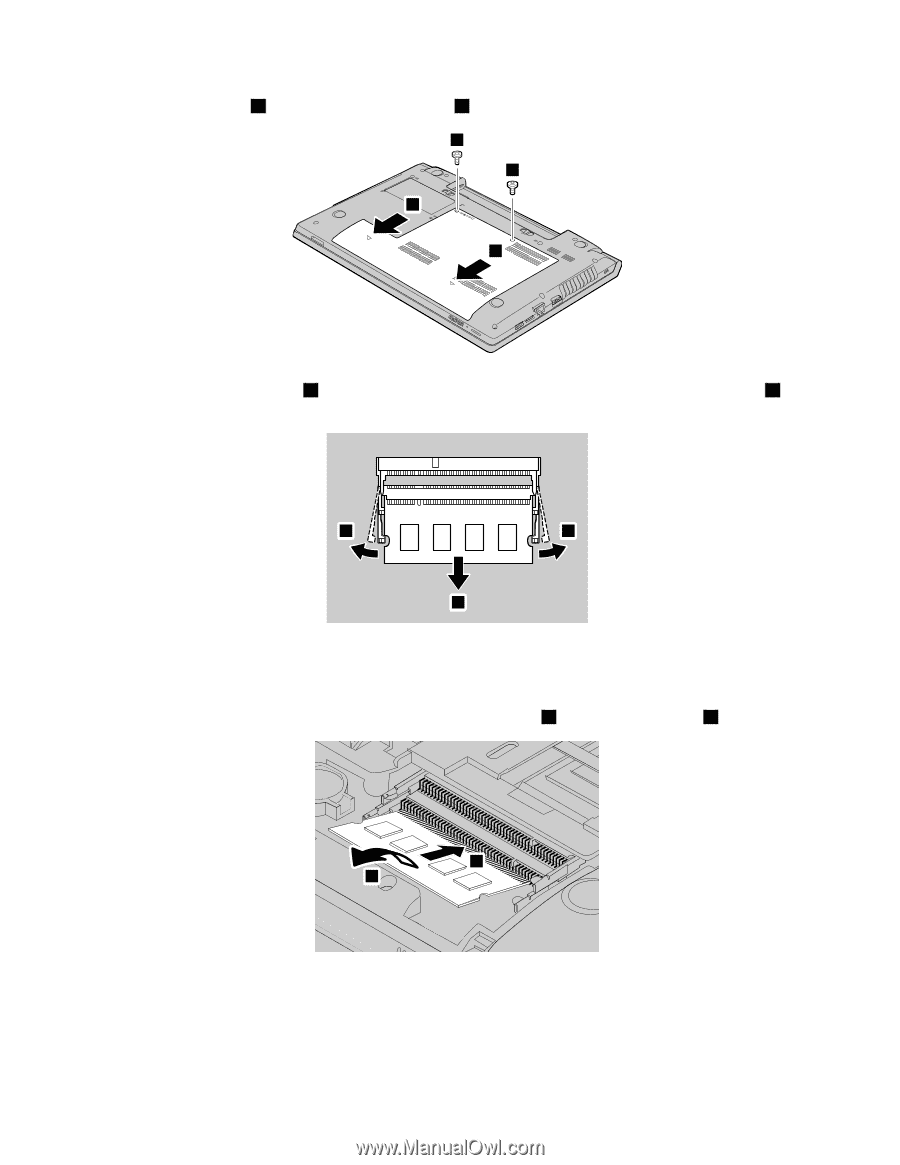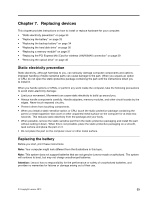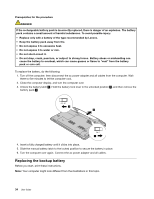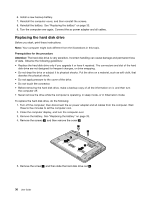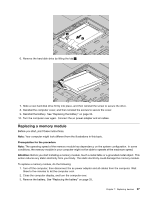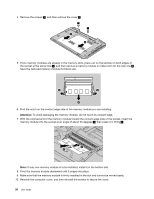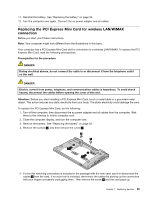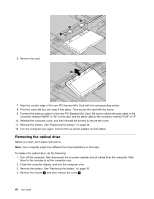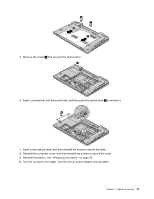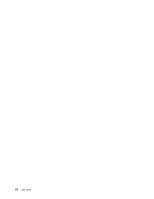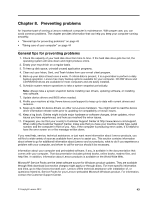Lenovo B490 Laptop User Guide - Lenovo B490, B590, B43xx - Page 52
then press it in firmly, memory module into the socket at an angle of about 20 degrees
 |
View all Lenovo B490 Laptop manuals
Add to My Manuals
Save this manual to your list of manuals |
Page 52 highlights
4. Remove the screws 1 , and then remove the cover 2 . 1 1 2 2 5. If two memory modules are already in the memory slots, press out on the latches on both edges of the socket at the same time 3 , and then remove a memory module to make room for the new one 4 . Save the removed memory module for future use. 3 3 4 6. Find the notch on the contact edge side of the memory module you are installing. Attention: To avoid damaging the memory module, do not touch its contact edge. 7. With the notched end of the memory module toward the contact edge side of the socket, insert the memory module into the socket at an angle of about 20 degrees 5 ; then press it in firmly 6 . 5 6 Note: If only one memory module is to be installed, install it in the bottom slot. 8. Pivot the memory module downward until it snaps into place. 9. Make sure that the memory module is firmly installed in the slot and cannot be moved easily. 10. Reinstall the computer cover, and then reinstall the screws to secure the cover. 38 User Guide