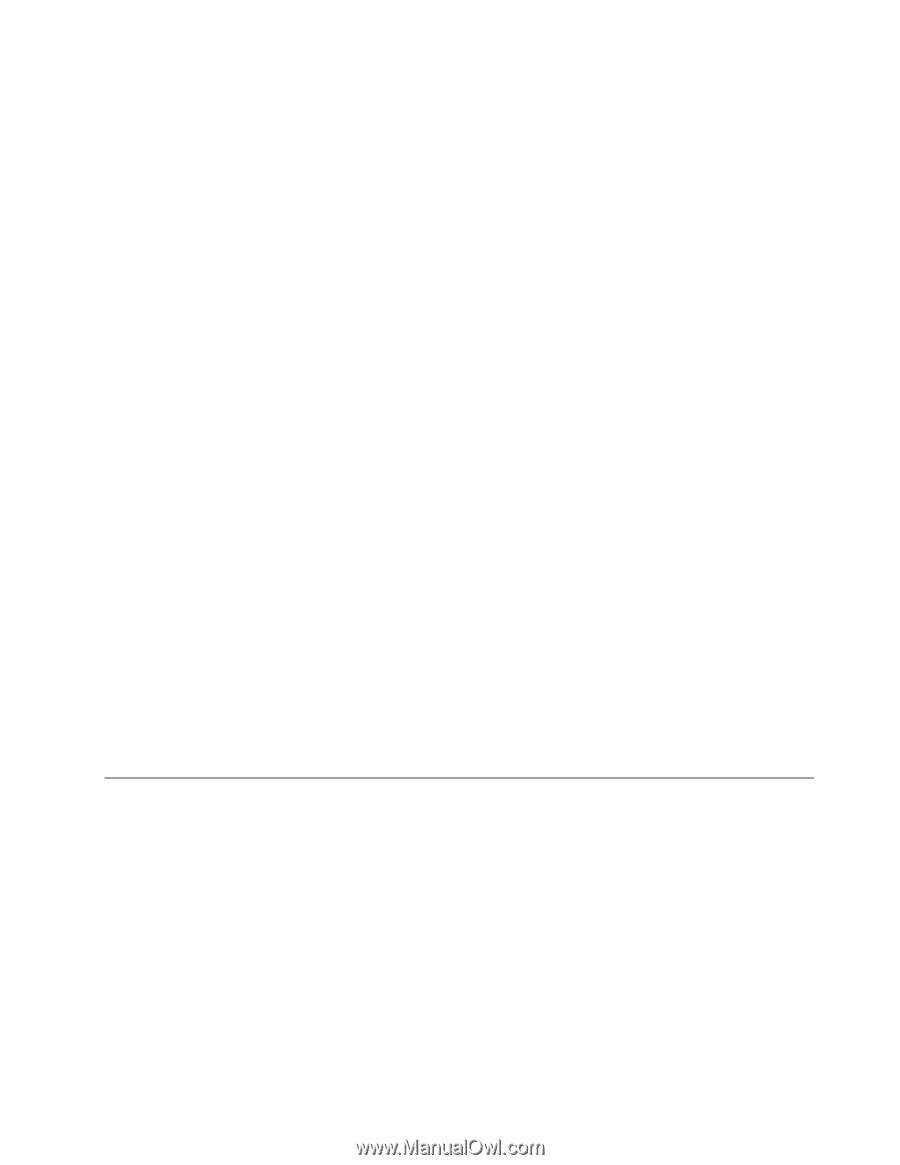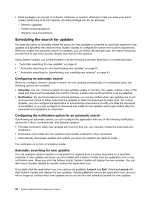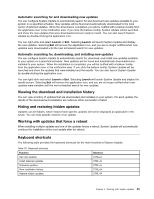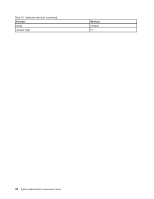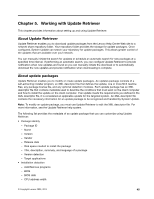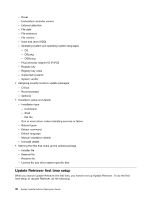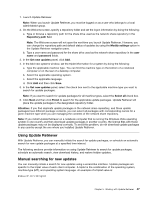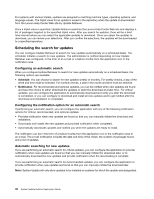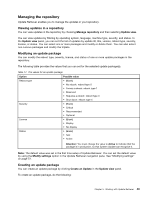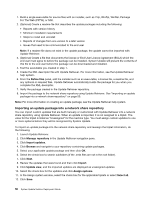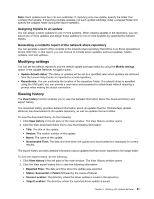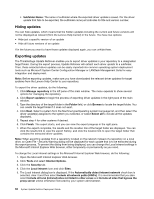Lenovo B490s (English) System Update 5.0 Deployment Guide - Page 53
UsingUpdateRetriever, Manualsearchingfornewupdates
 |
View all Lenovo B490s manuals
Add to My Manuals
Save this manual to your list of manuals |
Page 53 highlights
1. Launch Update Retriever. Note: When you launch Update Retriever, you must be logged on as a user who belongs to a local administrator group. 2. On the Welcome screen, specify a repository folder and set the logon information by doing the following: a. Type or browse a repository path for the share drive used as the network share repository in the Repository path field. Note: The Welcome screen will not open the next time you launch Update Retriever. However, you can change the repository path and default status of updates by using the Modify settings option in the Update Retriever navigation pane. b. Type a user name and password for the share drive used as the network share repository in the user name and password fields. 3. In the Get new updates panel, click Add. 4. In the Add new systems window, set the triplet information for a system by doing the following: a. Type the applicable machine type. You can find the machine type on the bottom of a notebook computer or on the rear of a desktop computer. b. Select the applicable operating system. c. Select the applicable language. d. Click Add and then click Save. 5. In the Get new updates panel, select the check box next to the applicable machine type you want to search for update packages. Note: If you want to search for update packages for all machine types, select the Select all check box. 6. Click Next and then click Finish to search for the applicable update packages. Update Retriever will place the update packages in the designated repository folder. Attention: If you find duplicate update packages in the network share repository, and these update packages have different package contents, you can select all packages with corresponding names for a given machine type when you are managing the contents of the network share repository. Note: If you install Update Retriever on a notebook computer that is running the Windows Vista operating system in one country and then download update packages in another country, the license files with those update packages may not be displayed correctly. To avoid this problem, do not download update packages in any country except the one where you installed Update Retriever. Using Update Retriever With Update Retriever, you can manually initiate the search for update packages, or schedule an automatic search for new update packages at a specified time interval. The following sections provide information on using Update Retriever to search for update packages, schedule an automatic search, view download history, and restore hidden updates. Manual searching for new updates You can manually initiate a search for new updates using a wizard-like interface. Update packages are specific to the triplet value of each client computer. A triplet is the combination of the operating system, machine type (MT), and operating system language. An example of a triplet value is: Windows XP, 2373, US English Chapter 5. Working with Update Retriever 47