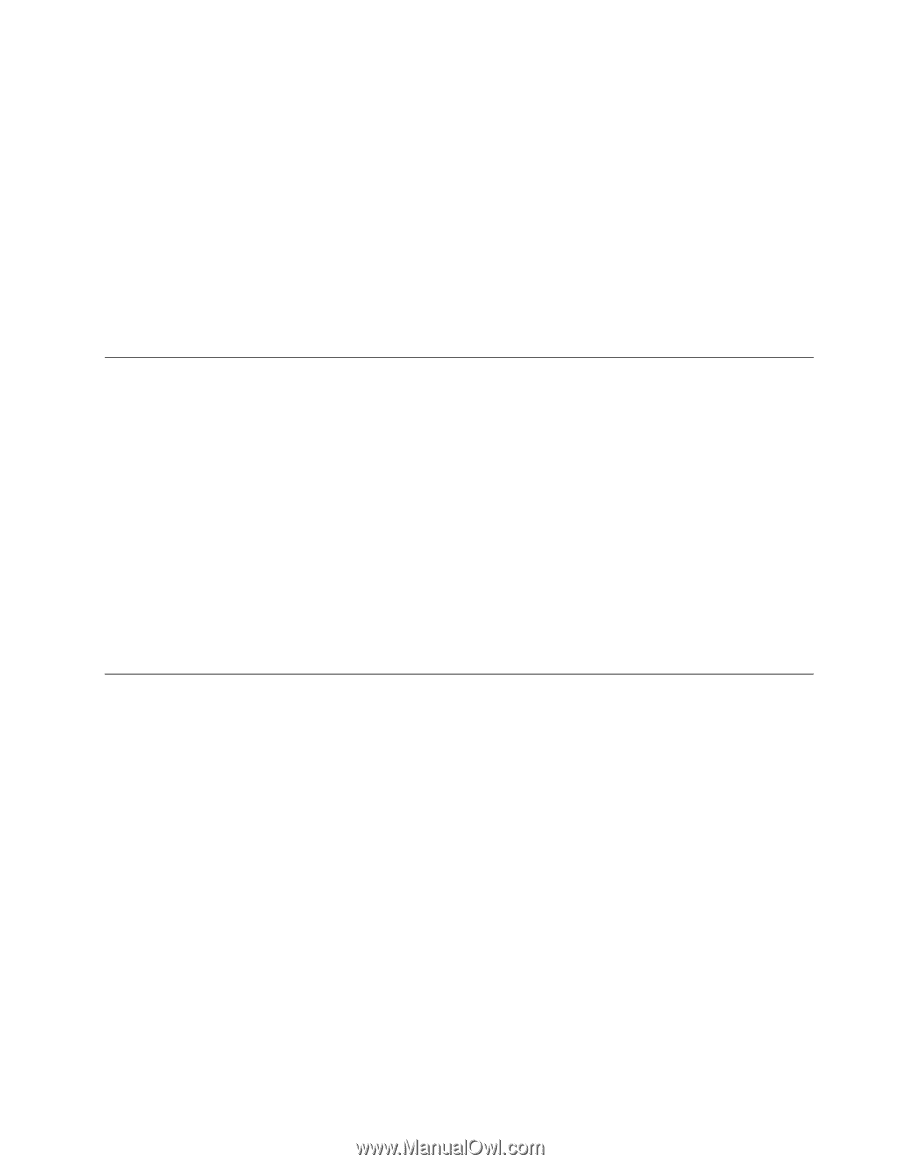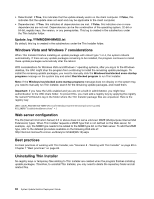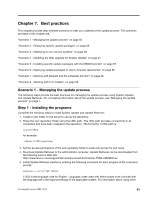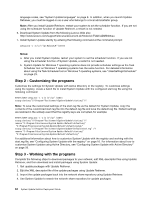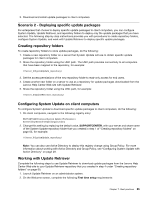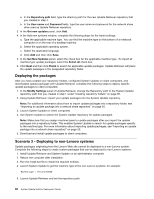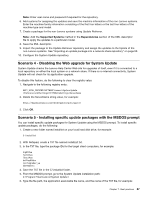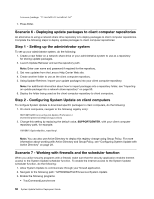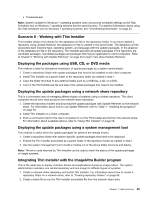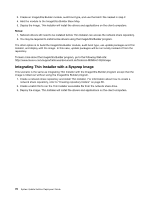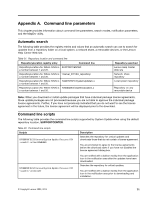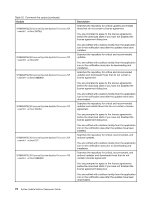Lenovo B490s (English) System Update 5.0 Deployment Guide - Page 73
SupportedSystems, Dependencies
 |
View all Lenovo B490s manuals
Add to My Manuals
Save this manual to your list of manuals |
Page 73 highlights
Note: Enter user name and password if required for the repository. 6. Add systems for assigning the updates and save the machine information of the non-Lenovo systems. Enter the machine family information consisting of the first four letters or the last four letters of the machine type and model. 7. Create a package for the non-Lenovo systems using Update Retriever. Note: Add the Supported Systems method in the Dependencies section of the XML descriptor file to apply the updates to a particular model. 8. Save the XML descriptor. 9. Import the package to the Update Retriever repository and assign the updates to the triplets of the non-Lenovo systems. See "Importing an update package into a network share repository" on page 50. 10. Configure the System Update repository. Scenario 4 - Disabling the Web upgrade for System Update System Update checks the Lenovo Help Center Web site for upgrades of itself, even if it is connected to a local repository on either the local system or a network share. If there is no internet connectivity, System Update will not check for its application upgrade. To disable this feature, do the following to clear the registry value: 1. Navigate to the following registry entry: HKEY_LOCAL_MACHINE\SOFTWARE\Lenovo\System Update \Preferences\UCSettings\HTTPSHelloSettings\ServerName 2. Delete the ServerName string value, for example: https://download.lenovo.com/ibmdl/pub/pc/pcbs/agent/ 3. Click OK. Scenario 5 - Installing specific update packages with the MSDOS prompt You can install specific update packages for System Update using the MSDOS prompt. To install specific update packages, do the following: 1. Create a new folder named installtxt on your local hard disk drive, for example: C:\installtxt 2. With Notepad, create a TXT file named installList.txt. 3. In the TXT file, type the package IDs for the target client computers, for example: 1rg807ww 7ad123ww 7bwc14ww bs09az00ibm css7upgrade2_ww kb896613tc 4. Save the TXT file in the C:\installtxt folder. 5. From the MSDOS prompt, go to the System Update installation path: C:\Program Files\Lenovo\System Update\ 6. Type the file path, the application executable file name, and the name of the TXT file, for example: Chapter 7. Best practices 67