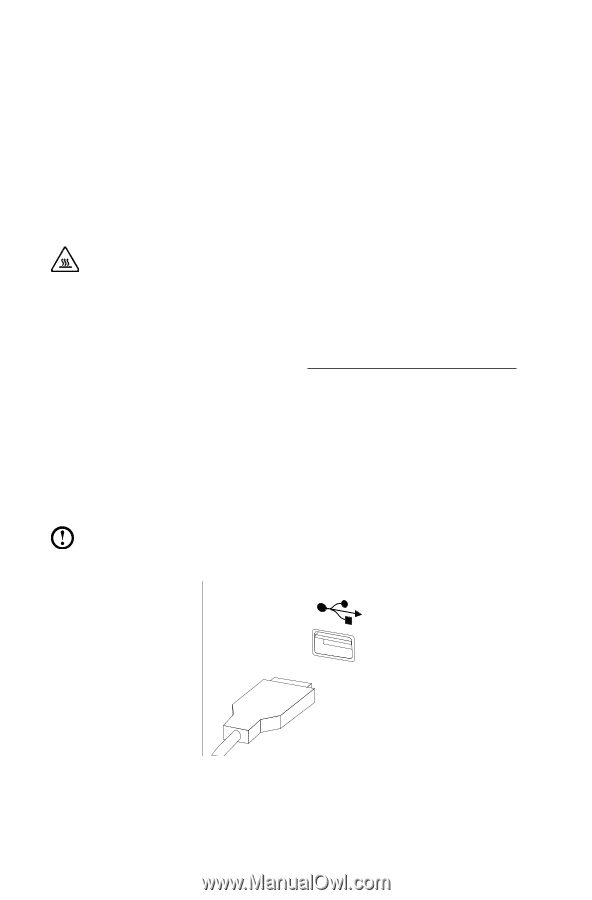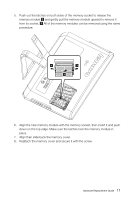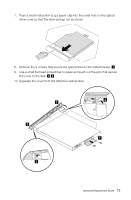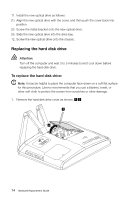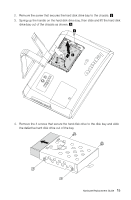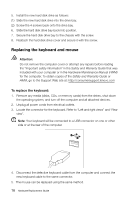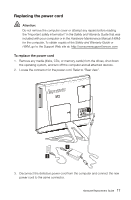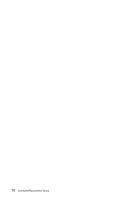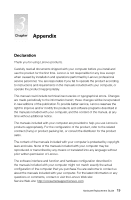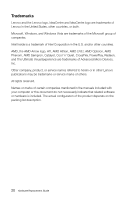Lenovo C325 Lenovo C225\C320\C325 Hardware Replacement Guide V1.0 - Page 21
Replacing the keyboard and mouse, To replace the keyboard - support
 |
View all Lenovo C325 manuals
Add to My Manuals
Save this manual to your list of manuals |
Page 21 highlights
5. Install the new hard disk drive as follows: (1) Slide the new hard disk drive into the drive bay. (2) Screw the 4 screws back onto the drive bay. 6. Slide the hard disk drive bay back into position. 7. Secure the hard disk drive bay to the chassis with the screw. 8. Reattach the hard disk drive cover and secure it with the screw. Replacing the keyboard and mouse Attention: Do not remove the computer cover or attempt any repairs before reading the "Important safety information" in the Safety and Warranty Guide that was included with your computer or in the Hardware Maintenance Manual (HMM) for the computer. To obtain copies of the Safety and Warranty Guide or HMM, go to the Support Web site at: http://consumersupport.lenovo.com To replace the keyboard: 1. Remove any media (disks, CDs, or memory cards) from the drives, shut down the operating system, and turn off the computer and all attached devices. 2. Unplug all power cords from electrical outlets. 3. Locate the connector for the keyboard. Refer to "Left and right views" and "Rear view". Note: Your keyboard will be connected to a USB connector on one or other side or at the rear of the computer. 4. Disconnect the defective keyboard cable from the computer and connect the new keyboard cable to the same connector. 5. The mouse can be replaced using the same method. 16 Hardware Replacement Guide