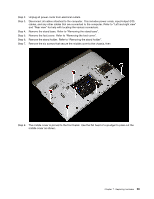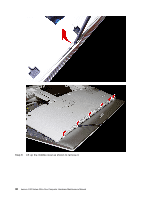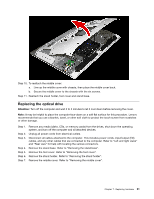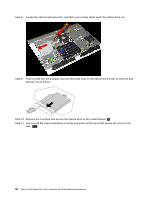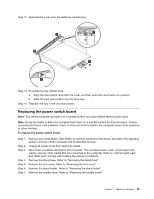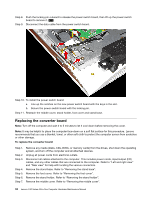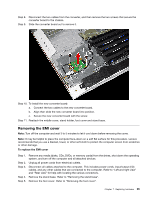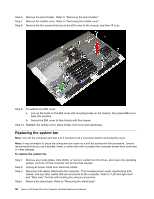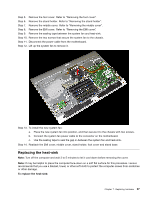Lenovo C40-05 Lenovo C40 Series All-In-One Computer Hardware Maintenance Manua - Page 38
Step 11. Use a small flat head screwdriver to press and push out the pins that secure the cover to - all in one () drivers
 |
View all Lenovo C40-05 manuals
Add to My Manuals
Save this manual to your list of manuals |
Page 38 highlights
Step 8. Locate the optical removal notch, and then use a screw driver push the optical drive out. Step 9. Push a small iron stick (paper clip) into the small hole on the optical drive cover so that the disk springs out as shown. Step 10. Remove the 2 screws that secure the optical drive to the metal bracket. 1 Step 11. Use a small flat head screwdriver to press and push out the pins that secure the cover to the disk. 2 3 32 Lenovo C40 Series All-In-One Computer Hardware Maintenance Manual

Step 8. Locate the optical removal notch, and then use a screw driver push the optical drive out.
Step 9. Push a small iron stick (paper clip) into the small hole on the optical drive cover so that the disk
springs out as shown.
Step 10. Remove the 2 screws that secure the optical drive to the metal bracket.
1
Step 11. Use a small flat head screwdriver to press and push out the pins that secure the cover to the
disk.
2
3
32
Lenovo C40 Series All-In-One Computer Hardware Maintenance Manual