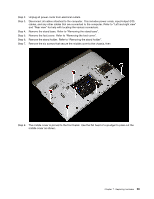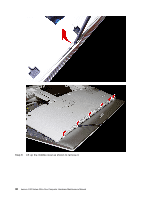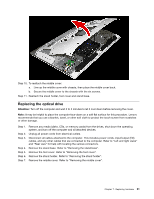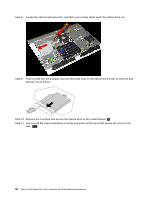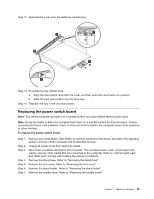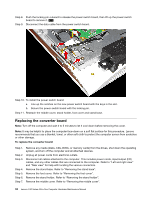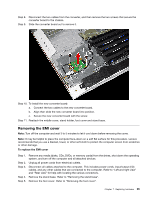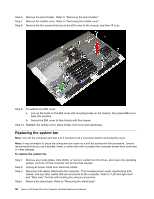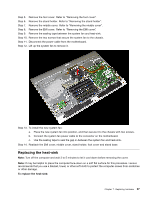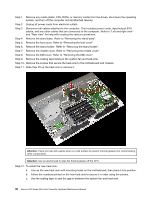Lenovo C40-05 Lenovo C40 Series All-In-One Computer Hardware Maintenance Manua - Page 39
Replacing the power switch board
 |
View all Lenovo C40-05 manuals
Add to My Manuals
Save this manual to your list of manuals |
Page 39 highlights
Step 12. Separate the cover from the defective optical drive. Step 13. To install the new optical drive: a. Align the new optical drive with the cover, and then push the cover back into position. b. Slide the new optical drive into the drive bay. Step 14. Reattach the foot cover and stand base. Replacing the power switch board Note: Turn off the computer and wait 3 to 5 minutes to let it cool down before removing the cover. Note: It may be helpful to place the computer face-down on a soft flat surface for this procedure. Lenovo recommends that you use a blanket, towel, or other soft cloth to protect the computer screen from scratches or other damage. To replace the power switch board Step 1. Step 2. Step 3. Step 4. Step 5. Step 6. Step 7. Remove any media (disks, CDs, DVDs, or memory cards) from the drives, shut down the operating system, and turn off the computer and all attached devices. Unplug all power cords from electrical outlets. Disconnect all cables attached to the computer. This includes power cords, input/output (I/O) cables, and any other cables that are connected to the computer. Refer to "Left and right view" and "Rear view" for help with locating the various connectors. Remove the stand base. Refer to "Removing the stand base". Remove the foot cover. Refer to "Removing the foot cover". Remove the stand holder. Refer to "Removing the stand holder". Remove the middle cover. Refer to "Removing the middle cover". Chapter 7. Replacing hardware 33