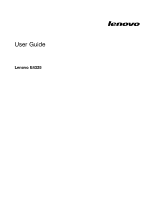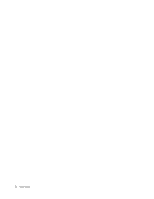Lenovo E4325 User Guide - Lenovo E4325
Lenovo E4325 Manual
 |
View all Lenovo E4325 manuals
Add to My Manuals
Save this manual to your list of manuals |
Lenovo E4325 manual content summary:
- Lenovo E4325 | User Guide - Lenovo E4325 - Page 1
User Guide Lenovo E4325 - Lenovo E4325 | User Guide - Lenovo E4325 - Page 2
the Web site. To refer to them, go to http://www.lenovo.com/UserManuals. First Edition (May 2013) © Copyright Lenovo 2013. LIMITED AND RESTRICTED RIGHTS NOTICE: If data or software is delivered pursuant a General Services Administration "GSA" contract, use, reproduction, or disclosure is subject to - Lenovo E4325 | User Guide - Lenovo E4325 - Page 3
35 Chapter 8. Troubleshooting computer problems 39 Troubleshooting 39 Battery and power problems 39 Computer screen problems 40 Problems with drives and other storage devices 41 OneKey Recovery Pro program problems . . 42 A password problem 42 A sound problem 42 Other problems 42 Appendix - Lenovo E4325 | User Guide - Lenovo E4325 - Page 4
ii User Guide - Lenovo E4325 | User Guide - Lenovo E4325 - Page 5
the amount of system activity and the level of charge in the battery. Extended contact with your body, even through clothing, could cause discomfort or even a skin burn. • Avoid keeping your hands, your lap, or any could interfere with the operation of your computer. © Copyright Lenovo 2013 iii - Lenovo E4325 | User Guide - Lenovo E4325 - Page 6
or place heavy objects on your computer, display, or external devices. Carry your computer purchase agreement or the Lenovo® Limited Warranty. Customer risks, follow the instructions in this document carefully , if necessary, repaired by an authorized servicer. As with any electronic device, pay Guide - Lenovo E4325 | User Guide - Lenovo E4325 - Page 7
to a battery (such as cracks, dents, or creases), discharge from a battery, or a buildup of foreign substances on the battery. • A Service and upgrades Do not attempt to service a product yourself unless instructed to do so by the Customer Support Center or your documentation. Only use a Service - Lenovo E4325 | User Guide - Lenovo E4325 - Page 8
the outlet, contact an electrician for an approved outlet adapter or to replace the outlet with one that enables this safety feature. Never vi User Guide - Lenovo E4325 | User Guide - Lenovo E4325 - Page 9
parts. Never attempt to open or service any battery. Do not crush, puncture, or incinerate batteries or short circuit the metal contacts. Do not expose the battery to water or other liquids. Only recharge the battery pack strictly according to instructions included in the product documentation - Lenovo E4325 | User Guide - Lenovo E4325 - Page 10
to do so can cause an explosion, or liquid leakage from the battery pack. A battery pack other than the one specified by Lenovo, or a disassembled or modified battery pack is not covered by the warranty. If the rechargeable battery pack is incorrectly replaced, there is danger of an explosion. The - Lenovo E4325 | User Guide - Lenovo E4325 - Page 11
on the amount of system activity and the battery charge level. Extended contact with your body, even through clothing, could cause discomfort or even a skin burn. Periodically take breaks from using the temperatures into the computer should not exceed 35°C (95°F). © Copyright Lenovo 2013 ix - Lenovo E4325 | User Guide - Lenovo E4325 - Page 12
Disconnect the attached power cords, battery pack, and all the cables before you open the device covers, unless instructed otherwise in the installation and could result in exposure to hazardous laser radiation. There are no serviceable parts inside the device. • Use of controls or adjustments or - Lenovo E4325 | User Guide - Lenovo E4325 - Page 13
• The fluorescent lamp in the liquid crystal display contains mercury; dispose of according to local, to excessive sound pressure levels. If your Lenovo computer came with headphones or earphones in the and the computer already complies with the specifications of EN 50332-1. If different headphones - Lenovo E4325 | User Guide - Lenovo E4325 - Page 14
xii User Guide - Lenovo E4325 | User Guide - Lenovo E4325 - Page 15
page 5 • "Status indicators" on page 6 • "Features" on page 7 • "Specifications" on page 8 Front view Note: Your computer might have slight variations from the following 4 Right-click button 5 Left-click button 6 Touch pad 7 Battery status indicator 8 Power button 9 Recovery button 1 Camera Use the - Lenovo E4325 | User Guide - Lenovo E4325 - Page 16
of the built-in speakers, refer to "Function key combinations" on page 10. 4 Right-click button . The touch pad of your computer supports multi-touch with which you can zoom in, the Internet or reading or editing a document. 7 Battery status indicator For more information, refer to "Status Guide - Lenovo E4325 | User Guide - Lenovo E4325 - Page 17
1 2 3 4 5 6 Figure 2. Left-side view 1 Security-lock slot 2 Fan louvers 3 VGA connector 4 Ethernet connector 5 HDMI connector 6 USB 3.0 connector 1 Security keyhole To protect your computer from theft, you can purchase a security cable lock that fits the security keyhole to lock the computer - Lenovo E4325 | User Guide - Lenovo E4325 - Page 18
. Right-side view Note: Your computer might have slight variations from the following illustration. Figure 3. Right-side view 1 Combo audio jack 2 USB connectors 12 4 User Guide 3 24 3 Optical drive 4 ac power connector - Lenovo E4325 | User Guide - Lenovo E4325 - Page 19
2 3 4 Figure 4. Bottom view 1 Battery lock 2 Battery pack 3 Battery latch 4 Bottom slot cover 1 Battery lock Keeps the battery secured in place. 2 Battery pack Use your computer with battery power whenever ac power is unavailable. 3 Battery latch Keeps the battery secured in place. 5 Bottom slot - Lenovo E4325 | User Guide - Lenovo E4325 - Page 20
To enable or disable Caps Lock mode, press the Caps Lock key. 2 Numeric Lock status indicator When the indicator is on, Battery status indicator • Solid green: The battery charge level is between 80% and 100%, or the battery discharge level is between 20% and 100%. • Slow-blinking green: The battery - Lenovo E4325 | User Guide - Lenovo E4325 - Page 21
• Off: The battery is detached or the drive System performance • mSATA solid-state drive (on some models) Display • Size: 356 mm (14.0 inches) • Resolution: - LCD pixels • Camera (on some models) Keyboard • 6-row Lenovo keyboard • Fn key • Recovery button Interface • Combo audio jack • HDMI connector - Lenovo E4325 | User Guide - Lenovo E4325 - Page 22
the physical specifications for your computer. Heat output • 65 W (222 Btu/hr) or 90 W (307 Btu/hr) maximum (depending on the model) Power source (ac power adapter) • Sine-wave input at 50 to 60 Hz • Input rating of the ac power adapter: 100 to 240 V ac, 50 to 60 Hz Battery pack - Lenovo E4325 | User Guide - Lenovo E4325 - Page 23
overview" on page 23. Where can I download the latest drivers? The latest drivers for your computer are available from the Lenovo Support Web site. To download the latest drivers for your computer, go to http://www.lenovo.com/drivers and follow the instructions on the screen. What can I do if - Lenovo E4325 | User Guide - Lenovo E4325 - Page 24
for help. In addition, some locations offer extended privileges and services to registered users. To register your computer with Lenovo, do one of the following: • Go to http://www.lenovo.com/register and follow the instructions on the screen to register your computer. • Connect your computer to - Lenovo E4325 | User Guide - Lenovo E4325 - Page 25
sleep mode. To return to normal operation, press the Fn key only. Display backlight feature (Fn+F2) Enables or disables the display backlight feature. Switching the display output location (Fn+F3) Switches between the computer display and the attached external monitor. The following options will be - Lenovo E4325 | User Guide - Lenovo E4325 - Page 26
Fn+PgDn: Has the same function as the Insert key on a conventional keyboard. Numeric keypad The keyboard of your computer has keys that can work as a 10-key numeric keypad when enabled. To enable or disable the keypad might have slight variations from the following illustration. 12 User Guide - Lenovo E4325 | User Guide - Lenovo E4325 - Page 27
you use your computer: - How often you access the hard disk drive? - How bright you make the computer display? Using the ac power adapter When you use ac power, the battery charges automatically. The ac power adapter that comes with your computer has two basic components: • The transformer pack that - Lenovo E4325 | User Guide - Lenovo E4325 - Page 28
battery - If the battery meter at the bottom of your display indicates a low battery charge level - If the battery has not been used for a long time Charging the battery It is recommended that you charge the battery or replace it with a charged battery mode, do one of the following: 14 User Guide - Lenovo E4325 | User Guide - Lenovo E4325 - Page 29
: • Press the power button. • Press the Fn key on the keyboard. Hibernation mode By using this mode, you battery This system does not support batteries that are not genuine Lenovo-made or authorized. The system will continue to boot, but might not charge unauthorized batteries. Attention: Lenovo - Lenovo E4325 | User Guide - Lenovo E4325 - Page 30
it away from children. The battery pack is a consumable supply. If your battery begins to discharge too quickly, replace the battery pack with a new one of the type recommended by Lenovo. For more information about replacing the battery pack, contact your Customer Support Center. DANGER Do not drop - Lenovo E4325 | User Guide - Lenovo E4325 - Page 31
needed for connecting to a network infrastructure from a specific location such as a home or an office. area. A list of available wireless networks is displayed. 3. Double-click a network to connect to it the Access Connections program or the Lenovo Settings program to manage multiple network - Lenovo E4325 | User Guide - Lenovo E4325 - Page 32
18 User Guide - Lenovo E4325 | User Guide - Lenovo E4325 - Page 33
your computer equipment, and establishing healthy work habits. Lenovo is committed to providing the latest information and technology help to prevent minor discomfort associated with your working posture. Display: Position the display to maintain a comfortable viewing distance of 510-760 mm (20- - Lenovo E4325 | User Guide - Lenovo E4325 - Page 34
support for the keys. Leg display screens of Lenovo displays that are easy to see, yet easy on the eyes. Of course, any concentrated and sustained visual activity can be tiring. If you have questions on eye fatigue or visual discomfort, consult a vision care specialist for advice. 20 User Guide - Lenovo E4325 | User Guide - Lenovo E4325 - Page 35
on the lock to a stationary object. Refer to the instructions shipped with the mechanical lock. Note: You are responsible for password, refer to the online help information system on the right screen of the BIOS program. Note: To enter the BIOS program, press F1 when the Lenovo logo is displayed - Lenovo E4325 | User Guide - Lenovo E4325 - Page 36
22 User Guide - Lenovo E4325 | User Guide - Lenovo E4325 - Page 37
computer is turned off, press the recovery button and then follow the on-screen instructions. - Start the computer. When the Lenovo logo is displayed, press the recovery button and then follow the on-screen instructions. • OneKey® Recovery Pro To launch the program, do the following: 1. Turn on the - Lenovo E4325 | User Guide - Lenovo E4325 - Page 38
instructions to open the Product Recovery program. • Start the computer. When the Lenovo logo is displayed, press the recovery button and then follow the on-screen instructions or other external devices) set as the first boot device in the startup device sequence. You must first make sure that your rescue - Lenovo E4325 | User Guide - Lenovo E4325 - Page 39
metal surface. Replacing the battery pack Before you start, print these instructions. Note: This system does not support batteries that are not genuine Lenovo-made or authorized. The system will continue to boot, but may not charge unauthorized batteries. Attention: Lenovo has no responsibility for - Lenovo E4325 | User Guide - Lenovo E4325 - Page 40
battery pack until it clicks into place. Then slide the battery lock to the locked position to secure the battery pack in place. 5. Turn the computer over again. Connect the ac power adapter and all cables. Replacing the backup battery Before you start, print these instructions. 26 User Guide - Lenovo E4325 | User Guide - Lenovo E4325 - Page 41
battery contains a small amount of harmful substances. To avoid possible injury: • Replace only with a battery of the type recommended by Lenovo. • Keep the battery . 2. Close the computer display, and turn the computer over. 3. Remove the battery pack. See "Replacing the battery pack" on page 25. - Lenovo E4325 | User Guide - Lenovo E4325 - Page 42
cables from the computer. Wait three to five minutes to let the computer cool. 2. Close the computer display, and turn the computer over. 3. Remove the battery pack. See "Replacing the battery pack" on page 25. 4. Remove the screws 1 , and then remove the bottom slot cover 2 . 1 1 2 2 5. Remove the - Lenovo E4325 | User Guide - Lenovo E4325 - Page 43
battery pack" on page 25. 10. Turn the computer over again. Connect the ac power adapter and all cables. Replacing the memory module Before you start, print these instructions Close the computer display, and turn the computer over. 3. Remove the battery pack. See "Replacing the battery pack" on page - Lenovo E4325 | User Guide - Lenovo E4325 - Page 44
Align the notch on the contact edge of the new memory module with the key in the memory slot and then carefully insert the memory module into the slot at reinstall the screws to secure the cover. 9. Reinstall the battery pack. See "Replacing the battery pack" on page 25. 10. Turn the computer over - Lenovo E4325 | User Guide - Lenovo E4325 - Page 45
the optical drive Before you start, print these instructions. To replace the optical drive, do the to five minutes to let the computer cool. 2. Close the computer display, and turn the computer over. 3. Remove the battery pack. See "Replacing the battery pack" on page 25. 4. Remove the screws 1 , and - Lenovo E4325 | User Guide - Lenovo E4325 - Page 46
then disconnect the ac power adapter and all cables from the computer. Wait three to five minutes to let the computer cool. 2. Close the computer display, and turn the computer over. 3. Remove the battery pack. See "Replacing the battery pack" on page 25. 32 User Guide - Lenovo E4325 | User Guide - Lenovo E4325 - Page 47
4. Remove the screws 1 , and then remove the bottom slot cover 2 . 1 1 2 2 5. If a tool for removing connectors is included in the package with the new card, use the tool to disconnect the cables from the card that is currently installed 3 . If no such a tool is included, disconnect the cables by - Lenovo E4325 | User Guide - Lenovo E4325 - Page 48
9. Reinstall the bottom slot cover, and then reinstall the screws to secure the cover. 10. Reinstall the battery pack. See "Replacing the battery pack" on page 25. 11. Turn the computer over again. Connect the ac power adapter and all cables. 34 User Guide - Lenovo E4325 | User Guide - Lenovo E4325 - Page 49
, or installing new software. 7. Update device drivers and the BIOS program when needed. 8. Profile your machine at http://www.lenovo.com/support to keep up to date with current drivers and revisions. 9. Keep up to date for device drivers on other non-Lenovo hardware. You might want to read the - Lenovo E4325 | User Guide - Lenovo E4325 - Page 50
display and the keyboard or the palm rest. • Do not open the display pick up or hold your computer by the display. • Use a quality carrying case that your computer outdoors. • Ensure that the battery is fully charged. • Be sure or optical drives, follow the instructions shipped with your hardware, and - Lenovo E4325 | User Guide - Lenovo E4325 - Page 51
dry. 4. To remove any crumbs and dust from beneath the keys, use a camera blower with a brush or cool air from a hair drier. Clean the computer display To clean the computer display, do the following: 1. Gently wipe the display with a dry, soft, lint-free cloth. If you see a scratchlike mark on the - Lenovo E4325 | User Guide - Lenovo E4325 - Page 52
do not let any liquid drip into the computer. 6. Be sure to dry the display before closing it. Keep the following in mind: • Only an authorized Lenovo repair technician should disassemble and repair your computer. • Do not modify or tape the latches to keep the display open or closed. 38 User Guide - Lenovo E4325 | User Guide - Lenovo E4325 - Page 53
sections, consult the online help or the list shipped with your computer. Battery and power problems This topic provides instructions on troubleshooting battery and power problems. Print these instructions first. The battery pack cannot be fully charged in the standard charge time when the computer - Lenovo E4325 | User Guide - Lenovo E4325 - Page 54
troubleshoot the problem. For details, refer to Chapter 5 "Recovery overview" on page 23. Sleep and hibernation problems Print these instructions now and keep it with your computer for reference later. A critical low-battery . Ensure that: • The display device driver is installed correctly. • The - Lenovo E4325 | User Guide - Lenovo E4325 - Page 55
or hibernation mode: • Press the Fn key on the keyboard. • Press the power button. • Press Fn+F2 to check whether the LCD screen has been turned off. Problems with drives and other storage devices This topic provides instructions on troubleshooting problems with drives and other storage devices - Lenovo E4325 | User Guide - Lenovo E4325 - Page 56
Lenovo authorized servicer cannot reset your password. You must take your computer to a Lenovo authorized servicer or a marketing representative to have the system board replaced. Proof of purchase is required, and a fee will be charged for parts and service. A sound problem Print these instructions - Lenovo E4325 | User Guide - Lenovo E4325 - Page 57
Enter the BIOS program. 2. Select Startup ➙ Boot. Ensure that the device is included in the Boot Priority Order list. 3. Press F12. 4. When the Lenovo logo is displayed on the For more technical support information, go to: http://www.lenovo.com/support Chapter 8. Troubleshooting computer problems 43 - Lenovo E4325 | User Guide - Lenovo E4325 - Page 58
44 User Guide - Lenovo E4325 | User Guide - Lenovo E4325 - Page 59
WiFi certification as defined by the Wi-Fi Alliance. Your Bluetooth card is compliant to Bluetooth Specification 4.0 as defined by the Bluetooth Special Interest Group SIG, it supports Profile (HSP) • Hands-Free Profile (HFP) • Human Interface Profile (PBAP) • Service Discovery Protocol (SDP) - Lenovo E4325 | User Guide - Lenovo E4325 - Page 60
• Battery Status found in radio frequency safety standards and recommendations, Lenovo believes they are safe for use by consumers. These or services is perceived or identified as harmful. If you are uncertain of the policy that applies to the use of wireless devices in a specific organization - Lenovo E4325 | User Guide - Lenovo E4325 - Page 61
equipment when it is no longer needed. Lenovo offers a variety of programs and services to assist equipment owners in recycling their IT products. Information on product recycling offerings can be found on Lenovo's Internet site at http://www.lenovo.com/recycling. Important WEEE information The WEEE - Lenovo E4325 | User Guide - Lenovo E4325 - Page 62
48 User Guide - Lenovo E4325 | User Guide - Lenovo E4325 - Page 63
Appendix C. Restriction of Hazardous Substances Directive (RoHS) India RoHS RoHS compliant as per E-Waste (Management & Handling) Rules, 2011. © Copyright Lenovo 2013 49 - Lenovo E4325 | User Guide - Lenovo E4325 - Page 64
50 User Guide - Lenovo E4325 | User Guide - Lenovo E4325 - Page 65
the operation of any other product, program, or service. Lenovo may have patents or pending patent applications covering support applications where malfunction may result in injury or death to persons. The information contained in this document does not affect or change Lenovo product specifications - Lenovo E4325 | User Guide - Lenovo E4325 - Page 66
The following terms are trademarks of Lenovo in the United States, other countries, or both: Lenovo Lenovo logo OneKey Microsoft and Windows are trademarks of the Microsoft group of companies: Other company, products, or service names may be trademarks or service marks of others. 52 User Guide - Lenovo E4325 | User Guide - Lenovo E4325 - Page 67
Index B Battery status indicator 2 C Camera 1, 11 Charging the battery 14 F Function key combinations 10 M Mechanical lock 21 P Password 21 S Security 21 Special keys 10 T Touch pad 2 © Copyright Lenovo 2013 53 - Lenovo E4325 | User Guide - Lenovo E4325 - Page 68
54 User Guide - Lenovo E4325 | User Guide - Lenovo E4325 - Page 69
- Lenovo E4325 | User Guide - Lenovo E4325 - Page 70
Part Number: Printed in China (1P) P/N: *1P*

User Guide
Lenovo E4325