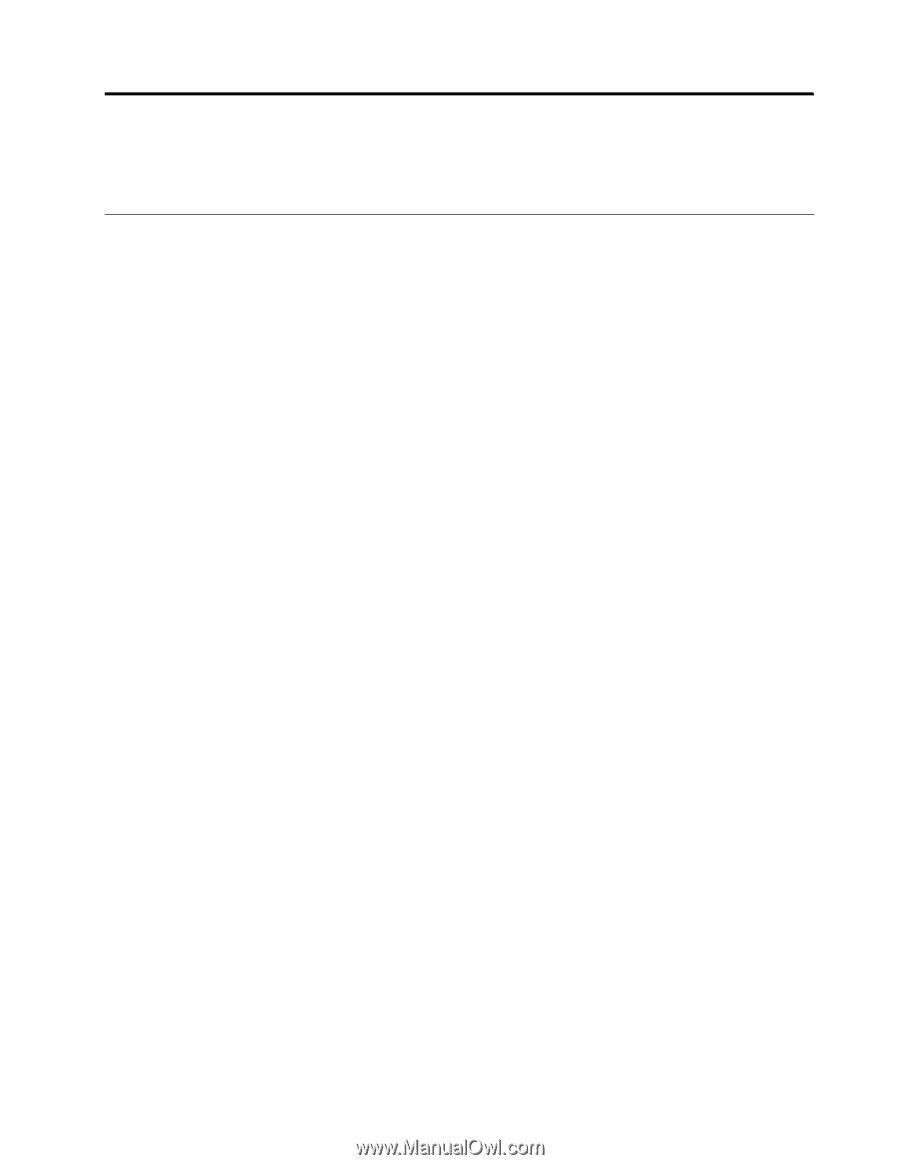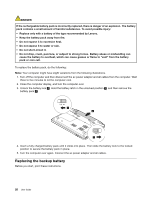Lenovo E4325 User Guide - Lenovo E4325 - Page 37
Recovery overview, Recovery solutions on the Windows 7 operating system
 |
View all Lenovo E4325 manuals
Add to My Manuals
Save this manual to your list of manuals |
Page 37 highlights
Chapter 5. Recovery overview This chapter provides information about the recovery solutions for your computer. Recovery solutions on the Windows 7 operating system It is important to create a rescue medium and a set of recovery media as early as possible and store them in a safe place for future use. Recovery programs installed on the Windows 7 operating system Your computer comes with the following recovery programs installed on the Windows 7 operating system: • Product Recovery To launch the program, do one of the following: - When the computer is turned off, press the recovery button and then follow the on-screen instructions. - Start the computer. When the Lenovo logo is displayed, press the recovery button and then follow the on-screen instructions. • OneKey® Recovery Pro To launch the program, do the following: 1. Turn on the computer. 2. After you have entered the Windows operating system, press the recovery button to launch the Lenovo Solution Center program. 3. Click System ➙ Backup. Then follow the on-screen instructions. The recovery programs enable you to do the following: • Creating and using recovery media You can use recovery media to restore the hard disk drive to the factory default settings. Recovery media are useful if you transfer the computer to another area, sell the computer, recycle the computer, or put the computer in an operational state after all other methods of recovery have failed. As a precautionary measure, it is important to create recovery media as early as possible. • Performing backup and recovery operations The OneKey Recovery Pro program enables you to back up all your hard disk drive contents including the operating system, data files, software programs, and personal settings. You can designate where the OneKey Recovery Pro program stores the backup. • Using the OneKey Recovery Pro workspace The OneKey Recovery Pro workspace resides in a protected, hidden area of your hard disk drive that operates independently from the Windows operating system. This enables you to perform recovery operations even if you cannot start the Windows operating system. You can perform the following recovery operations from the OneKey Recovery Pro workspace. • Creating and using a rescue medium With a rescue medium, such as a disc or a USB hard disk drive, you can recover the computer from failures that prevent you from gaining access to the OneKey Recovery Pro workspace on your hard disk drive. Attention: The recovery process is irreversible. Ensure that you have backed up your critical data before using the recovery feature. For more information, refer to the help information system of the programs. © Copyright Lenovo 2013 23