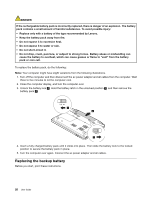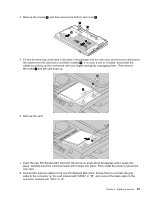Lenovo E4325 User Guide - Lenovo E4325 - Page 42
Replacing the hard disk drive
 |
View all Lenovo E4325 manuals
Add to My Manuals
Save this manual to your list of manuals |
Page 42 highlights
6. Install a new backup battery. 7. Reinstall the bottom slot cover, and then reinstall the screws. 8. Reinstall the battery pack. See "Replacing the battery pack" on page 25. 9. Turn the computer over again. Connect the ac power adapter and all cables. Replacing the hard disk drive Before you start, print these instructions. Attention: The hard disk drive is very sensitive. Incorrect handling can cause damage and permanent loss of data. Observe the following guidelines: • Replace the hard disk drive only if you upgrade it or have it repaired. The connectors and slot of the hard disk drive are not designed for frequent changes or drive swapping. • Do not drop the drive or subject it to physical shocks. Put the drive on a material, such as soft cloth, that absorbs physical shocks. • Do not apply pressure to the cover of the drive. • Do not touch any connectors on the hard disk drive. • Before removing the hard disk drive, make a backup copy of all the information on it, and then turn off the computer. • Never remove the drive while the computer is operating, in sleep mode, or in hibernation mode. To replace the hard disk drive, do the following: Note: Your computer might have slight variations from the following illustrations. 1. Turn off the computer and then disconnect the ac power adapter and all cables from the computer. Wait three to five minutes to let the computer cool. 2. Close the computer display, and turn the computer over. 3. Remove the battery pack. See "Replacing the battery pack" on page 25. 4. Remove the screws 1 , and then remove the bottom slot cover 2 . 1 1 2 2 5. Remove the screw 3 , and then slide the hard disk drive out 4 . 28 User Guide