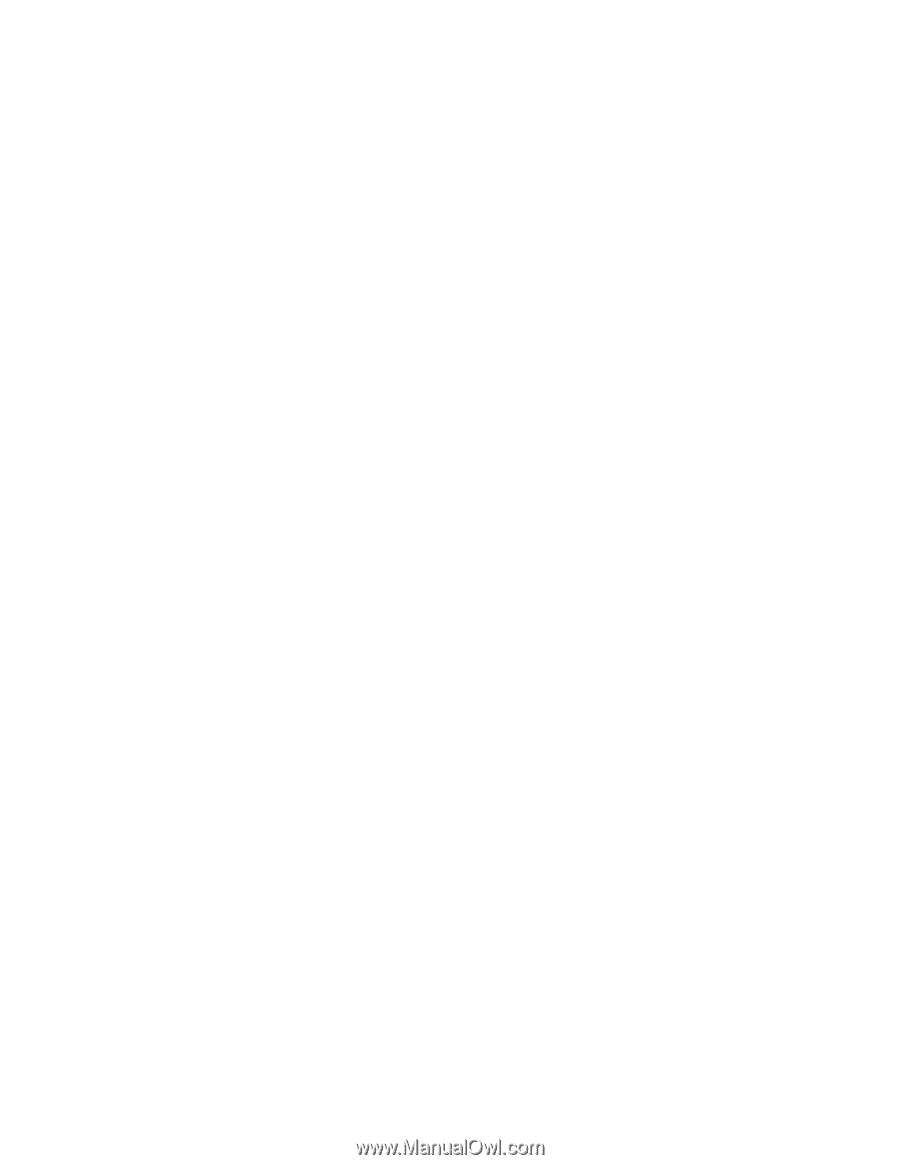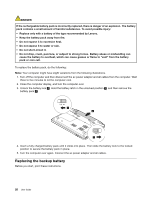Lenovo E4325 User Guide - Lenovo E4325 - Page 38
Reinstalling the Windows 7 operating system, Attention, Solving recovery problems, Startup
 |
View all Lenovo E4325 manuals
Add to My Manuals
Save this manual to your list of manuals |
Page 38 highlights
Reinstalling the Windows 7 operating system Attention: The recovery process is irreversible. Ensure that you have backed up your critical data before using the recovery feature. To reinstall the Windows 7 operating system, do the following: 1. Turn off the computer. 2. Do one of the following: • Press the recovery button and then follow the on-screen instructions to open the Product Recovery program. • Start the computer. When the Lenovo logo is displayed, press the recovery button and then follow the on-screen instructions to open the Product Recovery program. • Start the computer. After you have entered the Windows operating system, press the recovery button to open the Lenovo Solution Center program. 3. Follow the on-screen instructions to reinstall the operating system. Note: You can choose to restore your system partition to the original factory state or to a previously generated backup. Solving recovery problems If you are unable to access the OneKey Recovery Pro workspace or the Windows environment, do either of the following: • Use a rescue medium to start the OneKey Recovery Pro workspace. • Use recovery media if all other methods of recovery have failed and you need to restore the hard disk drive to the factory default settings. Note: If you are unable to access the OneKey Recovery Pro workspace or the Windows environment from a rescue or recovery medium, you might not have the rescue device (an internal hard disk drive, a disc, a USB hard disk drive, or other external devices) set as the first boot device in the startup device sequence. You must first make sure that your rescue device is set as the first boot device in the startup device sequence in the BIOS program. Go to the Startup ➙ Boot menu to temporarily or permanently change the startup device sequence. 24 User Guide