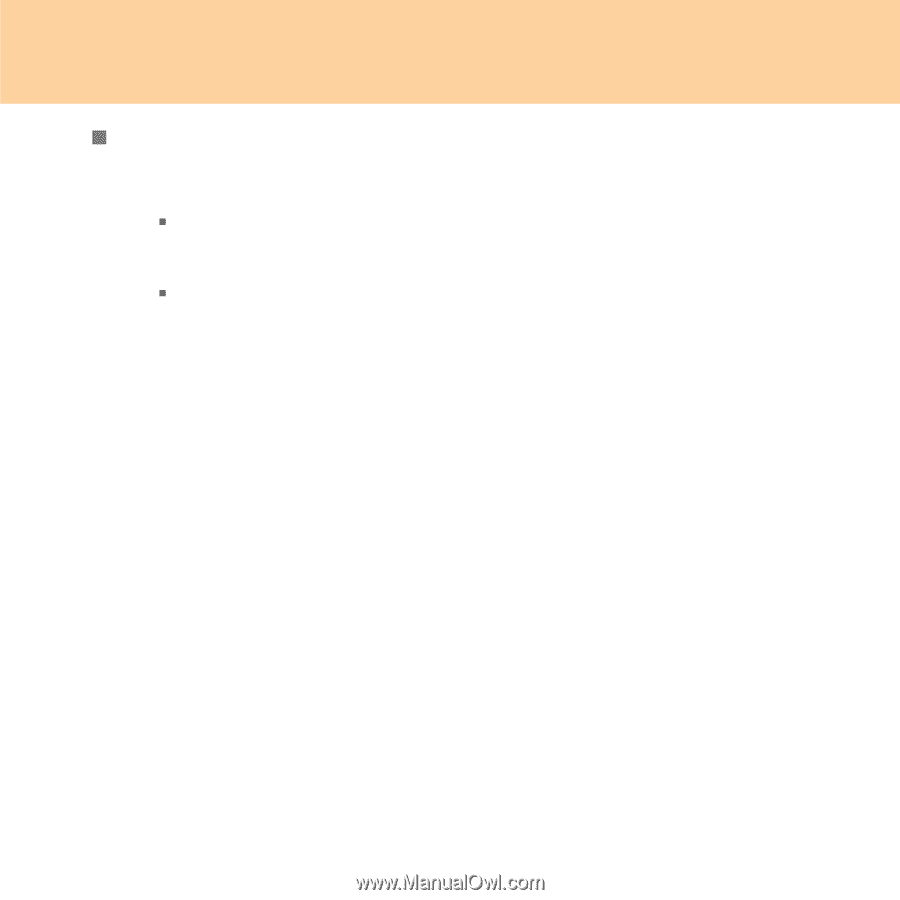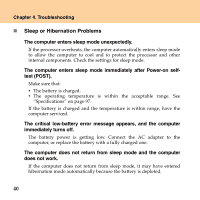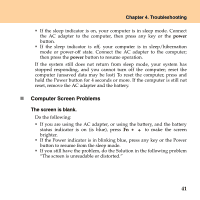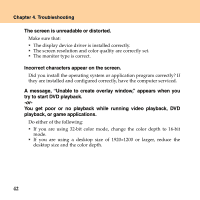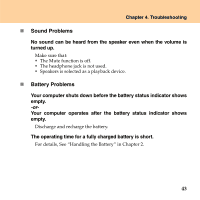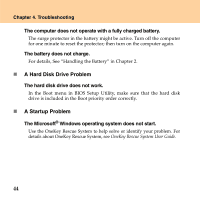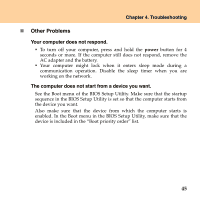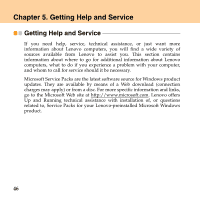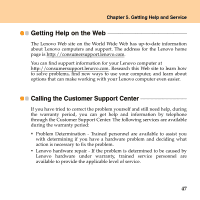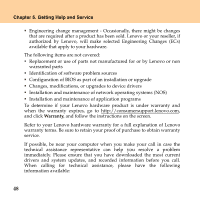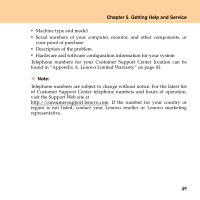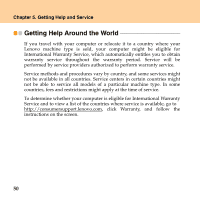Lenovo G530 Lenovo 3000 G430-G530 UserGuide V3.0 - Page 53
Other Problems, Your computer does not respond., The computer does not start from a device you want.
 |
UPC - 884942124266
View all Lenovo G530 manuals
Add to My Manuals
Save this manual to your list of manuals |
Page 53 highlights
Chapter 4. Troubleshooting „ Other Problems Your computer does not respond. ƒ To turn off your computer, press and hold the power button for 4 seconds or more. If the computer still does not respond, remove the AC adapter and the battery. ƒ Your computer might lock when it enters sleep mode during a communication operation. Disable the sleep timer when you are working on the network. The computer does not start from a device you want. See the Boot menu of the BIOS Setup Utility. Make sure that the startup sequence in the BIOS Setup Utility is set so that the computer starts from the device you want. Also make sure that the device from which the computer starts is enabled. In the Boot menu in the BIOS Setup Utility, make sure that the device is included in the "Boot priority order" list. 45