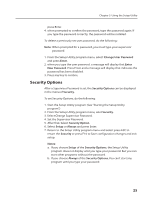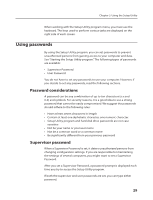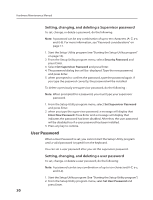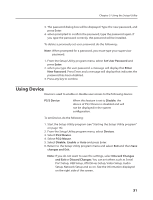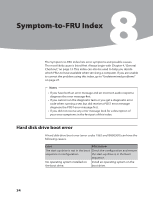Lenovo H100 Lenovo 3000 H Series Hardware Maintenance Manual - Page 33
Security Password, Set Supervisor Password, Enter New Password, Set User Password
 |
View all Lenovo H100 manuals
Add to My Manuals
Save this manual to your list of manuals |
Page 33 highlights
Hardware Maintenance Manual Setting, changing, and deleting a Supervisor password To set, change, or delete a password, do the following: Note: A password can be any combination of up to ten characters (A- Z, a-z, and 0-9). For more information, see "Password considerations" on page 17. 1. Start the Setup Utility program (see "Starting the Setup Utility program" on page 16). 2. From the Setup Utility program menu, select Security Password and press Enter. 3. Select Set Supervisor Password and press Enter. 4. The password dialog box will be displayed. Type the new password, and press Enter. 5. when prompted to confirm the password, type the password again. If you type the password correctly, the password will be installed. To delete a previously set supervisor password, do the following : Note: When prompted for a password, you must type your supervisor password. 1. From the Setup Utility program menu, select Set Supervisor Password and press Enter. 2. when you type the supervisor password. a message will display that Enter New Password. Press Enter and a message will display that indicates the password has been disabled. After that, the user password will be disabled too if a user password has been installed. 3. Press any key to contine. User Password When a User Password is set, you cannot start the Setup Utility program until a valid password is typed from the keyboard. You can set a user password after you set the supervisor password. Setting, changing, and deleting a user password To set, change, or delete a user password, do the following: Note: A password can be any combination of up to ten characters(A-Z, a-z, and 0-9). 1. Start the Setup Utility program (See "Starting the Setup Utility program".) 2. From the Setup Utility program menu, selet Set User Password and press Enter. 30