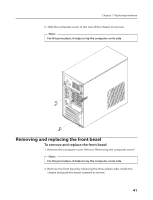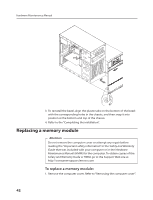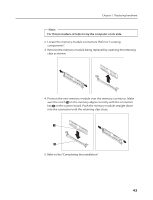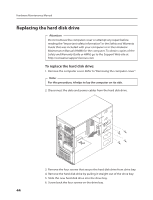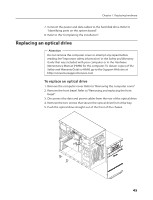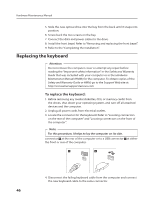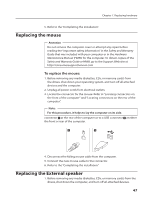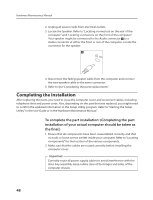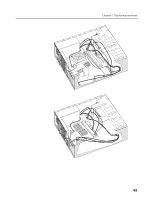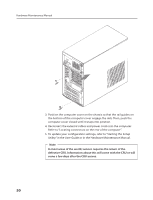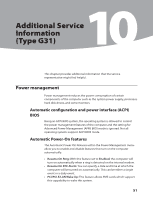Lenovo H100 Lenovo 3000 H Series Hardware Maintenance Manual - Page 49
Replacing the keyboard
 |
View all Lenovo H100 manuals
Add to My Manuals
Save this manual to your list of manuals |
Page 49 highlights
Hardware Maintenance Manual 5. Slide the new optical drive into the bay from the back until it snaps into position. 6. Screw back the two screws on the bay. 7. Connect the data and power cables to the drive. 8. Install the front bezel. Refer to "Removing and replacing the front bezel". 9. Refer to the "Completing the installation". Replacing the keyboard Attention Do not remove the computer cover or attempt any repair before reading the "Important safety information" in the Safety and Warranty Guide that was included with your computer or in the Hardware Maintenance Manual (HMM) for the computer. To obtain copies of the Safety and Warranty Guide or HMM, go to the Support Web site at http://consumersupport.lenovo.com To replace the keyboard: 1. Before removing any media (diskettes, CDs, or memory cards) from the drives, shut down your operating system, and turn off all attached devices and the computer. 2. Unplug all power cords from electrical outlets. 3. Locate the connector for the keyboard. Refer to "Locating connectors on the rear of the computer" and "Locating connectors on the front of the computer". Note: For this procedure, it helps to lay the computer on its side. connector at the rear of the computer or to a USB connector the front or rear of the computer. at either 4. Disconnect the failing keyboard cable from the computer and connect the new keyboard cable to the same connector. 46