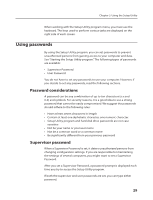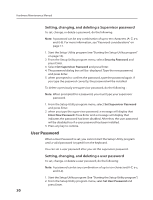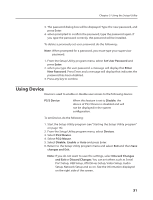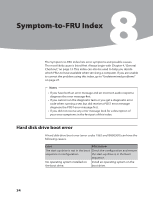Lenovo H100 Lenovo 3000 H Series Hardware Maintenance Manual - Page 34
Set User Password, Enter, New Password, PS/2 Device, Disable, Devices, PS/2 Mouse, Enable, changes
 |
View all Lenovo H100 manuals
Add to My Manuals
Save this manual to your list of manuals |
Page 34 highlights
Chapter 5. Using the Setup Utility 3. The password dialog box will be displayed. Type the new password, and press Enter. 4. when prompted to confirm the password, type the password again. If you type the password correctly, the password will be installed. To delete a previously set user password, do the following : Note: When prompted for a password, you must type your supervisor password. 1. From the Setup Utility program menu, select Set User Password and press Enter. 2. when you type the user password. a message will display that Enter New Password. Press Enter and a message will display that indicates the password has been disabled. 3. Press any key to contine. Using Device Device is used to enable or disable user access to the following device: PS/2 Device When this feature is set to Disable, the device of PS/2 Device is disabled and will not be displayed in the system configuration. To set Device, do the following: 1. Start the Setup Utility program (see "Starting the Setup Utility program" on page 16). 2. From the Setup Utility program menu, select Devices. 3. Select PS/2 Device. 4. Select PS/2 Mouse. 5. Select Disable, Enable or Auto and press Enter. 6. Return to the Setup Utility program menu and select Exit and then Save changes and Exit. Note: If you do not want to save the settings, select Discard Changes and Exit or Discard Changes. You can set others such as Serial Port Setup, USB Setup, ATA Drives Setup, Video Setup, Audio Setup, Network Setup and so on. See the information displayed on the right side of the screen. 31