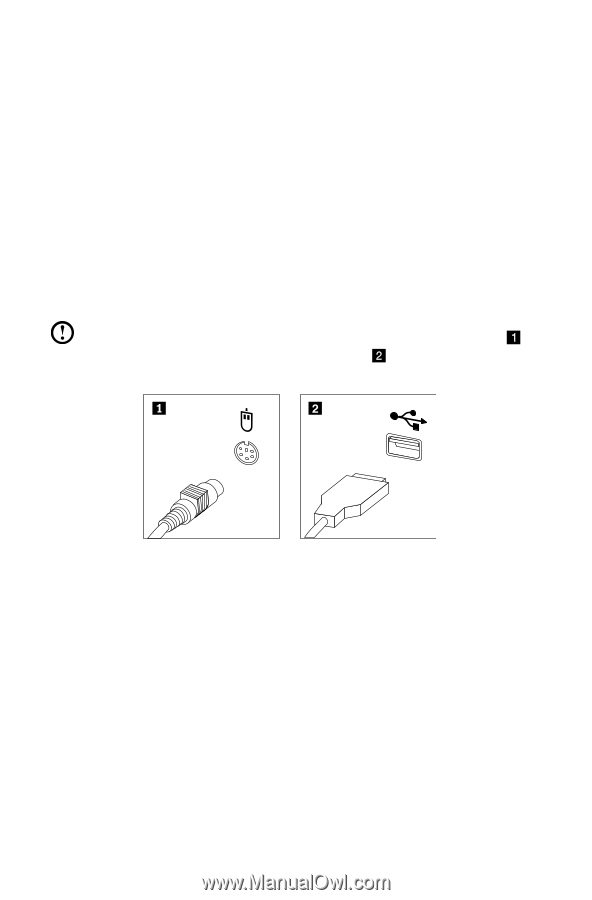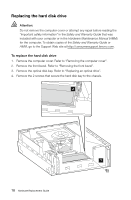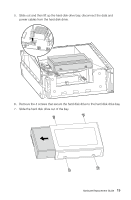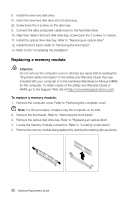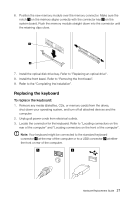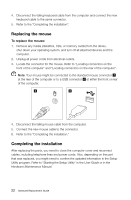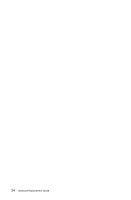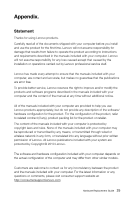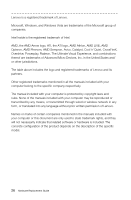Lenovo H330 Lenovo H3 Series Hardware Replacement Guide - Page 25
Replacing the mouse, Completing the installation
 |
View all Lenovo H330 manuals
Add to My Manuals
Save this manual to your list of manuals |
Page 25 highlights
4. Disconnect the failing keyboard cable from the computer and connect the new keyboard cable to the same connector. 5. Refer to the "Completing the installation". Replacing the mouse To replace the mouse: 1. Remove any media (diskettes, CDs, or memory cards) from the drives, shut down your operating system, and turn off all attached devices and the computer. 2. Unplug all power cords from electrical outlets. 3. Locate the connector for the mouse. Refer to "Locating connectors on the front of the computer" and "Locating connectors on the rear of the computer". Note: Your mouse might be connected to the standard mouse connector at the rear of the computer or to a USB connector at either the front or rear of the computer. 4. Disconnect the failing mouse cable from the computer. 5. Connect the new mouse cable to the connector. 6. Refer to the "Completing the installation." Completing the installation After replacing the parts, you need to close the computer cover and reconnect cables, including telephone lines and power cords. Also, depending on the part that was replaced, you might need to confirm the updated information in the Setup Utility program. Refer to "Starting the Setup Utility" in the User Guide or in the Hardware Maintenance Manual. 22 Hardware Replacement Guide