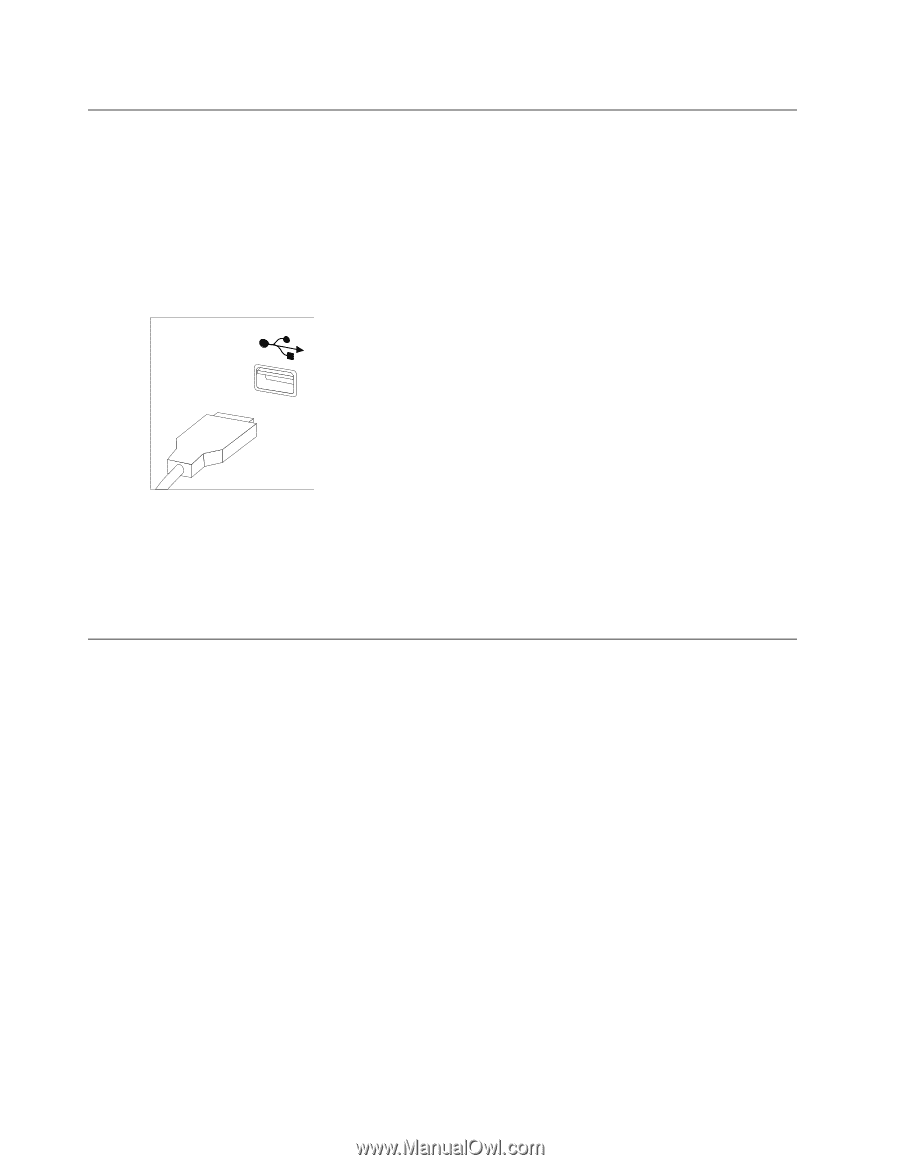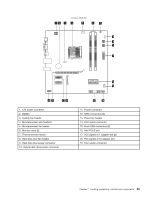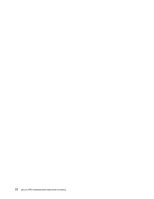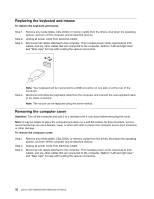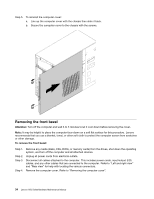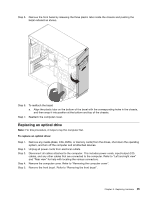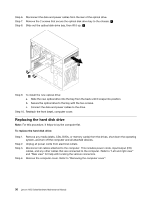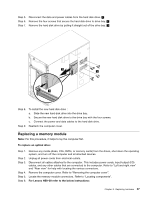Lenovo H50-55 Lenovo H50 Series Hardware Maintenance Manual - Page 38
Replacingthekeyboardandmouse, Removingthecomputercover
 |
View all Lenovo H50-55 manuals
Add to My Manuals
Save this manual to your list of manuals |
Page 38 highlights
Replacing the keyboard and mouse To replace the keyboard and mouse Step 1. Step 2. Step 3. Remove any media (disks, CDs, DVDs or memory cards) from the drives, shut down the operating system, and turn off the computer and all attached devices. Unplug all power cords from electrical outlets. Disconnect all cables attached to the computer. This includes power cords, input/output (I/O) cables, and any other cables that are connected to the computer. Refer to "Left and right view" and "Rear view" for help with locating the various connectors. Step 4. Note: Your keyboard will be connected to a USB connector on one side or at the rear of the computer. Disconnect the defective keyboard cable from the computer and connect the new keyboard cable to the same connector. Note: The mouse can be replaced using the same method. Removing the computer cover Attention: Turn off the computer and wait 3 to 5 minutes to let it cool down before removing the cover. Note: It may be helpful to place the computer face-down on a soft flat surface for this procedure. Lenovo recommends that you use a blanket, towel, or other soft cloth to protect the computer screen from scratches or other damage. To remove the computer cover: Step 1. Step 2. Step 3. Remove any media (disks, CDs, DVDs, or memory cards) from the drives, shut down the operating system, and turn off the computer and all attached devices. Unplug all power cords from electrical outlets. Disconnect all cables attached to the computer. This includes power cords, input/output (I/O) cables, and any other cables that are connected to the computer. Refer to "Left and right view" and "Rear view" for help with locating the various connectors. 32 Lenovo H50 SeriesHardware Maintenance Manual