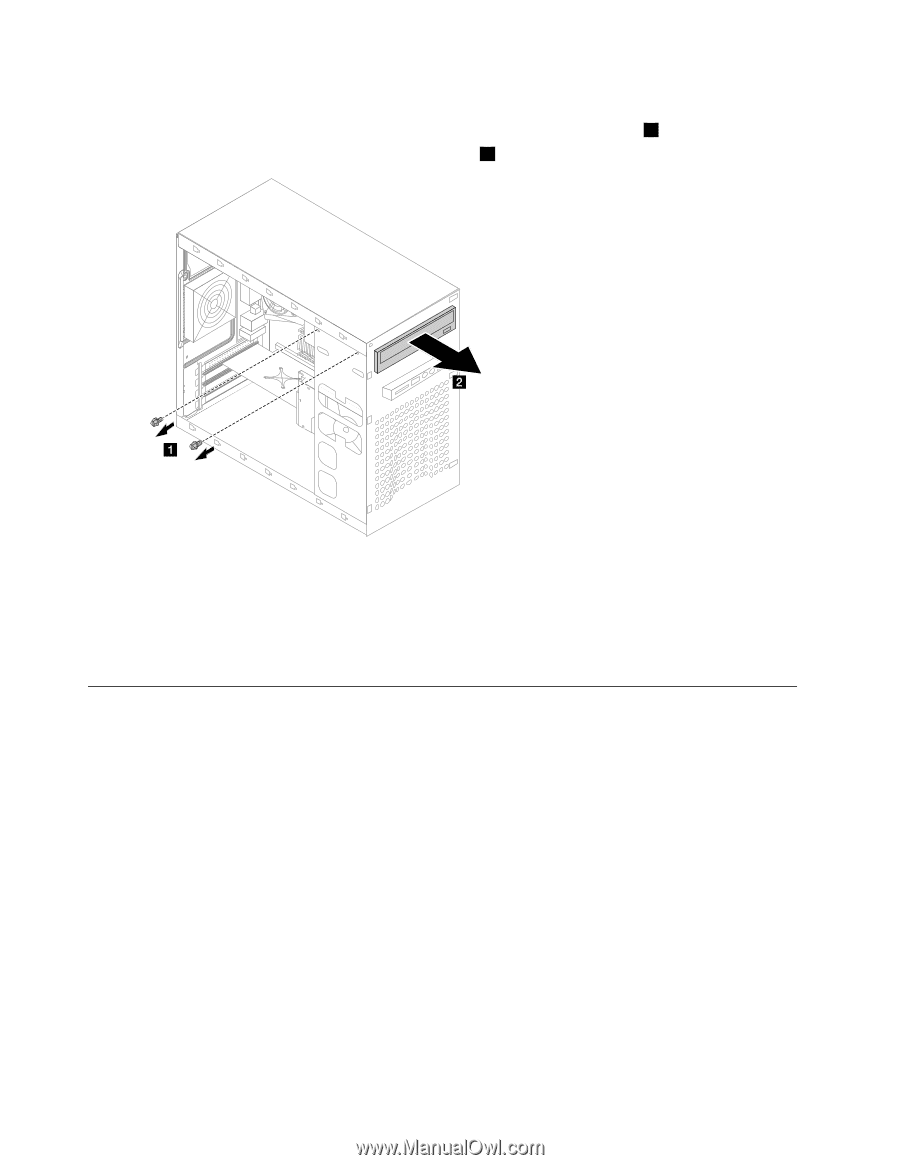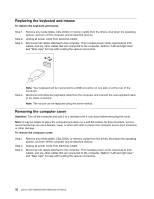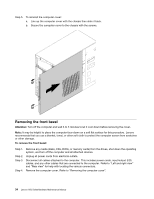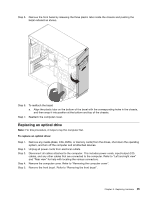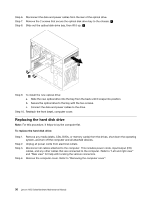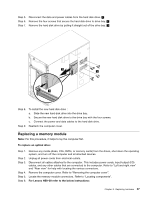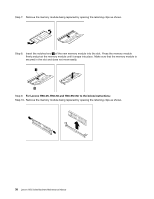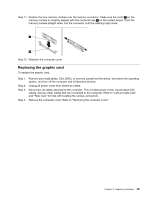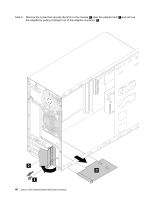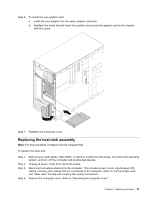Lenovo H50-55 Lenovo H50 Series Hardware Maintenance Manual - Page 42
Replacingtheharddiskdrive
 |
View all Lenovo H50-55 manuals
Add to My Manuals
Save this manual to your list of manuals |
Page 42 highlights
Step 6. Step 7. Step 8. Disconnect the data and power cables from the rear of the optical drive. Remove the 2 screws that secure the optical disk drive bay to the chassis. 1 Slide out the optical disk drive bay, then lift it up. 2 Step 9. To install the new optical drive: a. Slide the new optical drive into the bay from the back until it snaps into position. b. Secure the optical drive to the bay with the two screws. c. Connect the data and power cables to the drive. Step 10. Reattach the front bezel, computer cover. Replacing the hard disk drive Note: For this procedure, it helps to lay the computer flat. To replace the hard disk drive: Step 1. Step 2. Step 3. Step 4. Remove any media (disks, CDs, DVDs, or memory cards) from the drives, shut down the operating system, and turn off the computer and all attached devices. Unplug all power cords from electrical outlets. Disconnect all cables attached to the computer. This includes power cords, input/output (I/O) cables, and any other cables that are connected to the computer. Refer to "Left and right view" and "Rear view" for help with locating the various connectors. Remove the computer cover. Refer to "Removing the computer cover". 36 Lenovo H50 SeriesHardware Maintenance Manual