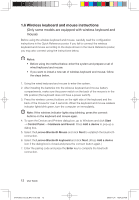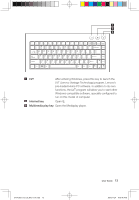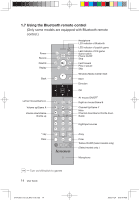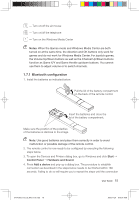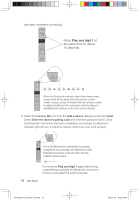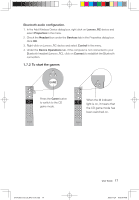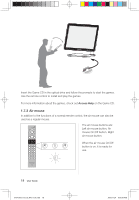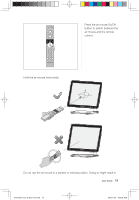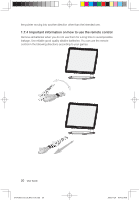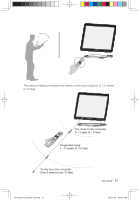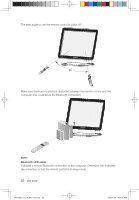Lenovo IdeaCentre A300 Lenovo IdeaCentre A300 User Guide v1.0 - Page 22
To start the games
 |
View all Lenovo IdeaCentre A300 manuals
Add to My Manuals
Save this manual to your list of manuals |
Page 22 highlights
Bluetooth audio configuration. 1. In the Add Wireless Device dialog box, right click on Lenovo_RC device and select Properties in the menu. 2. Check the Headset box under the Services tab in the Properties dialog box. Click OK. 3. Right-click on Lenovo_RC device and select Control in the menu. 4. Under the Device Operations tab, if the computer is not connected to your Bluetooth headset (Lenovo_RC), click on Connect to establish the Bluetooth connection. 1.7.2 To start the games Press the Game button to switch to the CD game mode. When the M indicator light is on, it means that the CD game mode has been switched on. 31041269_A3_UG_EN_V1.0.indd 17 User Guide 17 2009.11.24 9:16:54 AM
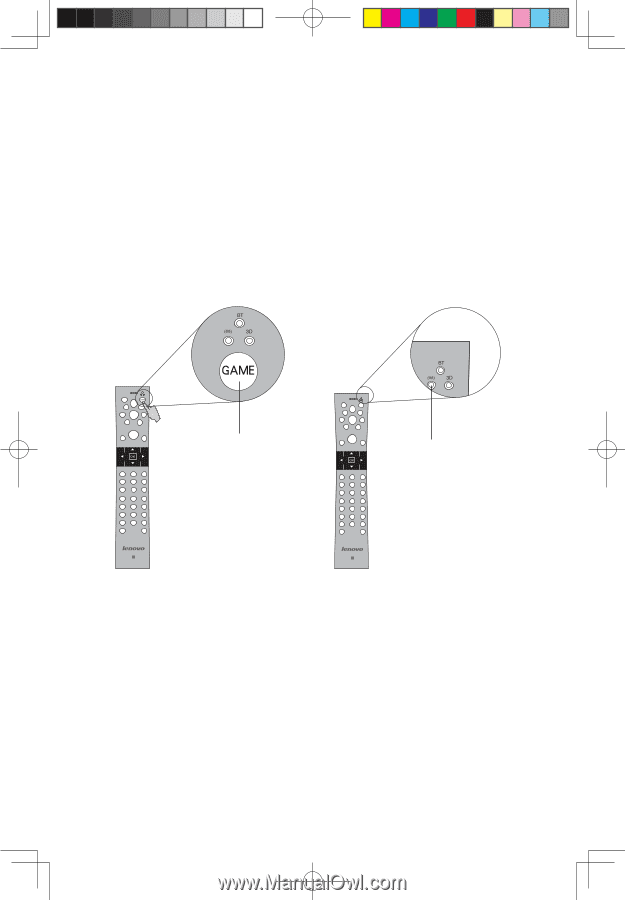
±·
User Guide
Bluetooth audio configuration.
1. In the Add Wireless Device dialog box, right click on
Lenovo_RC
device and
select
Properties
in the menu.
2. Check the
Headset
box under the
Services
tab in the Properties dialog box.
Click
OK
.
3. Right-click on Lenovo_RC device and select
Control
in the menu.
4. Under the
Device Operations
tab, if the computer is not connected to your
Bluetooth headset (Lenovo_RC), click on
Connect
to establish the Bluetooth
connection.
1.7.2 To start the games
Press the
Game
button
to switch to the CD
game mode.
When the M indicator
light is on, it means that
the CD game mode has
been switched on.
31041269_A3_UG_EN_V1.0.indd
17
2009.11.24
9:16:54 AM