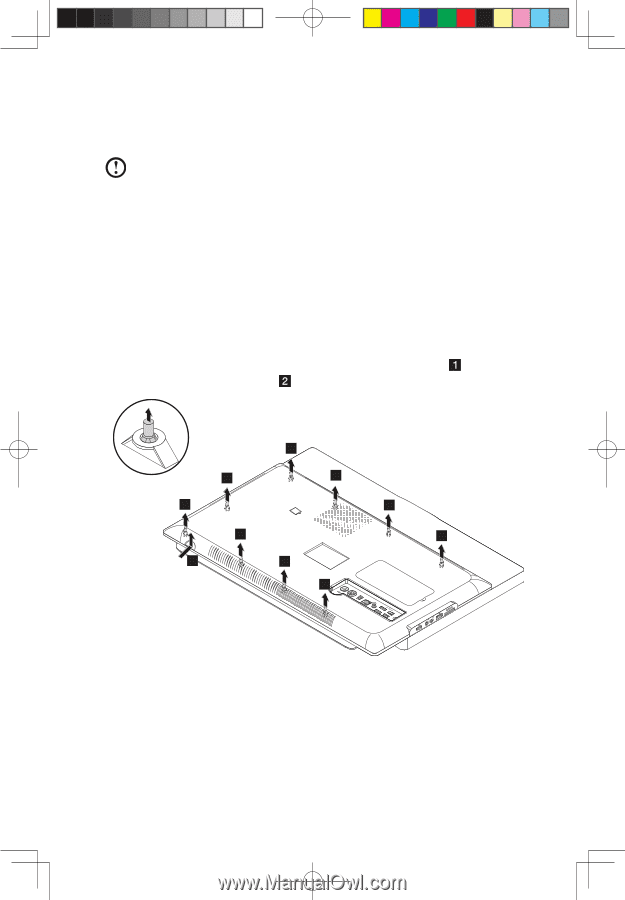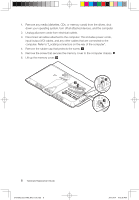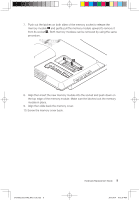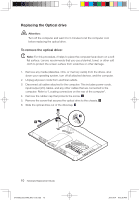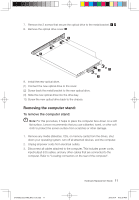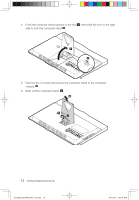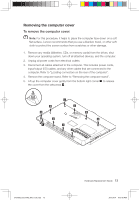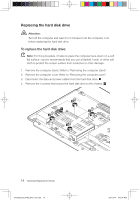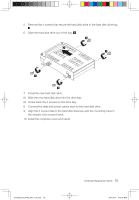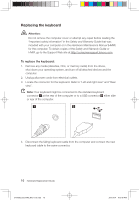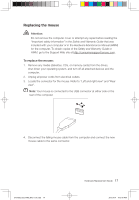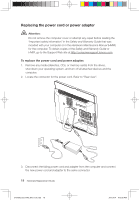Lenovo IdeaCentre B300 Lenovo IdeaCentre B3 Series Hardware Replacement Guide - Page 16
Removing the computer cover
 |
View all Lenovo IdeaCentre B300 manuals
Add to My Manuals
Save this manual to your list of manuals |
Page 16 highlights
Removing the computer cover To remove the computer cover: Note: For this procedure, it helps to place the computer face-down on a soft flat surface. Lenovo recommends that you use a blanket, towel, or other soft cloth to protect the screen surface from scratches or other damage. 1. Remove any media (diskettes, CDs, or memory cards) from the drives, shut down your operating system, turn off all attached devices, and the computer. 2. Unplug all power cords from electrical outlets. 3. Disconnect all cables attached to the computer. This includes power cords, input/output (I/O) cables, and any other cables that are connected to the computer. Refer to "Locating connectors on the rear of the computer". 4. Remove the computer stand. Refer to "Removing the computer stand". 5. Lift up the computer cover gently from the bottom right corner to release the cover from the setscrews . 2 2 2 2 2 2 2 1 2 2 31043502_B3_HRG_EN_V1.0.indd 13 Hardware Replacement Guide 13 2010.4.14 4:13:45 PM