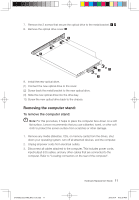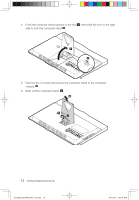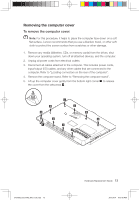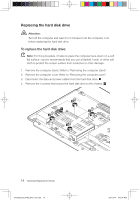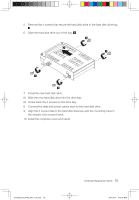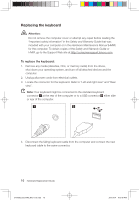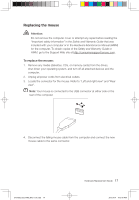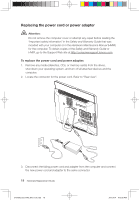Lenovo IdeaCentre B300 Lenovo IdeaCentre B3 Series Hardware Replacement Guide - Page 19
Replacing the keyboard
 |
View all Lenovo IdeaCentre B300 manuals
Add to My Manuals
Save this manual to your list of manuals |
Page 19 highlights
Replacing the keyboard Attention: Do not remove the computer cover or attempt any repair before reading the "Important safety information" in the Safety and Warranty Guide that was included with your computer or in the Hardware Maintenance Manual (HMM) for the computer. To obtain copies of the Safety and Warranty Guide or HMM, go to the Support Web site at http://consumersupport.lenovo.com. To replace the keyboard: 1. Remove any media (diskettes, CDs, or memory cards) from the drives, shut down your operating system, and turn off all attached devices and the computer. 2. Unplug all power cords from electrical outlets. 3. Locate the connector for the keyboard. Refer to "Left and right view" and "Rear view". Note: Your keyboard might be connected to the standard keyboard connector at the rear of the computer or to a USB connector either side or rear of the computer. 1 2 4. Disconnect the failing keyboard cable from the computer and connect the new keyboard cable to the same connector. 16 Hardware Replacement Guide 31043502_B3_HRG_EN_V1.0.indd 16 2010.4.14 4:13:49 PM