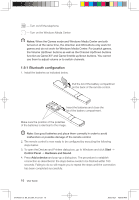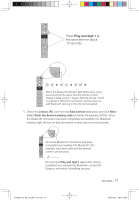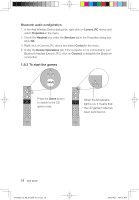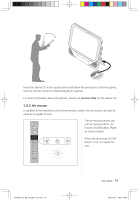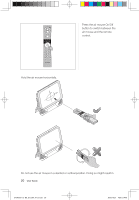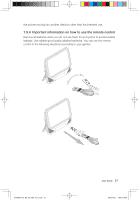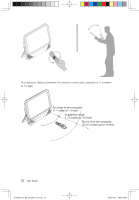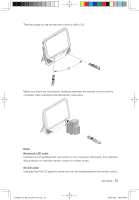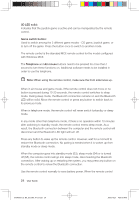Lenovo IdeaCentre B500 Lenovo IdeaCentre B5 Series User Guides V1.0 - Page 24
Air mouse
 |
View all Lenovo IdeaCentre B500 manuals
Add to My Manuals
Save this manual to your list of manuals |
Page 24 highlights
Insert the Game CD in the optical drive and follow the prompts to start the games. Use the remote control to install and play the games. For more information about the games, check out Access Help on the Game CD. 1.9.3 Air mouse In addition to the functions of a normal remote control, the air mouse can also be used as a regular mouse. The air mouse buttons are: Left air mouse button, Air mouse On/Off button, Right air mouse button. When the air mouse On/Off button is on, it is ready for use. 31040007_IC B5_UG_EN_V1.0.indd 19 User Guide 19 2009.10.21 4:50:12 PM
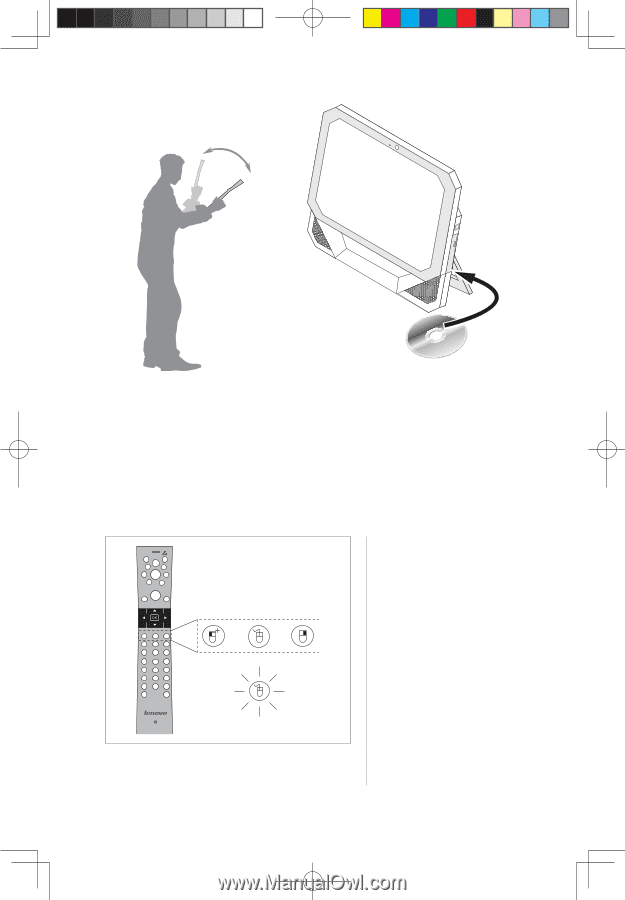
±¹
User Guide
Insert the Game CD in the optical drive and follow the prompts to start the games.
Use the remote control to install and play the games.
For more information about the games, check out
Access Help
on the Game CD.
1.9.3 Air mouse
In addition to the functions of a normal remote control, the air mouse can also be
used as a regular mouse.
The air mouse buttons are:
Left air mouse button, Air
mouse On/Off button, Right
air mouse button.
When the air mouse On/Off
button is on, it is ready for
use.
31040007_IC B5_UG_EN_V1.0.indd
19
2009.10.21
4:50:12 PM