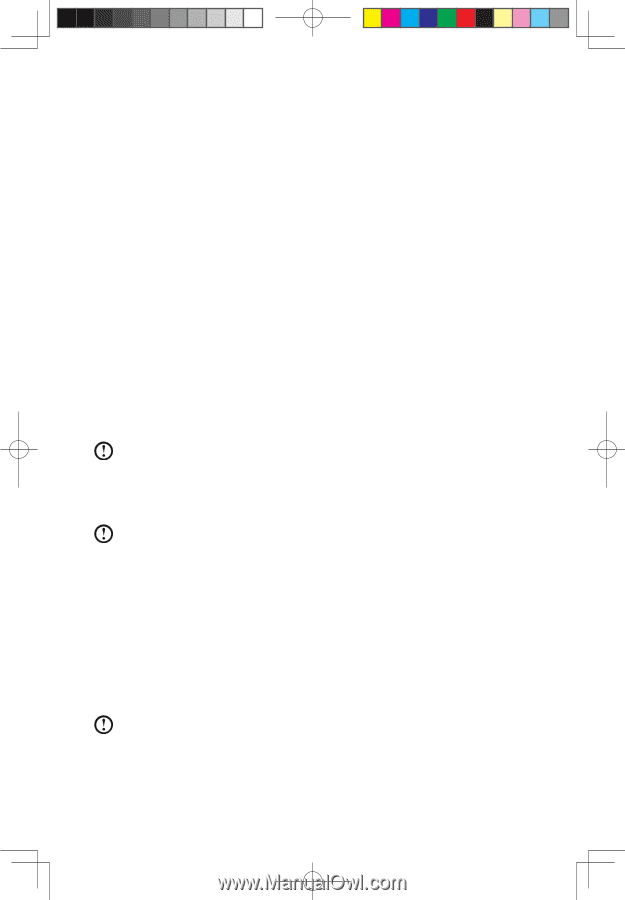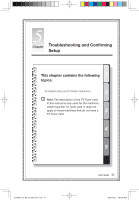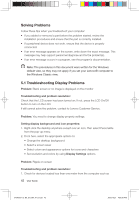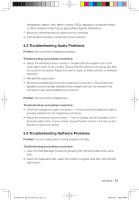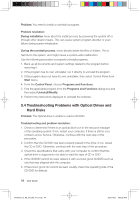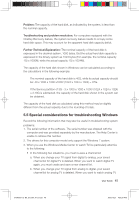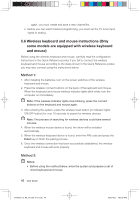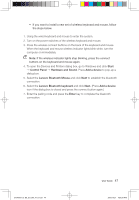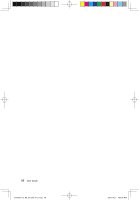Lenovo IdeaCentre B500 Lenovo IdeaCentre B5 Series User Guides V1.0 - Page 51
Wireless keyboard and mouse instructions Only, some models are equipped with wireless keyboard, - driver mouse
 |
View all Lenovo IdeaCentre B500 manuals
Add to My Manuals
Save this manual to your list of manuals |
Page 51 highlights
again, you must create and save a new channel list. • Before you can watch teletext programming, you must set the TV tuner input signal to analog. 5.6 Wireless keyboard and mouse instructions (Only some models are equipped with wireless keyboard and mouse) Before using the wireless keyboard and mouse, carefully read the configuration instructions in the Quick Reference poster. If you fail to connect the wireless keyboard and mouse according to the steps shown in the Quick Reference poster, you may also connect using the instructions below. Method 1: 1. After installing the batteries, turn on the power switches of the wireless keyboard and mouse. 2. Press the wireless connect buttons on the back of the keyboard and mouse. When the keyboard and mouse wireless indicator lights blink white, turn the computer on immediately. Note: If the wireless indicator lights stop blinking, press the connect buttons on the keyboard and mouse again. 3. After entering the system, press the wireless reset button (or Indicator lights ON/OFF button) for over 10 seconds to search for wireless devices. Note: The process of searching for wireless devices could take several minutes. 4. When the wireless mouse device is found, the driver will be installed automatically. 5. When the wireless keyboard device is found, enter the PIN code and press the Enter key to finish the pairing process. 6. Once the wireless connection has been successfully established, the wireless keyboard and mouse will work properly. Method 2: Notes: • Before using the method below, enter the system and prepare a set of wired keyboard and mouse. 46 User Guide 31040007_IC B5_UG_EN_V1.0.indd 46 2009.10.21 4:50:29 PM