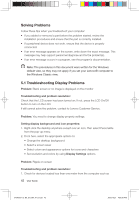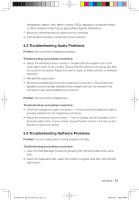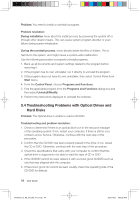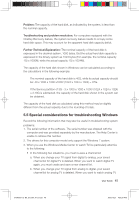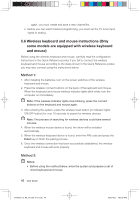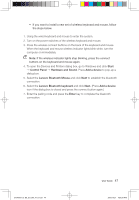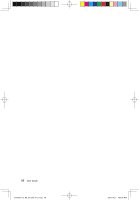Lenovo IdeaCentre B500 Lenovo IdeaCentre B5 Series User Guides V1.0 - Page 52
Start, Control Panel, Hardware and Sound, Add a device, Lenovo Bluetooth Mouse, Lenovo Bluetooth
 |
View all Lenovo IdeaCentre B500 manuals
Add to My Manuals
Save this manual to your list of manuals |
Page 52 highlights
• If you want to install a new set of wireless keyboard and mouse, follow the steps below. 1. Using the wired keyboard and mouse to enter the system. 2. Turn on the power switches of the wireless keyboard and mouse. 3. Press the wireless connect buttons on the back of the keyboard and mouse. When the keyboard and mouse wireless indicator lights blink white, turn the computer on immediately. Note: If the wireless indicator lights stop blinking, press the connect buttons on the keyboard and mouse again. 4. To open the Devices and Printers dialog box, go to Windows and click Start → Control Panel → Hardware and Sound. Press Add a device to pop-up a dialog box. 5. Select the Lenovo Bluetooth Mouse and click Next to establish the bluetooth connection. 6. Select the Lenovo Bluetooth keyboard and click Next. (Press Add a device icon if the dialog box is closed and press the connect button again.) 7. Enter the pairing code and press the Enter key to complete the bluetooth connection. 31040007_IC B5_UG_EN_V1.0.indd 47 User Guide 47 2009.10.21 4:50:29 PM