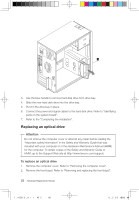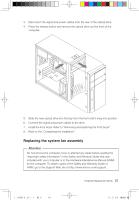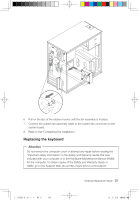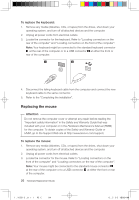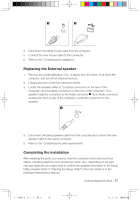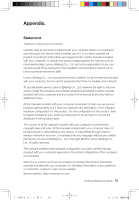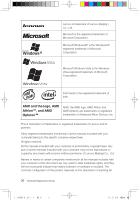Lenovo IdeaCentre K200 K200 Hardware Replacement Guide - Page 29
Replacing the External speaker, Completing the installation
 |
View all Lenovo IdeaCentre K200 manuals
Add to My Manuals
Save this manual to your list of manuals |
Page 29 highlights
4. Disconnect the failing mouse cable from the computer. 5. Connect the new mouse cable to the connector. 6. Refer to the "Completing the installation." Replacing the External speaker 1. Remove any media (diskettes, CDs, or tapes) from the drives, shut down the computer, and turn off all attached devices. 2. Unplug all power cords from electrical outlets. 3. Locate the Speaker. Refer to "Locating connectors on the rear of the computer" and "Locating connectors on the front of the computer". Your speaker might be connected to the Audio connector to an Audio connector at either the front or rear of the computer. Locate the connector for the speaker. 4. Disconnect the failing speaker cable from the computer and connect the new speaker cable to the same connector. 5. Refer to the "Completing the parts replacement". Completing the installation After replacing the parts, you need to close the computer cover and reconnect cables, including telephone lines and power cords. Also, depending on the part that was replaced, you might need to confirm the updated information in the Setup Utility program. Refer to "Starting the Setup Utility" in the User Guide or in the Hardware Maintenance Manual. Hardware Replacement Guide 27 31032753 IdeaCentre K_HRG_EN.indd 27 2007.12.7 3:42:07 PM