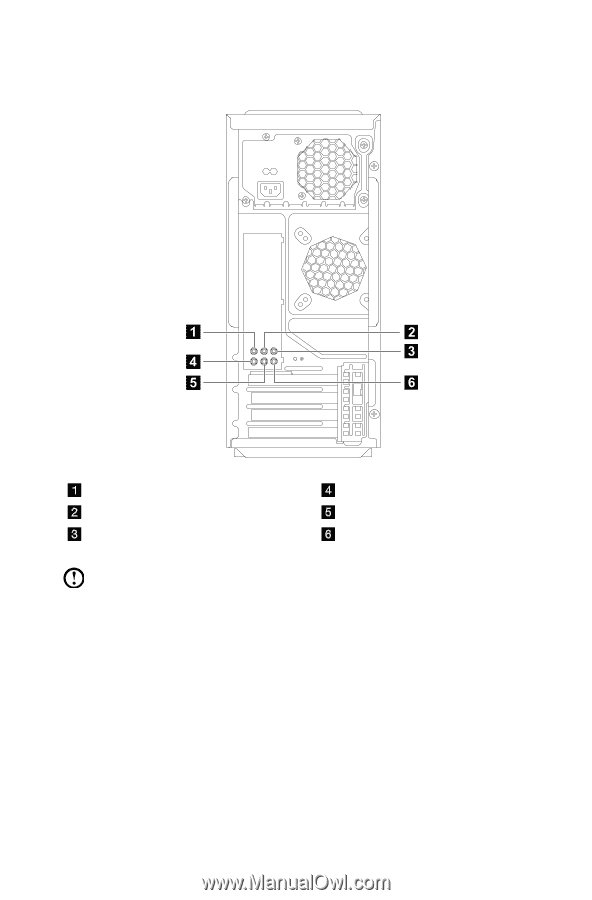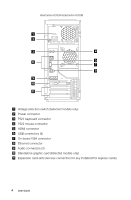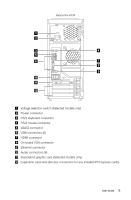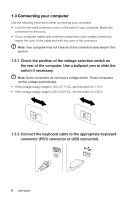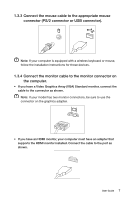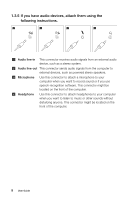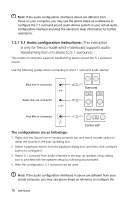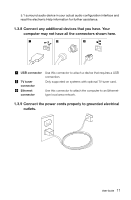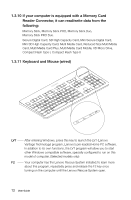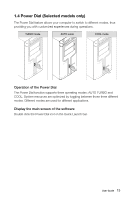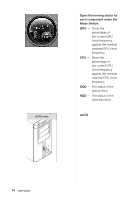Lenovo IdeaCentre K330B Lenovo IdeaCentre K330B User Guide V5.0 - Page 14
Audio configuration instructions, Sound configuration is as follows
 |
View all Lenovo IdeaCentre K330B manuals
Add to My Manuals
Save this manual to your list of manuals |
Page 14 highlights
1.3.6 7.1 Audio configuration instructions Use the following illustration when connecting a 7.1 surround sound audio system: Side surround connector Rear surround connector Center/subwoofer connector Microphone connector Front line-out connector Audio line-in connector Note: For more detailed settings, click Start → Control panel → Hardware and Sound → Lenovo HD Audio Manager. Follow the instructions to configure advanced settings. Sound configuration is as follows: 1. Right click the Sound icon in the system property bar and select the sounds option to setup the sounds in the pop-up dialog box. 2. Select a playback device from the playback dialog box, then click the configure button to configure it. 3. Select 7.1 surround from audio channels in the pop-up speaker setup dialog box and proceed with the speaker setup by following the prompts. 4. 7.1 surround sound can be used once this configuration procedure is complete. User Guide 9