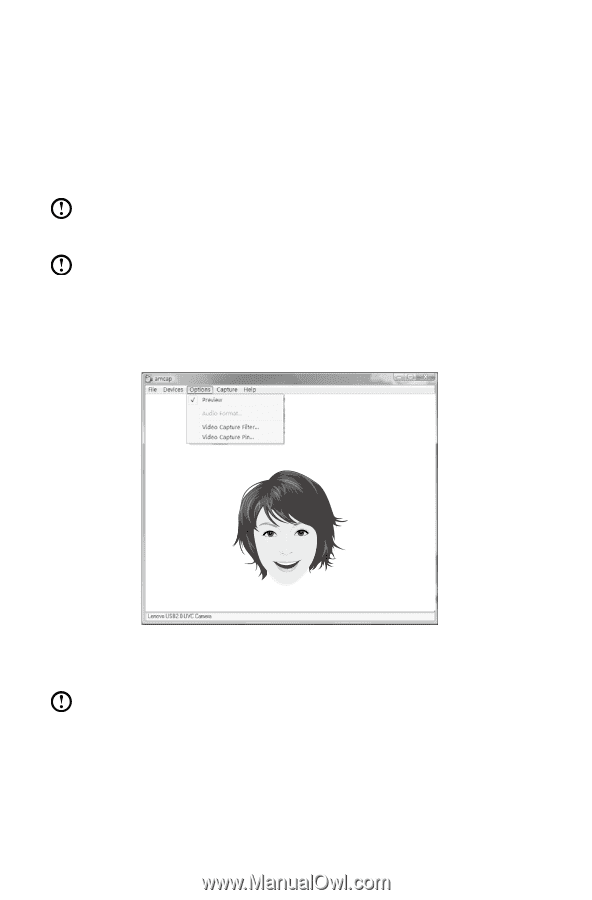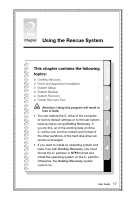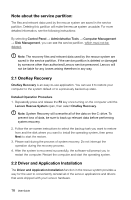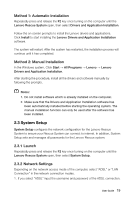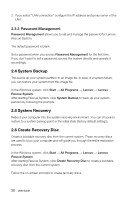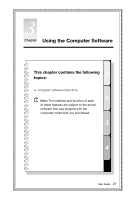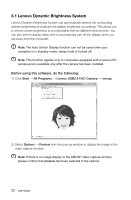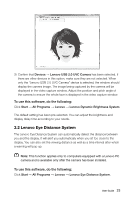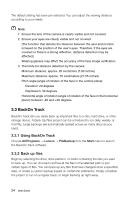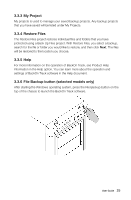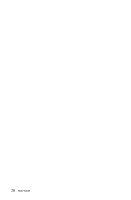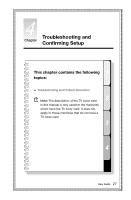Lenovo IdeaCentre K330B Lenovo IdeaCentre K330B User Guide V5.0 - Page 27
Lenovo Dynamic Brightness System, Start, All Programs, Lenovo USB2.0 UVC Camera, vmcap
 |
View all Lenovo IdeaCentre K330B manuals
Add to My Manuals
Save this manual to your list of manuals |
Page 27 highlights
3.1 Lenovo Dynamic Brightness System Lenovo Dynamic Brightness System can automatically detects the surrounding ambient brightness and adjusts the display brightness accordingly. This allows you to set the screen brightness to a comfortable level for different environments. You can also set the display delay time to automatically turn off the display when you are away from the computer. Note: The Auto Switch Display function can not be used when your computer is in standby mode, sleep mode or turned off. Note: This function applies only to computers equipped with a Lenovo PC camera and is available only after the camera has been installed. Before using this software, do the following: 1) Click Start → All Programs → Lenovo USB2.0 UVC Camera → vmcap. 2) Select Options → Preview from the pop-up window to display the image in the video capture window. Note: If there is no image display in the AMCAP video capture window, please confirm that preview has been selected in the options. 22 User Guide