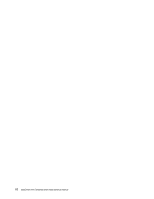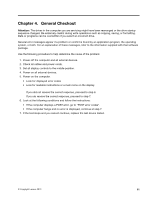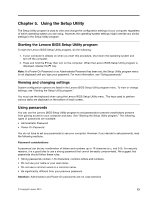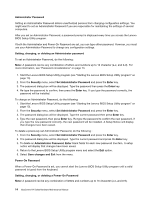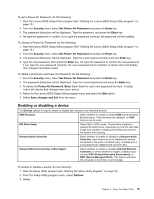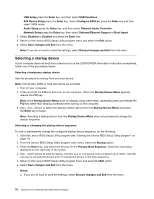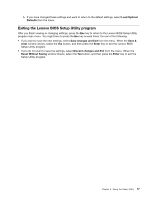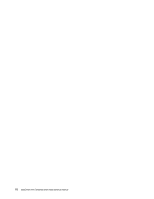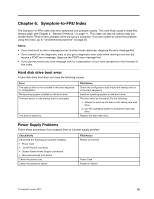Lenovo IdeaCentre K450 IdeaCentre K4 Series Hardware Maintenance Manual - Page 21
Enabling or disabling a device - drivers
 |
View all Lenovo IdeaCentre K450 manuals
Add to My Manuals
Save this manual to your list of manuals |
Page 21 highlights
To set a Power-On Password, do the following: 1. Start the Lenovo BIOS Setup Utility program (See "Starting the Lenovo BIOS Setup Utility program" on page 13.) 2. From the Security menu, select Set Power-On Password and press the Enter key. 3. The password dialog box will be displayed. Type the password, and press the Enter key. 4. Re-type the password to confirm, if you type the password correctly, the password will be installed. To change a Power-On Password, do the following: 1. Start the Lenovo BIOS Setup Utility program (See "Starting the Lenovo BIOS Setup Utility program" on page 13.) 2. From the Security menu, select Set Power-On Password and press the Enter key. 3. The password dialog box will be displayed. Type the current password then press the Enter key. 4. Type the new password, then press the Enter key. Re-type the password to confirm the new password, if you type the new password correctly, the new password will be installed. A setup notice will display that changes have been saved. To delete a previously set Power-On Password, do the following : 1. From the Security menu, select Set Power-On Password and press the Enter key. 2. The password dialog box will be displayed. Type the current password and press the Enter key. 3. To delete the Power-On Password, Enter blank fields for each new password line item. A setup notice will display that changes have been saved. 4. Return to the Lenovo BIOS Setup Utility program menu and select the Exit option. 5. Select Save changes and Exit from the menu. Enabling or disabling a device The Devices options is used to enable or disable user access to the following devices: USB Functions Select whether to enable or disable USB (Universal Serial Bus) functions. If the functions are disabled, no USB devices can be used. ATA Drive Setup Select IDE or ACHI mode. Device driver support is required for ACHI mode. Depending on how the hard disk image was installed, changing this setting may prevent the system from booting. Onboard Audio Controller Select whether to enable or disable the Onboard Audio Controller, when feature is set to Disabled all devices connected to the audio connectors (e.g. a headphone or a microphone) are disabled and can't be used. Onboard Ethernet Controller or Boot Agent Select whether to enable or disable Onboard Ethernet Controller, or select whether to enable or disable load onboard PXE (Preboot Execution Environment), or SMC (Secure Managed Client). This feature will allow the computer to boot from a server image. To enable or disable a device, do the following: 1. Start the Setup Utility program (see "Starting the Setup Utility program" on page 13). 2. From the Setup Utility program menu, select Devices. 3. Select: Chapter 5. Using the Setup Utility 15