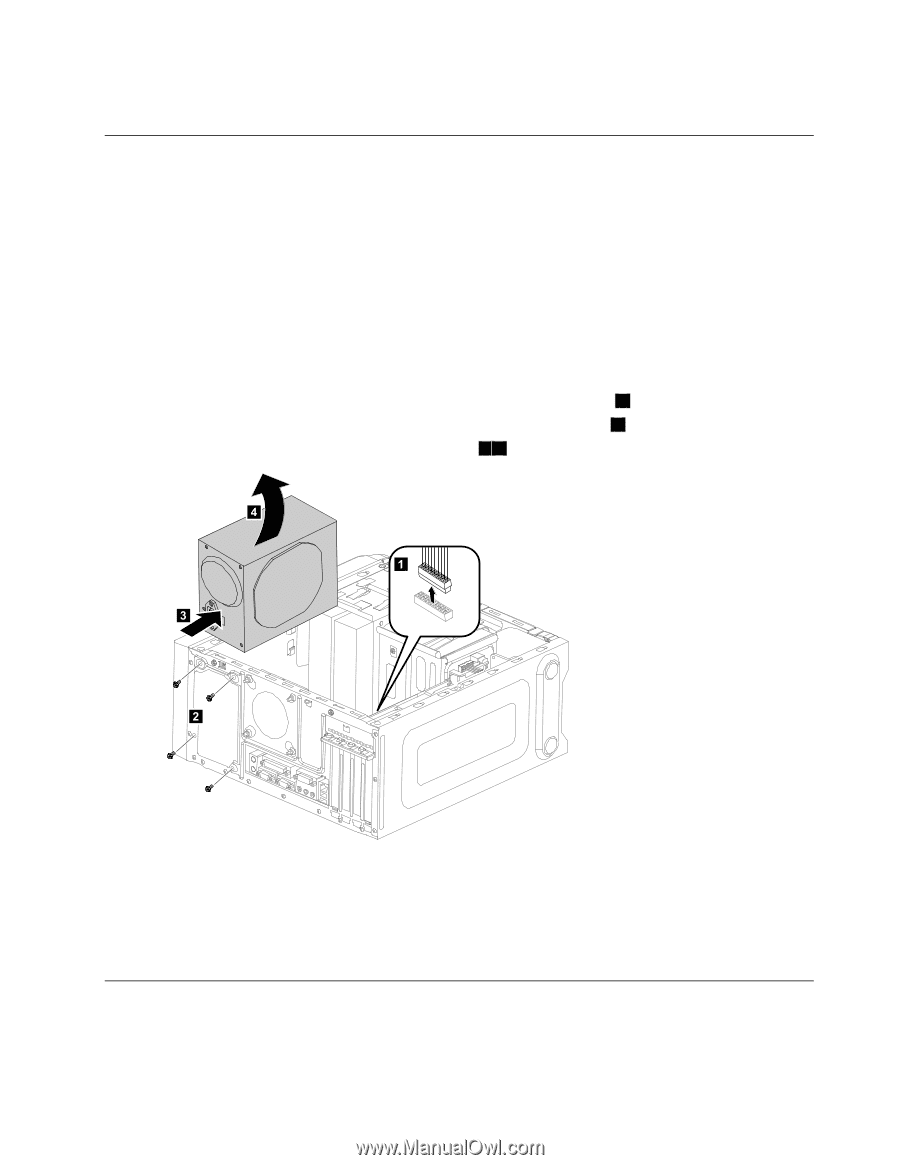Lenovo IdeaCentre K450 IdeaCentre K4 Series Hardware Maintenance Manual - Page 39
Replacing the Power supply, Replacing the microprocessor fan
 |
View all Lenovo IdeaCentre K450 manuals
Add to My Manuals
Save this manual to your list of manuals |
Page 39 highlights
Step 6. Reattach the computer cover. Replacing the Power supply Note: For this procedure, it helps to lay the computer flat. To replace the Power supply: Step 1. Step 2. Step 3. Step 4. Step 5. Step 6. Step 7. Remove any media (disks, CDs, DVDs, or memory cards) from the drives, shut down the operating system, and turn off the computer and all attached devices. Unplug all power cords from electrical outlets. Disconnect all cables attached to the computer. This includes power cords, input/output (I/O) cables, and any other cables that are connected to the computer. Refer to "Left and right view" and "Rear view" for help with locating the various connectors. Remove the computer cover. Refer to "Removing the computer cover". Disconnect the power cables from the connectors on motherboard. 1 Remove the 4 screws that secure the Power supply to the chassis. 2 Slide then lift the Power supply out of chassis. 3 4 4 1 3 2 Step 8. Install the new power supply: a. Line up the holes on the new power supply with mounting holes on the rear of the chassis and secure it to the chassis with the 4 screws. b. Connect the power cables to the connectors on the motherboard. Step 9. Reattach the computer cover. Replacing the microprocessor fan To replace the microprocessor fan: Chapter 8. Replacing hardware 33