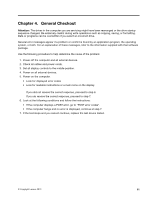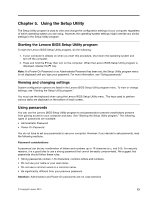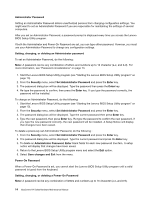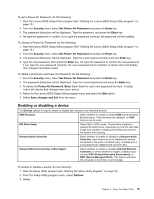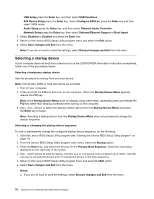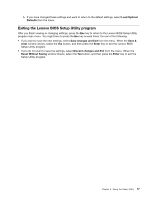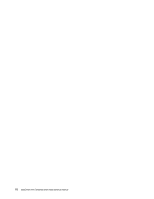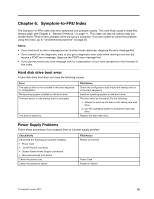Lenovo IdeaCentre K450 IdeaCentre K4 Series Hardware Maintenance Manual - Page 22
Selecting a startup device, Primary Boot Sequence - bios
 |
View all Lenovo IdeaCentre K450 manuals
Add to My Manuals
Save this manual to your list of manuals |
Page 22 highlights
USB Setup press the Enter key, and then select USB Functions. ATA Device Setup press the Enter key. Select Configure SATA as, press the Enter key and then select SATA mode. Audio Setup press the Enter key, and then select Onboard Audio Controller. Network Setup press the Enter key, then select Onboard Ethernet Support or Boot Agent. 4. Select Disabled or Enabled and press the Enter key. 5. Return to the Lenovo BIOS Setup Utility program menu and select the Exit option. 6. Select Save changes and Exit from the menu. Note: If you do not want to save the settings, select Discard changes and Exit from the menu. Selecting a startup device If your computer does not boot from a device such as the CD/DVD-ROM drive disk or hard disk as expected, follow one of the procedures below. Selecting a temporary startup device Use this procedure to startup from any boot device. Note: Not all CDs, DVDs or hard disk drives are bootable. 1. Turn off your computer. 2. Press and hold the F12 key then turn on the computer. When the Startup Device Menu appears, release the F12 key. Note: If the Startup Device Menu does not display using these steps, repeatedly press and release the F12 key rather than keeping it pressed when turning on the computer. 3. Use ↑ and ↓ arrows to select the desired startup device from the Startup Device Menu and press the Enter key to begin. Note: Selecting a startup device from the Startup Device Menu does not permanently change the startup sequence. Selecting or changing the startup device sequence To view or permanently change the configured startup device sequence, do the following: 1. Start the Lenovo BIOS Setup Utility program (see "Starting the Lenovo BIOS Setup Utility program" on page 13). 2. From the Lenovo BIOS Setup Utility program main menu, select the Startup option. 3. Press the Enter key, and select the devices for the Primary Boot Sequence. Read the information displayed on the right side of the screen. 4. Use - and ¯ arrows to select a device. Use the or keys to move a device up or down. Use the key to exclude the device from or include the device in the boot sequence. 5. Return to the Lenovo BIOS Setup Utility program menu and select the Exit option. 6. Select Save changes and Exit from the menu. Notes: a. If you do not want to save the settings, select Discard changes and Exit from the menu. 16 IdeaCentre K4 SeriesHardware Maintenance Manual