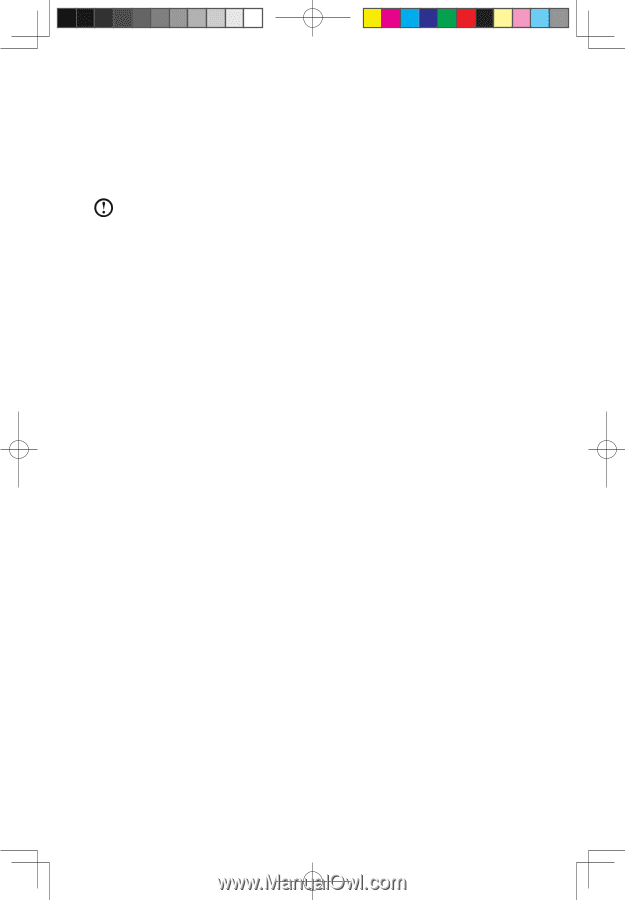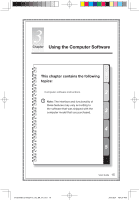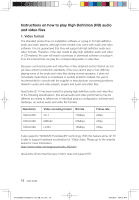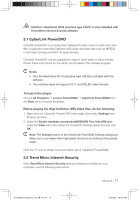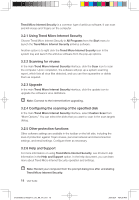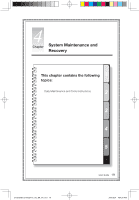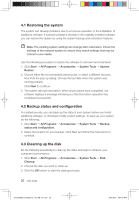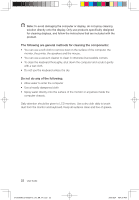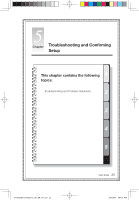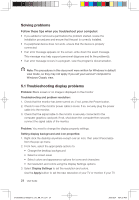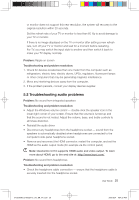Lenovo IdeaCentre Q110 Lenovo IdeaCentre Q100/Q110 Series User Guide V1.0 - Page 25
Restoring the system, 2 Backup status and configuration, 3 Cleaning up the disk
 |
View all Lenovo IdeaCentre Q110 manuals
Add to My Manuals
Save this manual to your list of manuals |
Page 25 highlights
4.1 Restoring the system The system can develop problems due to erroneous operation or the installation of additional software. If software problems develop in the originally installed software, you can restore the system by using the system backup and restoration features. Note: The existing system settings will change after restoration. Check the settings of the restored system to ensure they match settings that may be critical to your needs. Use the following procedure to restore the software to a known functional level: 1. Click Start → All Programs → Accessories → System Tools → System Restore. 2. Choose either the recommended restore point, or select a different recovery time from the pop-up dialog. Choose the last date when the system was running properly. Click Next to continue. 3. The system will start restoration. When all processes have completed, the software displays a message informing you that the restore operation has completed successfully. 4.2 Backup status and configuration For added security, you can back up the state of your system before you install additional software, or otherwise modify system settings. To back up your system, do the following: 1. Click Start → All Programs → Accessories → System Tools → Backup status and configuration. 2. Select the location for your backup. Click Next and follow the instructions to continue. 4.3 Cleaning up the disk Do the following periodically to clean up the disks and help to enhance your computer's performance: 1. Click Start → All Programs → Accessories → System Tools → Disk Cleanup. 2. Choose the disk you want to clean up. 3. Click the OK button to start the cleanup process. 20 User Guide 31039395B_Q100&Q110_UG_EN_V1.0.i20 20 2009.8.24 4:54:30 PM