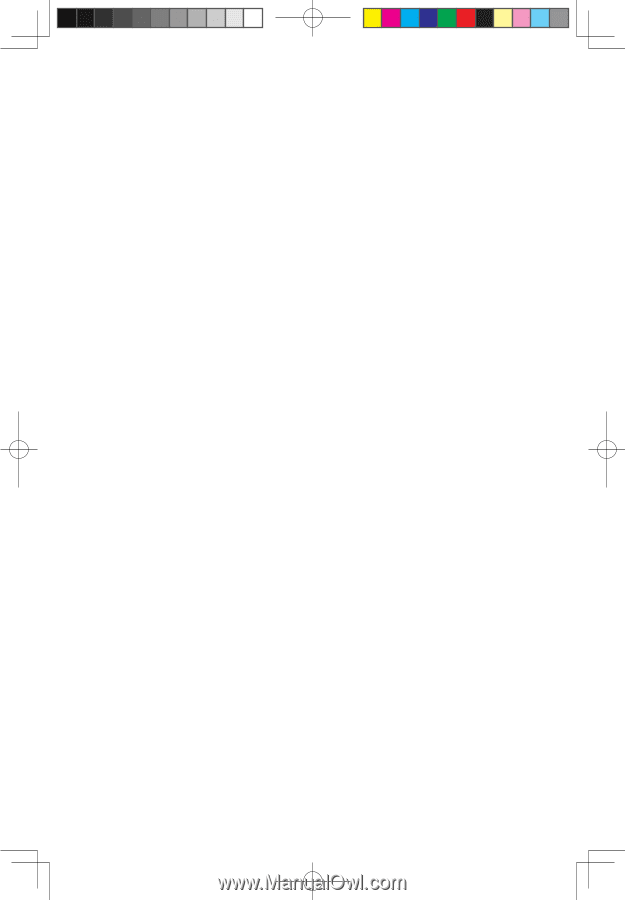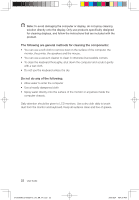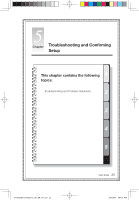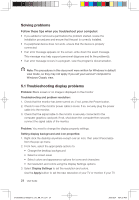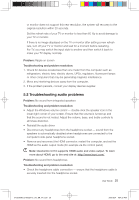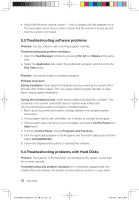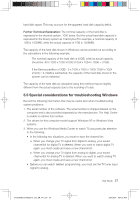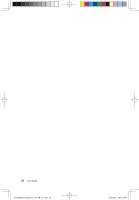Lenovo IdeaCentre Q110 Lenovo IdeaCentre Q100/Q110 Series User Guide V1.0 - Page 31
Troubleshooting software problems, 4 Troubleshooting problems with Hard Disks
 |
View all Lenovo IdeaCentre Q110 manuals
Add to My Manuals
Save this manual to your list of manuals |
Page 31 highlights
• Adjust the Windows volume control - click or double-click the speaker icon in the lower-right corner of your screen. Ensure that the volume is turned up and that the sound is not muted. 5.3 Troubleshooting software problems Problem: You are unable to exit a running program normally. Troubleshooting and problem resolution: 1. Open the Task Manager window by pressing Ctrl, Alt and Delete at the same time. 2. Select the Application tab, select the problematic program, and then click the End Task button. Problem: You need to install or uninstall a program. Problem resolution: During installation never abort the install process by powering the system off or through other drastic means. This can cause system program disorder or even failure during system initialization. During the uninstall process, never directly delete individual files or folders. This is harmful to the system, and might cause a system-wide malfunction. Use the following procedure to properly uninstall programs: 1. Back up all documents and system settings related to the program before removing it. 2. If the program has its own uninstaller, run it directly to uninstall the program. 3. If the program does not have its own uninstaller, then select Control Panel from Start menu. 4. From the Control Panel, choose Programs and Functions. 5. Find the applicable program in the Programs and Functions dialog box and then select Uninstall/Modify. 6. Follow the displayed instructions to uninstall the software. 5.4 Troubleshooting problems with Hard Disks Problem: The capacity of the hard disk, as indicated by the system, is less than the nominal capacity. Troubleshooting and problem resolution: For computers equipped with the OneKey Recovery feature, the system recovery feature needs to occupy some 26 User Guide 31039395B_Q100&Q110_UG_EN_V1.0.i26 26 2009.8.24 4:54:32 PM