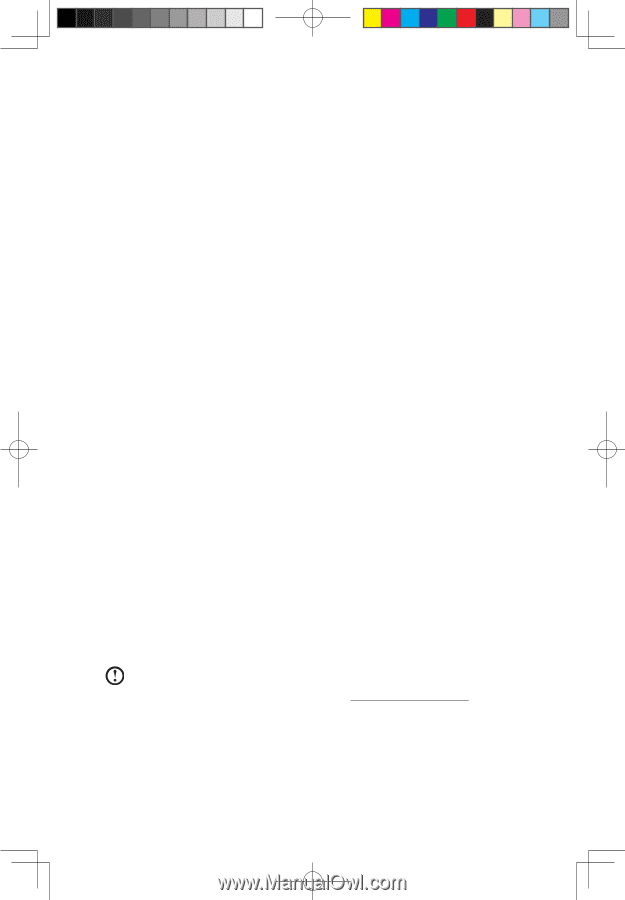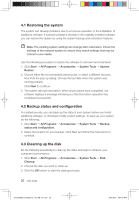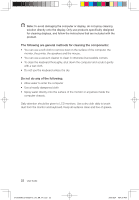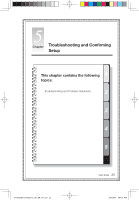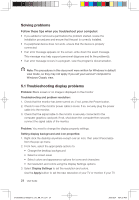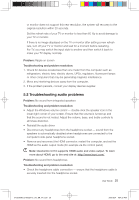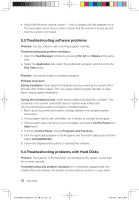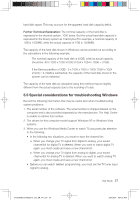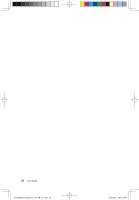Lenovo IdeaCentre Q110 Lenovo IdeaCentre Q100/Q110 Series User Guide V1.0 - Page 30
Troubleshooting audio problems - drivers
 |
View all Lenovo IdeaCentre Q110 manuals
Add to My Manuals
Save this manual to your list of manuals |
Page 30 highlights
or monitor does not support this new resolution, the system will recovery to the original resolution within 20 seconds. Set the refresh rate of your TV or monitor to less than 60 Hz to avoid damage to your TV or monitor. If there is no image displayed on the TV or monitor after setting a new refresh rate, turn off your TV or monitor and wait for a moment before restarting. For TV, you may switch the input style to another and then switch it back to make your TV display normally. Problem: Ripple on screen Troubleshooting and problem resolution: 1. Check for devices located less than one meter from the computer such as refrigerators, electric fans, electric dryers, UPSs, regulators, fluorescent lamps or other computers that may be generating magnetic interference. 2. Move any interfering devices away from the computer. 3. If the problem persists, consult your display devices supplier. 5.2 Troubleshooting audio problems Problem: No sound from integrated speakers Troubleshooting and problem resolution: • Adjust the Windows volume control - double-click the speaker icon in the lower-right corner of your screen. Ensure that the volume is turned up and that the sound is not muted. Adjust the volume, bass, and treble controls to eliminate distortion. • Reinstall the audio driver • Disconnect any headphones from the headphone socket - sound from the speakers is automatically disabled when headphones are connected to the computer's side-panel headphone socket. • Remove and reconnect the HDMI connector, restart the computer, and set the HDMI as the audio output mode (for example via the control panel) Note: IdeaCentre Q110 supports HDMI audio and video output. To learn more about HDMI, go to the web site at: http://www.hsmi.com/ Problem: No sound from headphones Troubleshooting and problem resolution: • Check the headphone cable connection - ensure that the headphone cable is securely inserted into the headphone socket. User Guide 25 31039395B_Q100&Q110_UG_EN_V1.0.i25 25 2009.8.24 4:54:32 PM