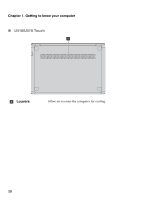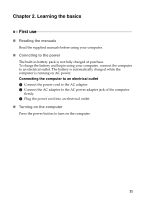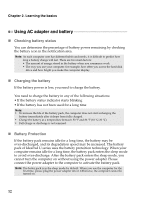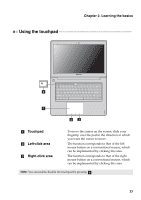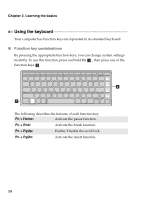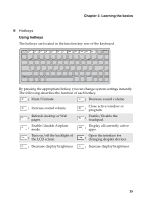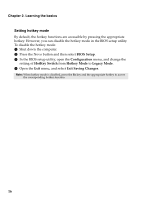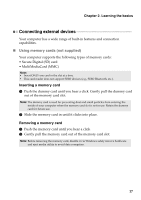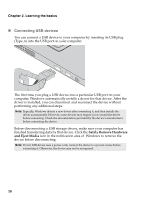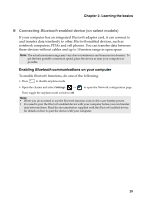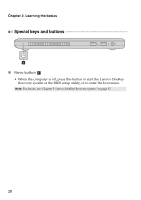Lenovo IdeaPad U310 Touch User Guide - Page 19
Hotkeys, Using hotkeys
 |
View all Lenovo IdeaPad U310 Touch manuals
Add to My Manuals
Save this manual to your list of manuals |
Page 19 highlights
Chapter 2. Learning the basics „ Hotkeys Using hotkeys The hotkeys are located in the function key row of the keyboard. By pressing the appropriate hotkey, you can change system settings instantly. The following describes the function of each hotkey. : Mute/Unmute. : Decrease sound volume. : Increase sound volume. : Refresh desktop or Web pages. : Enable/disable Airplane mode. : Turn on/off the backlight of the LCD screen. : Close active window or program. : Enable/Disable the touchpad. : Display all currently active apps. : Open the interface for changing display devices. : Decrease display brightness. : Increase display brightness. 15
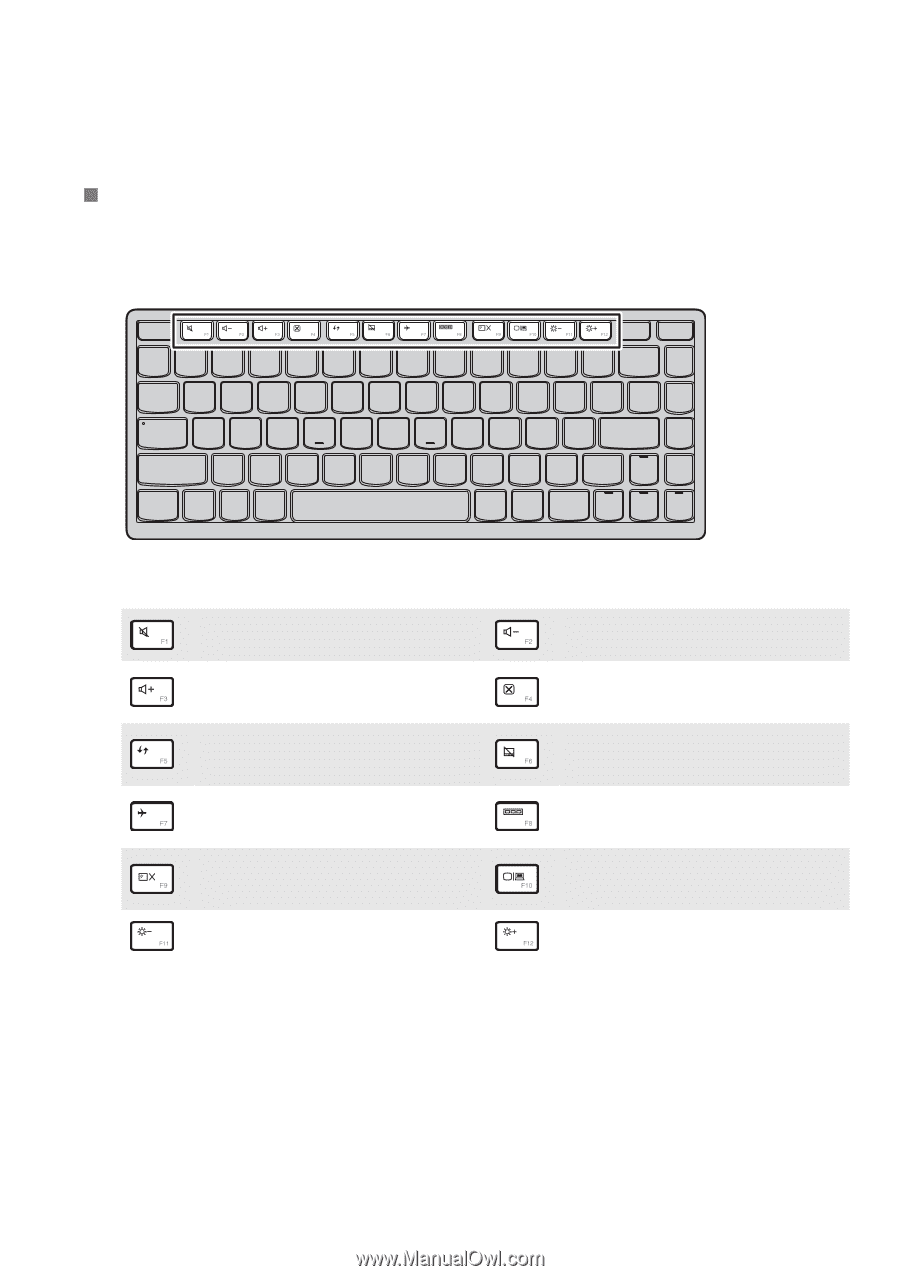
Chapter 2. Learning the basics
15
Hotkeys
Using hotkeys
The hotkeys are located in the function key row of the keyboard.
By pressing the appropriate hotkey, you can change system settings instantly.
The following describes the function of each hotkey.
:
Mute/Unmute.
:
Decrease sound volume.
:
Increase sound volume.
:
Close active window or
program.
:
Refresh desktop or Web
pages.
:
Enable/Disable the
touchpad.
:
Enable/disable Airplane
mode.
:
Display all currently active
apps.
:
Turn on/off the backlight of
the LCD screen.
:
Open the interface for
changing display devices.
:
Decrease display brightness.
:
Increase display brightness.